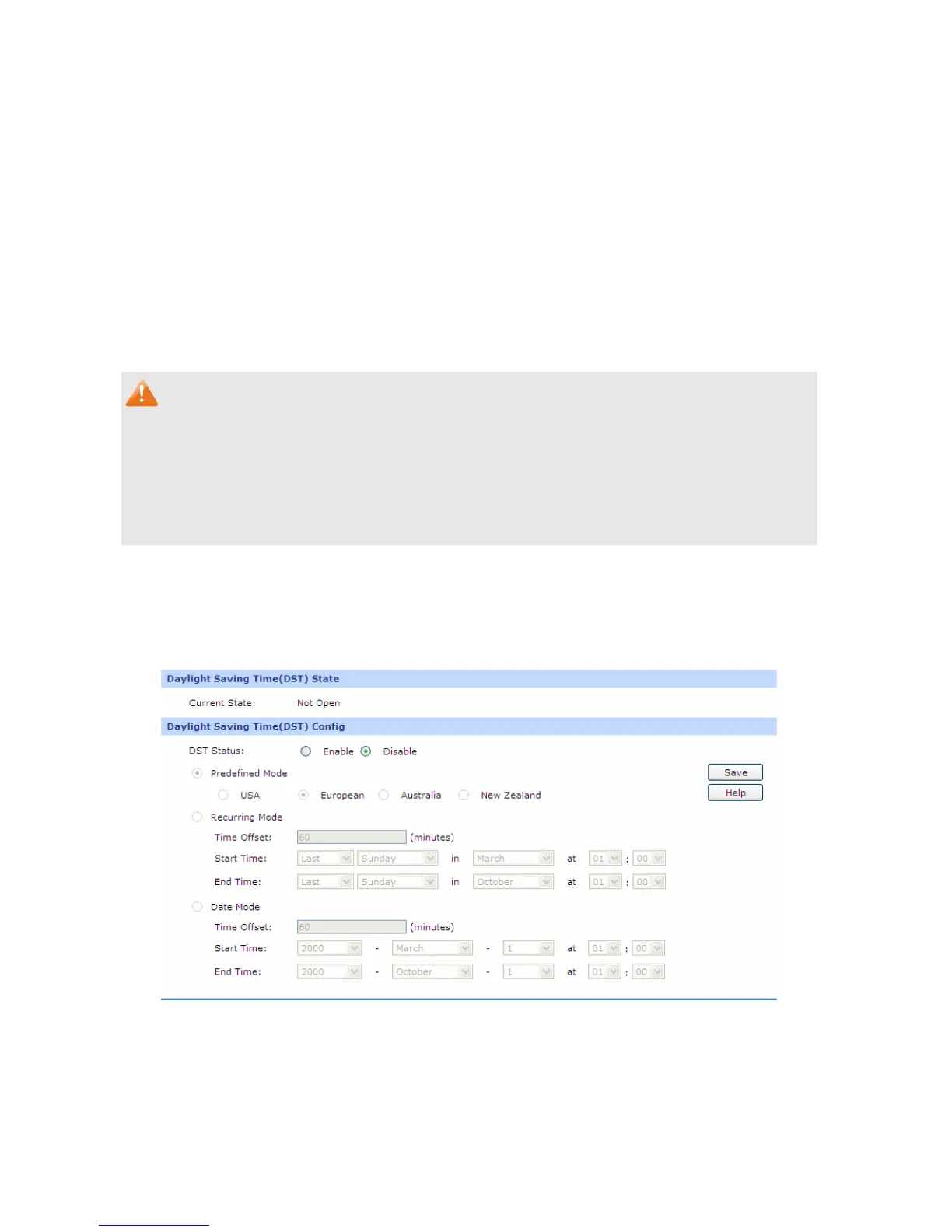-109-
¾ Config
Get UTC: When this option is selected, you can configure the time zone and the
IP address for the NTP server. The router will get UTC automatically if
it has connected to an NTP server.
z Time Zone: Select the time zone for the router.
z Primary/Secondary NTP Server: Enter the IP address or domain
name of the NTP server.
Manual: With this option selected, you can set the date and time manually.
Synchronize with
PC’S Clock:
With this option selected, the administrator PC’s clock is utilized.
Note:
● If Get UTC function cannot be used properly, please add an entry with UDP port of 123 to the
firewall software of the PC.
● The time will be lost when the router is restarted. The router will obtain UTC time automatically
from Internet.
3.6.5.2 Daylight Saving Time
On this page you can configure the Daylight Saving Time of the router.
Choose the menu Maintenance→Time→Daylight Saving Time to load the following page.
Figure 3-81 Daylight Saving Time
The following items are displayed on this screen:
¾ Daylight Saving Time(DST) State
Show the work state of DST.
