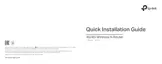9
English
Q2. What should I do if I cannot access the web management page?
• If the computer is set to a static or xed IP address, change the setting to obtain
an IP address automatically.
• Verify that http://tplinkwi.net is correctly entered in the web browser. Alternatively,
check spacing and enter http://192.168.1.1 in the web browser.
• Use another web browser and try again.
• Reset your router to its factory default settings ( FAQ > Q3) and try again.
• Disable and then enable the network adapter in use.
Q3. How do I restore the router to its factory default settings?
• With the router powered on, press and hold the WPS/RESET button for 8 to 10
seconds and then release the button.
Q4. What should I do if I cannot access internet with an identied 3G/4G
USB modem?
• Insert a suited SIM/UIM card into the 3G/4G USB modem correctly.
• Plug your 3G/4G USB modem directly into your PC and disable the PIN verication
via the modem utility.
• Verify that the 3G/4G USB modem works well on your PC.
• Consult your ISP for the latest dial number and APN (Access Point Name), and
correct the preset information manually.
