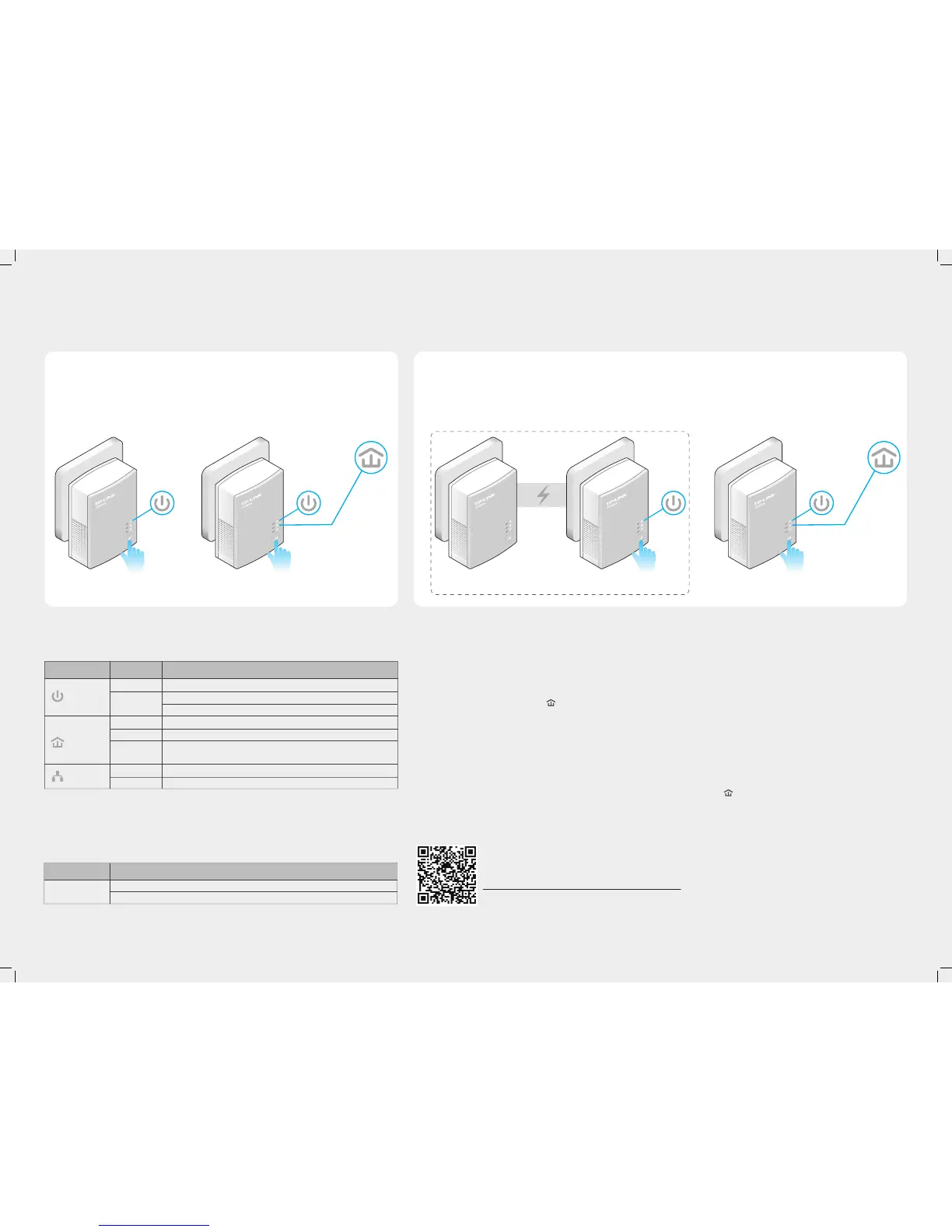Set Up a Secure Powerline Network by Pairing (Recommended)
You can use the Pair button on two devices at a time to create or join a secure powerline network.
To create a secure powerline network:
To join an existing secure powerline network:
FAQ (Frequently Asked Questions)
1 Press the Pair button
on one adapter.
1 Press the Pair button on any powerline adapter in
the existing powerline network.
2 Press the Pair button
on another adapter.
3 Done. 2 Press the Pair button
on the new adapter.
3 Done.
Q1. How to troubleshoot if there is no Internet connection after pairing the adapters?
A1. Check if you have an Internet connection by connecting the computer directly to the modem or router.
A2. Check the hardware connection between your modem and router.
A3. Make sure all the Powerline LEDs are on. If they are not, reset or pair all your powerline devices again.
A4. Make sure your computer’s IP address is in the same segment as your router’s.
A5. Make sure all powerline devices are on the same electrical circuit.
Q2. What can I do if a successfully-paired powerline adapter does not reconnect after it has
been moved to a new location?
A1. Make sure all powerline devices are on the same electrical circuit.
A2. Try to pair it again with another powerline device, and make sure the Powerline LED is on before moving it to a new location.
A3. Check for possible interference, such as washers, air conditioners or other household appliances that may be too close to one of the
powerline devices.
http://www.tp-link.com/en/support/faq
Scan the QR code to access the Technical Support page.
DESCRIPTIONBUTTON
Press and hold for 1 second to set up or join a secure powerline network.
Press and hold for 8 seconds to leave an existing powerline network.
Pair
More advanced congurations, such as reset, rmware upgrade and QoS conguration, can be accessed through the Powerline Utility. You can
install the Powerline Utility from the resource CD (for Windows only) or download it from the TP-LINK ocial website (for Windows and Mac OS X).
LED and Button Legend
Ethernet
Powerline
Power
DESCRIPTIONLED STATUS
On/O
Blinking
On
Blinking
O
On/O
Blinking
The powerline adapter is on or o.
Once every second: Pairing is in process.
Once every 15 seconds: Power-Saving Mode is on.*
The powerline adapter is connected to a powerline network.
The powerline adapter is transferring data.
The powerline adapter is not connected to any powerline
network or is in Power-Saving Mode.
The Ethernet port is connected or not connected.
The Ethernet port is transferring data.
* Five minutes after the connecting device is turned o, the powerline adapter will automatically
switch to Power-Saving Mode.
Blinking
Existing Powerline Network
BlinkingBlinking
On
Blinking
On
©2015 TP-LINK
