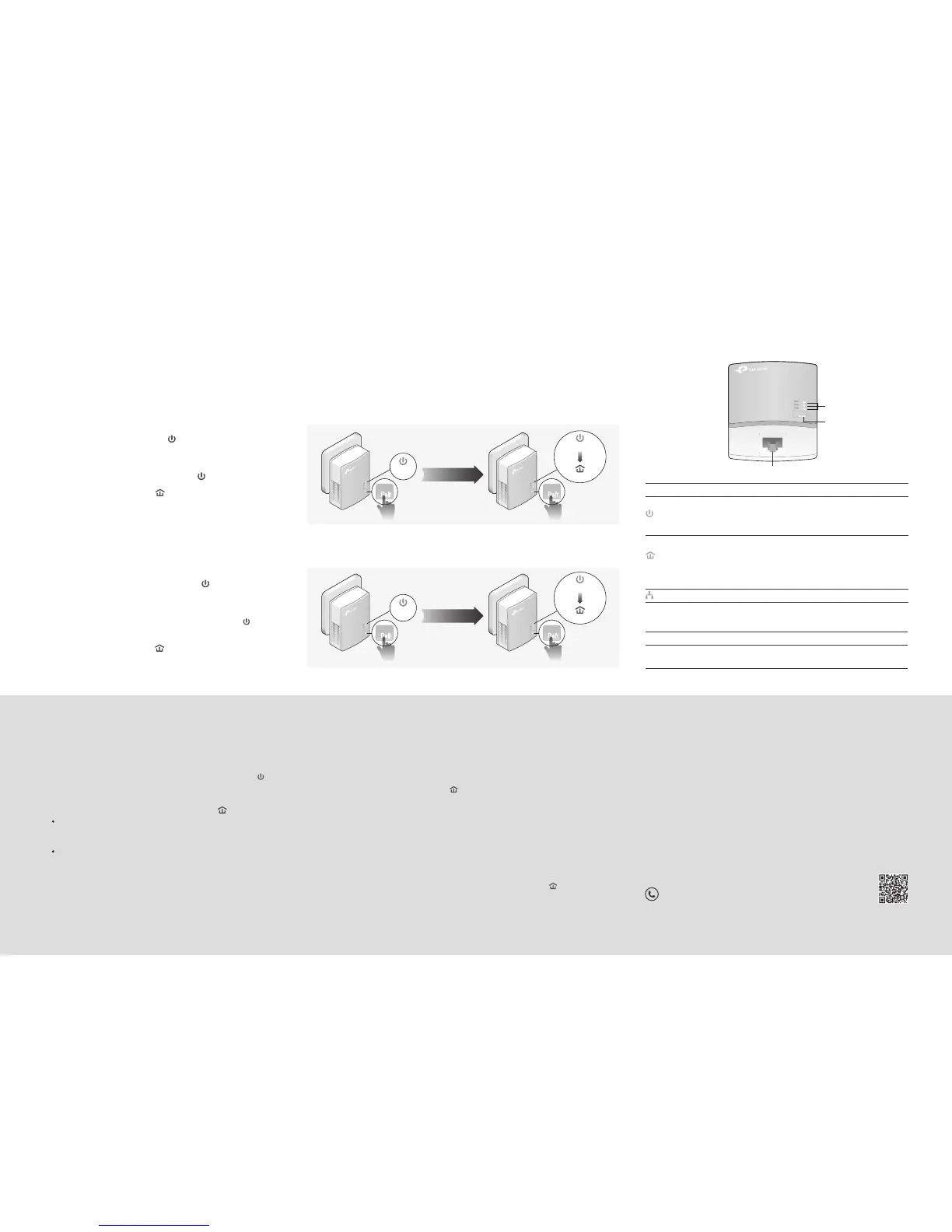Note: If the Power LED does not blink, press the Pair button again.
Note: If the Power LED does not blink, press the Pair button again.
Press the Pair button on one of the powerline devices
for 1 second. Its Power LED starts blinking.
1
Press the Pair button on any of the existing powerline
devices for 1 second. Its Power LED starts blinking.
1
Within 2 minutes, press the Pair button on another
device for 1 second. Its Power LED starts blinking.
2
3
When the Powerline LED turns on, it's done.
Within 2 minutes, press the Pair button on the new
powerline adapter for 1 second. Its Power LED
starts blinking.
2
When the Powerline LED turns on, it's done.
3
DESCRIPTIONLED STAT US
Power
Powerline
Ethernet
On
Blinking
O
On
Blinking
O
On/O
The powerline adapter is on.
Once every second: Pairing is in process.
Once every 15 seconds: Power-Saving Mode is on.*
The powerline adapter is o.
The powerline adapter is successfully connected to a
powerline network and is in a suitable location.
The powerline adapter is in a location with a poor signal
strength. We recommend trying another wall socket.
The powerline adapter is not connected to any
powerline network.
The Ethernet port is connected or not connected.
* If the device connected to the adapter is turned o or inactive for more than 5
minutes, the powerline adapter will automatically switch to Power-Saving Mode.
For technical support, user manuals and more information, please visit
http://www.tp-link.com/support, or simply scan the QR code.
TP-Link hereby declares that this device is in compliance with the essential requirements and other relevant
provisions of directives 2014/30/EU, 2014/35/EU, 2009/125/EC and 2011/65/EU. The original EU declaration
of conformity may be found at http://www.tp-link.com/en/ce.
Frequently Asked Questions
Q1. How do I reset my powerline adapter?
A. With the powerline adapter plugged into an electrical outlet, press and hold
the Pair button for more than 6 seconds until the Power LED goes o
momentarily and then comes back on.
Q2. What should I do if the Powerline LED is not solid on?
If the LED is blinking:
A. The powerline adapter is in a location with a poor signal strength. Try another
wall socket.
If the LED is o:
A1. Try another wall socket and make sure all powerline devices are on the same
electrical circuit.
A2. Try to set up a powerline network by pairing. Refer to the section above for
instructions.
A3. If the problem persists, contact our Technical Support.
Q3. What should I do if there is no internet connection in my
powerline network?
A1. Make sure all powerline devices are on the same electrical circuit.
A2. Make sure the Powerline LEDs are lit on all of your powerline devices. If they are
not, pair all devices again.
A3. Make sure all devices are correctly and securely connected.
A4. Check if you have an internet connection by connecting the computer directly to
the modem or router.
Q4. What should I do if a successfully-paired powerline device does
not reconnect after it is relocated?
A1. Try another socket and make sure it is on the same electrical circuit.
A2. Try to pair the device again, and make sure the Powerline LED is on.
A3. Check for possible interference due to a washing machine, air conditioner or other
household appliance that may be too close to one of the powerline devices. Plug
the appliance into the integrated electrical socket to remove the electrical noise if
your powerline device has an integrated electrical socket.
Easy Management
Using tpPLC utility for advanced conguration:
1. Visit http://www.tp-link.com, and search for your product.
2. Find and download the compatible version of utility on its Support page.
3. Install the utility and start your conguration.
