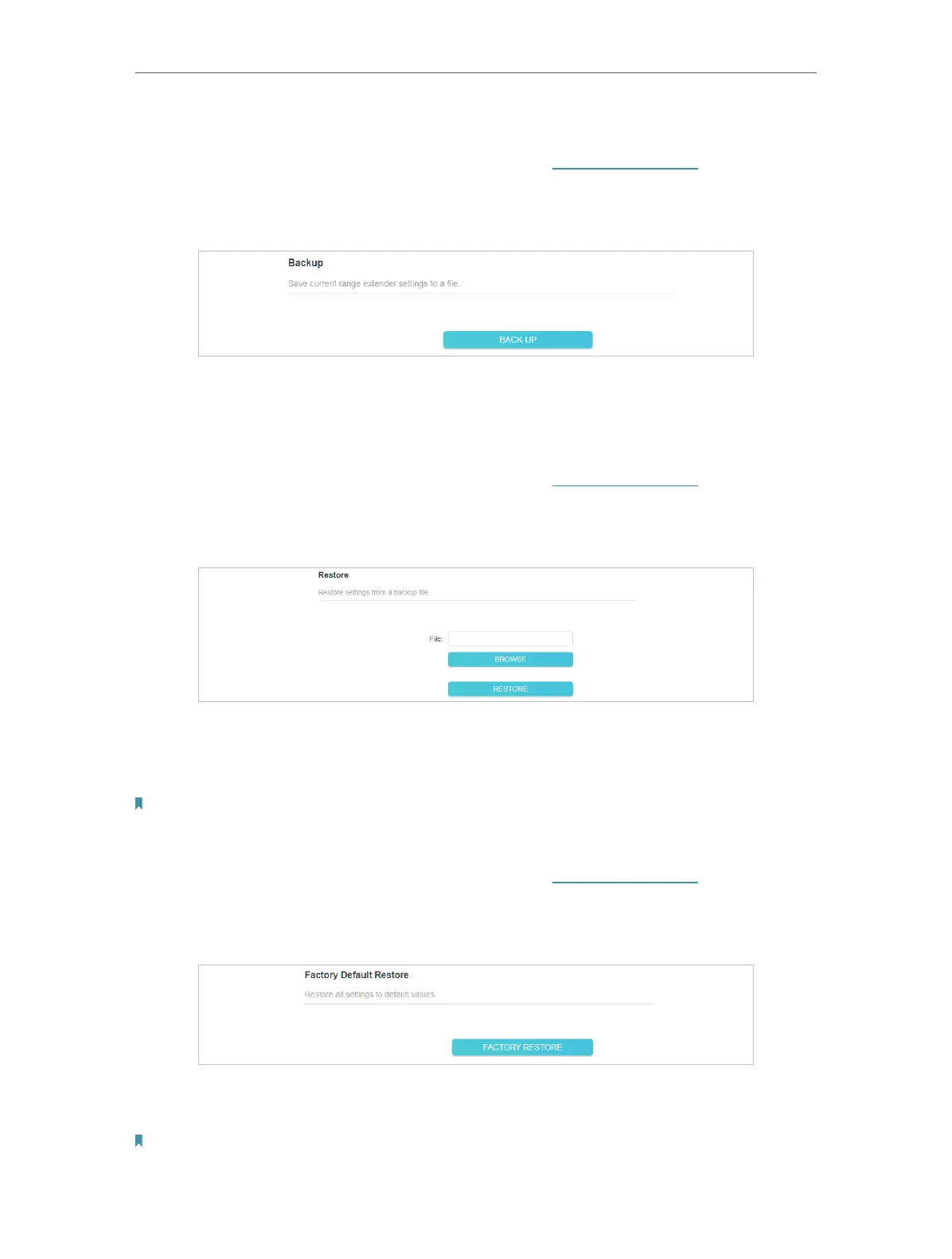29
Chapter 3
Conguring via Web Management Interface
To backup configuration settings:
1. Connect to the powerline extender wirelessly. Visit http://tplinkplc.net, and log in with
the username and password you set for the extender.
2. Go to Settings > Backup & Restore page.
3. Click BACK UP to save a copy of the current settings to your local computer. A config.
bin file will be stored to your computer.
To restore configuration settings:
1. Connect to the powerline extender wirelessly. Visit http://tplinkplc.net, and log in with
the username and password you set for the extender.
2. Go to Settings > Backup & Restore page.
3. Click BROWSE to locate the backup configuration file stored on your computer, and
click RESTORE. The configuration file is config.bin.
4. Wait a few minutes for the restoring and rebooting.
Note: During the restoring process, do not turn off or reset the extender.
To reset the extender to factory default settings:
1. Connect to the powerline extender wirelessly. Visit http://tplinkplc.net, and log in with
the username and password you set for the extender.
2. Go to Settings > Factory Default Restore page.
3. Click FACTORY RESTORE to reset the extender.
4. Wait a few minutes for the resetting and rebooting.
Note:
1. During the resetting process, do not turn off the extender.
