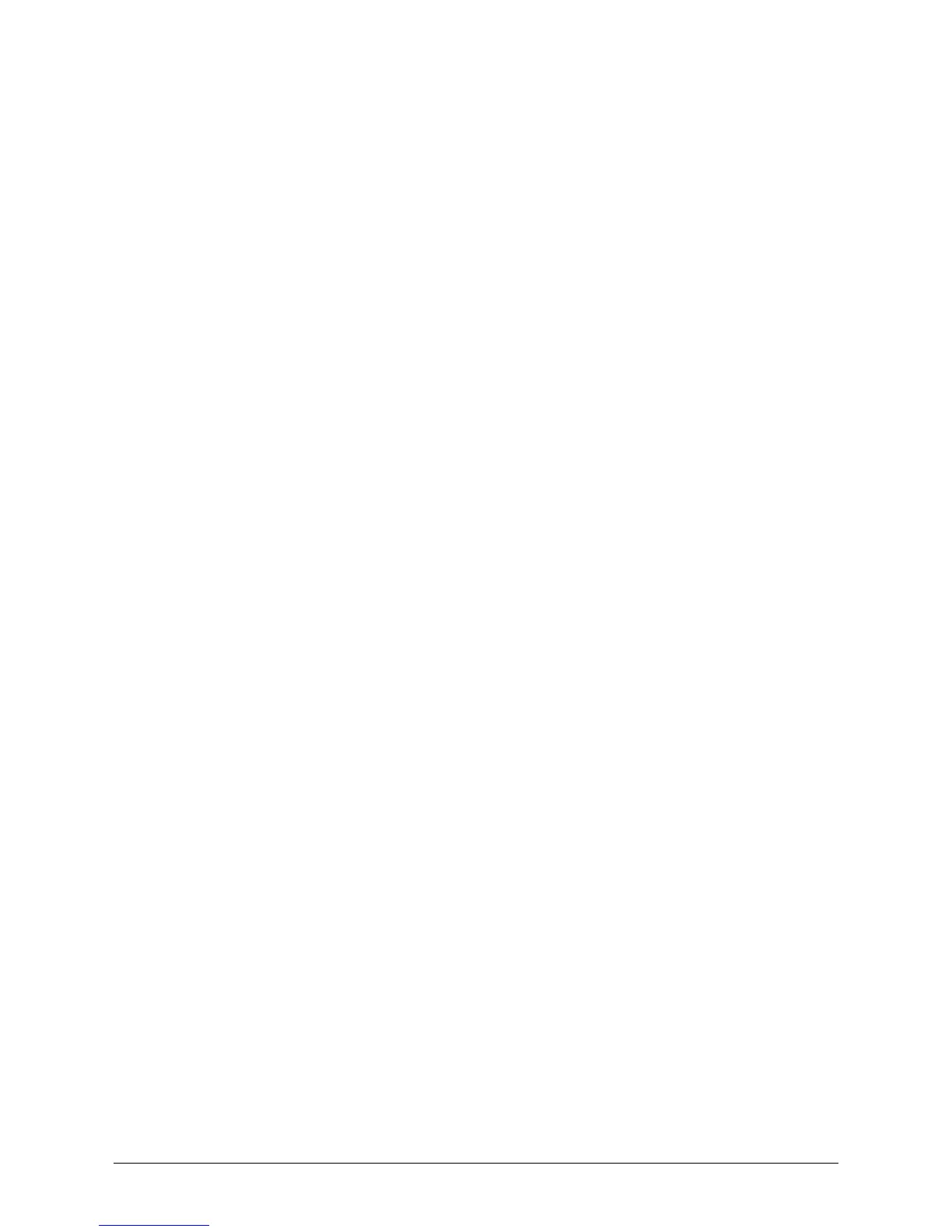17
Note: If you wish to install more print servers, start setup wizard from your Windows
Start menu: start Æ All Programs Æ Network Print Server Æ Standard
TCP/IP Printer Port Æ PSWizard and repeat the installation procedure.
How to create print server port manually?
1. From your Windows Start menu: start Æ All Programs Æ Accessories Æ
System Tools Æ Control Panel Æ Hardware and Sound Æ Printers.
2. Find your installed printer icon, right-click, select Properties Æ Ports Æ Add
Port Æ Standard TCP/IP Port Æ New Port Æ Next.
3. Input the exact IP address of print server that you configured it. Click Next.
4. Select Custom, and click Settings.
5. Choose LPR, and input the queue name as lp1.
6. Click OK Æ Next Æ Finish, to complete the wizard.
7. Click Close Æ Apply.
8. Now, the print server port has been created.
How to know the current settings of print server?
1. Plug the AC power adapter into the power connector on the print server.
2. Wait 40 seconds as part of the print server’s Power On Self Test (POST).
3. Press the reset button for 8 seconds, and then release it.
4. Then, the test page includes the current settings of print server will be printed
out.
