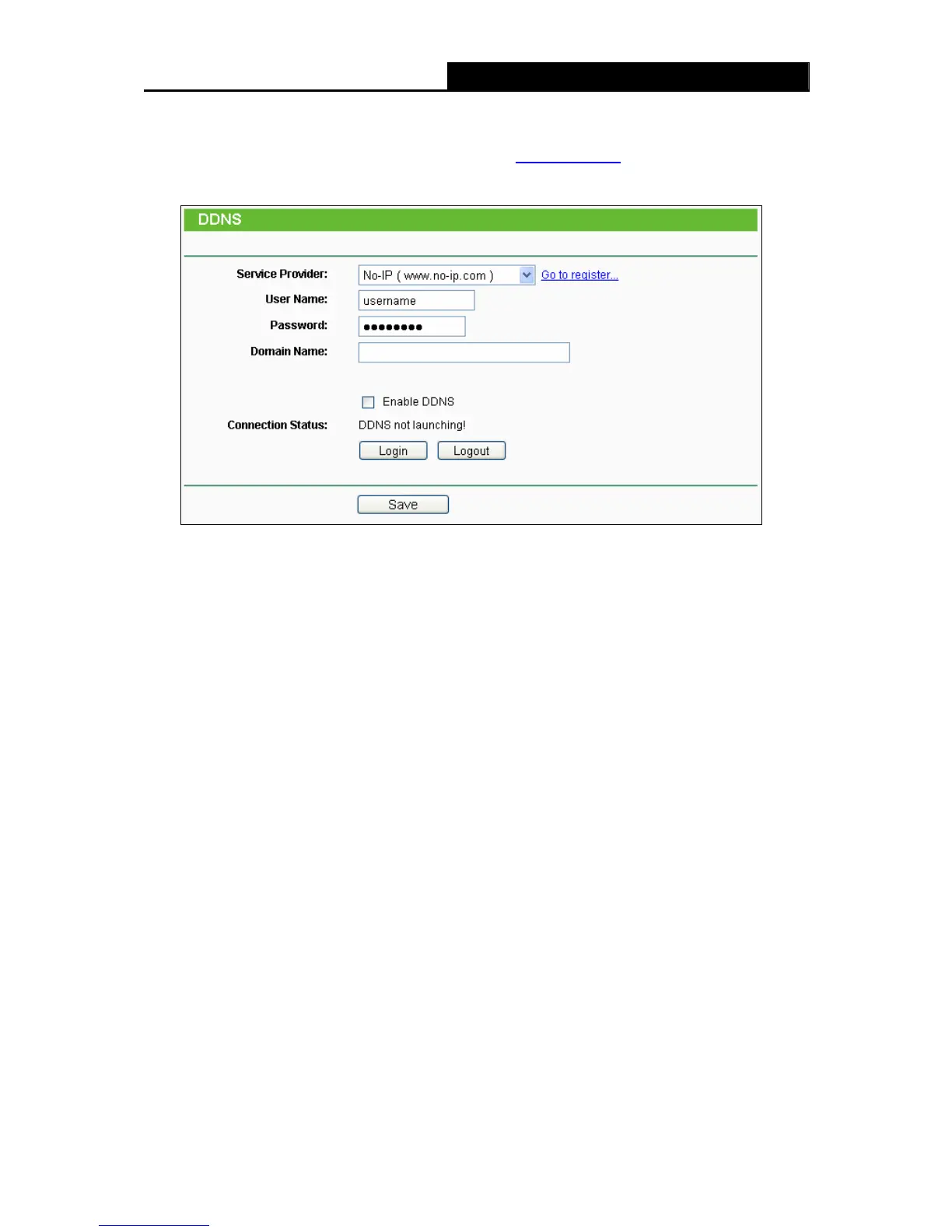TL-WR2543ND 450Mbps Dual-Band Wireless N Gigabit Router
- 97 -
4.16.3 No-ip.com DDNS
If the dynamic DNS Service Provider you select is www.no-ip.com, the page will appear as
shown in Figure 4-91.
Figure 4-91 No-ip.com DDNS Settings
To set up for DDNS, follow these instructions:
1. Enter the User Name for your DDNS account.
amic DNS service provider.
Connection Status - The status of the DDNS service connection is displayed here.
Logout e DDNS service.
)
Note:
to login again with another account after a successful login, please click the Logout
2. Enter the Password for your DDNS account.
3. Enter the Domain Name you received from dyn
4. Click the Login button to login to the DDNS service.
Click to log out th
If you want
button, then input your new username and password and click the Login button.
