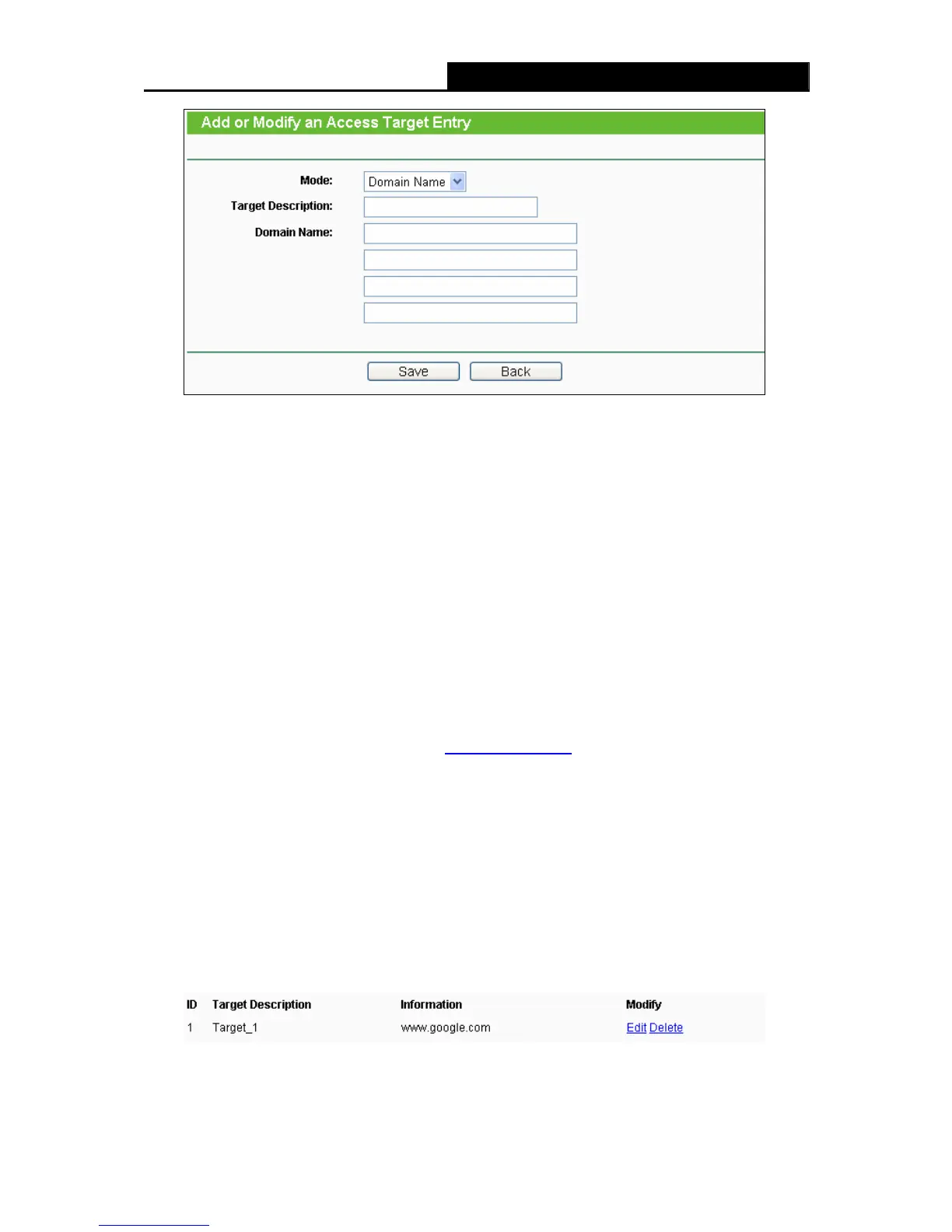TL-WR2543ND 450Mbps Dual-Band Wireless N Gigabit Router
- 85 -
Figure 4-73 Add or Modify an Access Target Entry
1) In Target Description field, create a unique description for the target (e.g.
Target_1).
2) In Domain Name field, enter the domain name, either the full name or the keywords
(for example, google) in the blank. Any domain name with keywords in it
(www.google.com, www.google.cn) will be blocked or allowed. You can enter 4
domain names.
5. Click the Save button.
Click the Delete All button to delete all the entries in the table.
Click the Next button to go to the next page, or click the Previous button to return to the previous
page.
For example: If you desire to restrict the internet activities of host with MAC address
00-11-22-33-44-AA in the LAN to access www.google.com
only, you should first follow the
settings below:
1. Click Add New… button in Figure 4-71 to enter the Add or Modify an Access Target
Entry page.
2. In Mode field, select Domain Name from the drop-down list.
3. In Target Description field, create a unique description for the target (e.g. Target_1).
4. In Domain Name field, enter www.google.com.
5. Click Save to complete the settings.
Then you will go back to the Target Settings page and see the following list.
