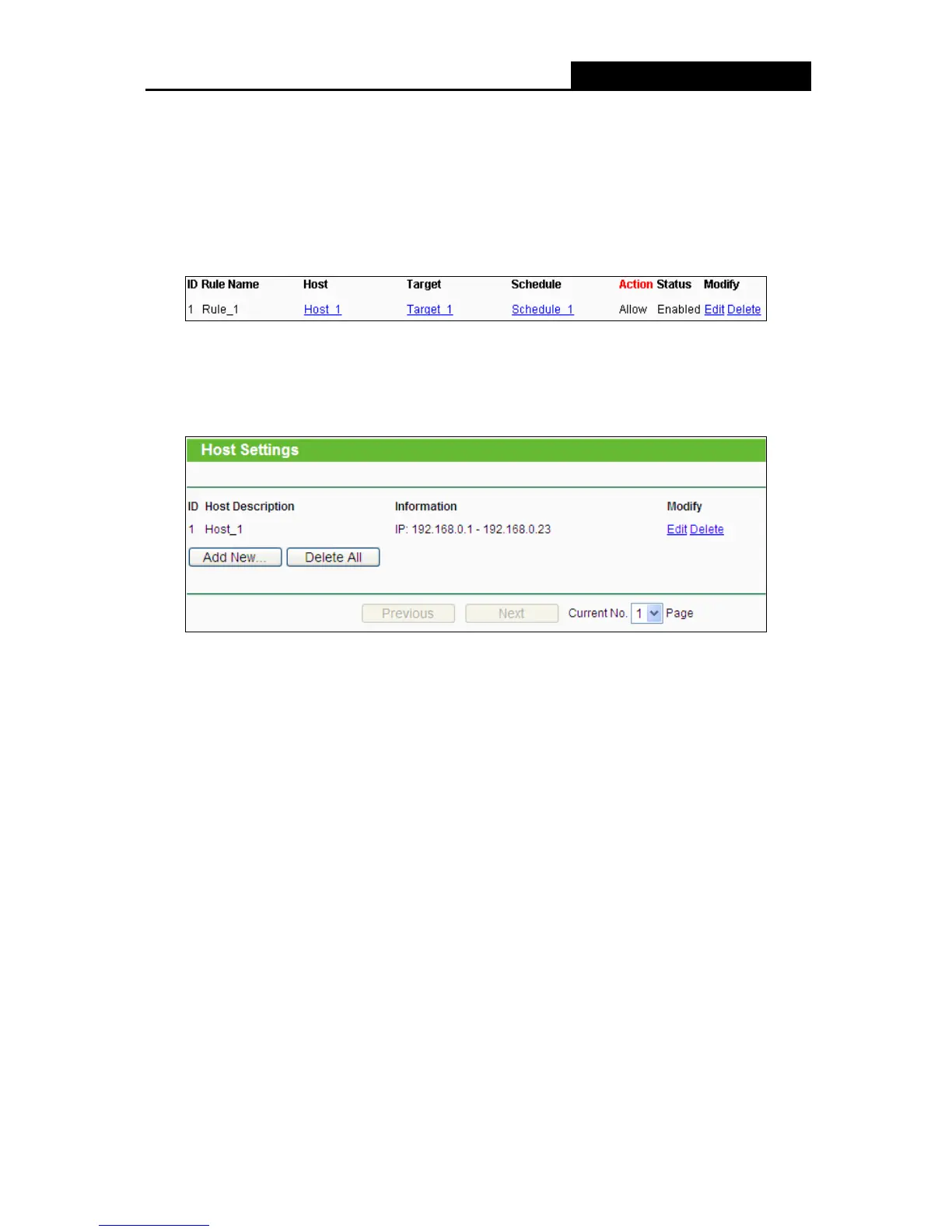In Schedule field, select Schedule_1.
In Action field, select Allow.
In Status field, select Enable.
Click Save to complete the settings.
Then you will go back to the Access Control Rule Management page and see the following list.
4.12.2 Host
Choose menu “Access Control > Host”, you can view and set a Host list in the screen as shown
in the figure below. The host list is necessary for the Access Control Rule.
Host Description - Here displays the description of the host and this description is unique.
Information - Here displays the information about the host. It can be IP or MAC.
Modify - To modify or delete an existing entry.
To add a new entry, please follow the steps below.
1. Click the Add New… button.
2. In the Mode field, select IP Address or MAC Address.
If you select IP Address, the screen shown as the figure of Add or Modify a Host Entry.
1) In Host Description field, create a unique description for the host (e.g. Host_1).
2) In LAN IP Address field, enter the IP address.
If you select MAC Address, the screen shown as the figure of Add or Modify a Host
Entry.
1) In Host Description field, create a unique description for the host (e.g. Host_1).
2) In MAC Address field, enter the MAC address.
3. Click the Save button to complete the settings.
Click the Delete All button to delete all the entries in the table.
-63-
