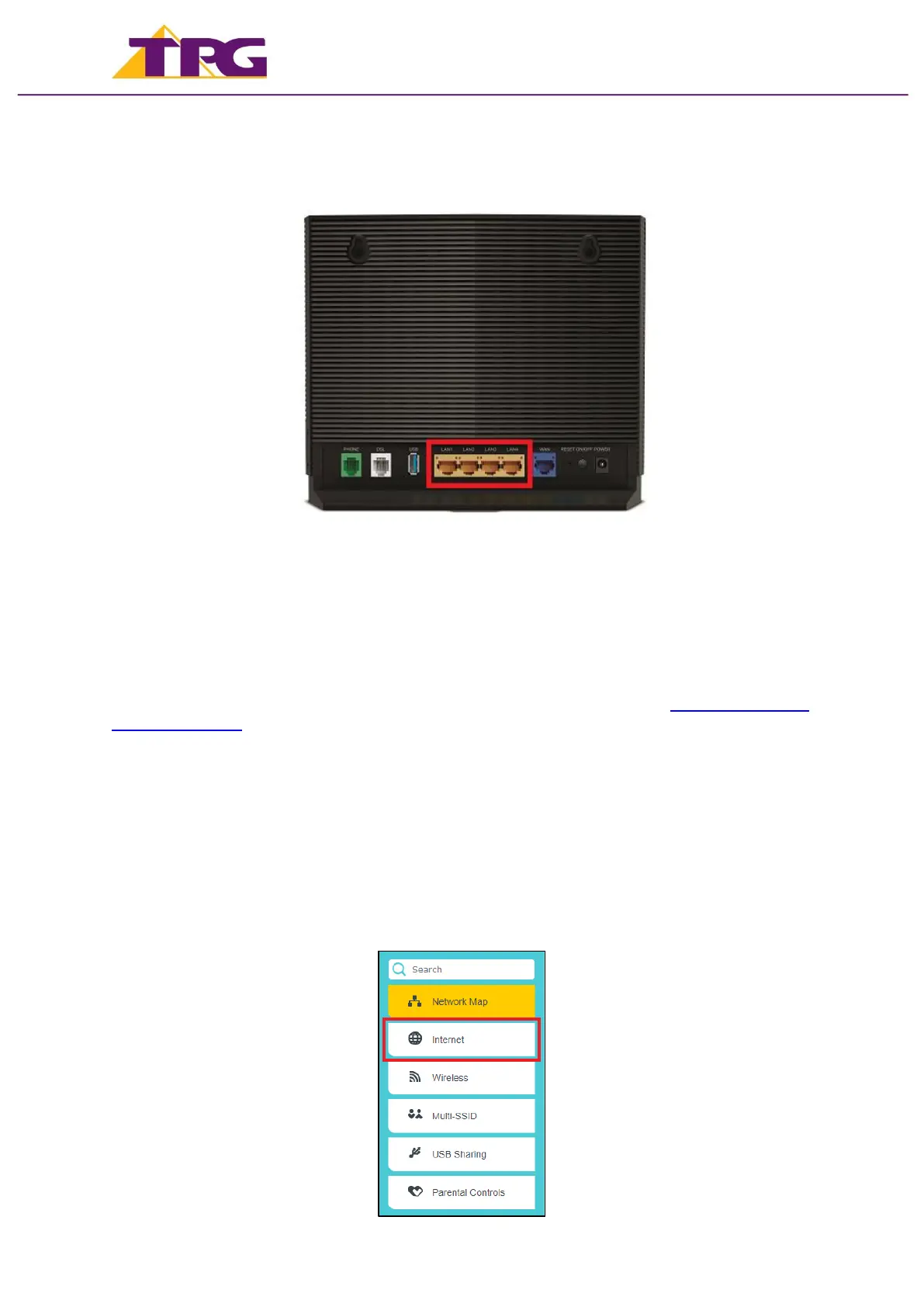4. You can connect devices such as PC desktops, laptops or gaming consoles by plugging
Ethernet cables from the devices to any of the yellow LAN ports, or you can connect
devices via WiFi.
5. If your NBN service include a phone service and you wish to use it, plug a compatible
handset into the grey UNI-V1 port on your NBN Connection Box.
If UNI-V1 doesn’t work, try UNI-V2 port.
Once you receive notification that your TPG NBN service is active, your TP-Link VX420-G2v
should now be online. If you are still having issues, please call us on 1300 997 271 for
further assistance.
For further information, please see the wiring diagram and instructions for NBN Fibre To The
Premises (FTTP).
Configuring Modem
1. Go to http://192.168.1.1 in your browser.
2. Log in with your TP-Link modem password.
By default, the password is admin.
3. On the home screen, click Internet on the menu.
