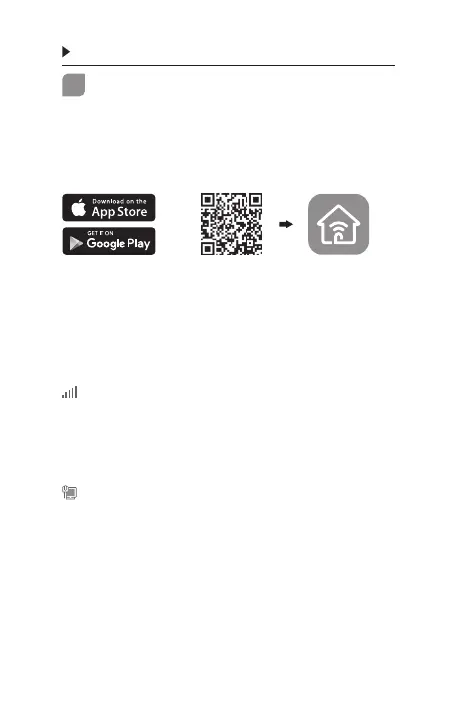English
4
1
Configure
Set up your extender via one of the methods.
Method 1: Via TP-Link Tether App
Get the up-to-date Tether app, and follow the
app instructions to complete the setup.
Method 2: Via a Web Browser
1 Plug the extender into an electrical outlet
near your router and press the power button
if it has one.
2 Connect your computer to the extender.
Via Wireless
Disconnect your Ethernet connection
from your computer and connect to the
extender’s network (e.g. TP-Link_Extender or
TP-Link_Extender_XXXX).
Via Ethernet Cable
(If the extender has an
Ethernet port)
Disable the Wi-Fi on your computer. Connect your
computer to the extender via an Ethernet cable.
3 Launch a web browser and enter
http://tplinkrepeater.net or
http://192.168.0.254 in the address bar.
Create a password to log in.
Or