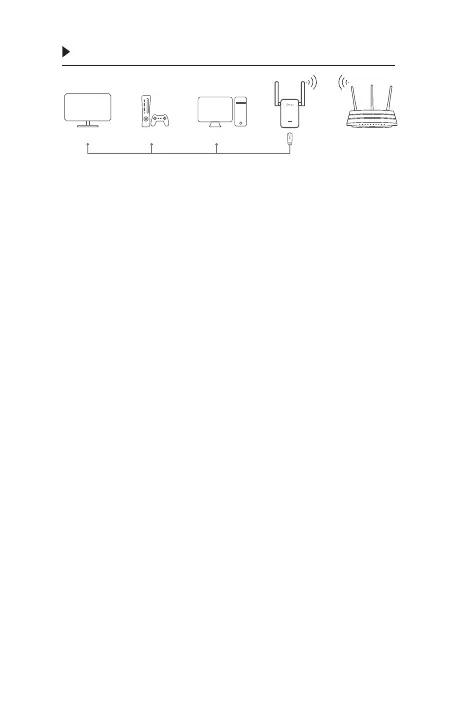English
6
Ethernet Connection
Smart TV
Game Console
Desktop
Router
FAQ (Frequently Asked Questions)
Q1
Why can't I see the login page after entering
http://tplinkrepeater.net in the browser?
A1: Make sure your computer is connected to the
extender either via the extended SSID or via an
Ethernet cable (if the extender has an Ethernet
port).
A2: Make sure your computer is set to obtain an IP
address automatically.
A3: Use the IP address to access the extender. The
default IP is 192.168.0.254. If the extender is
connected to the router, you should go to your
router’s DHCP client list to obtain the extender’s
current IP address.
A4: Reset the extender and connect to its wireless
network, enter http://tplinkrepeater.net or
http://192.168.0.254 in a web browser and press
Enter.
Q2
How do I reset the extender?
A: With the extender powered on, press the RESET
button until the LEDs turn on momentarily, then
release the button.