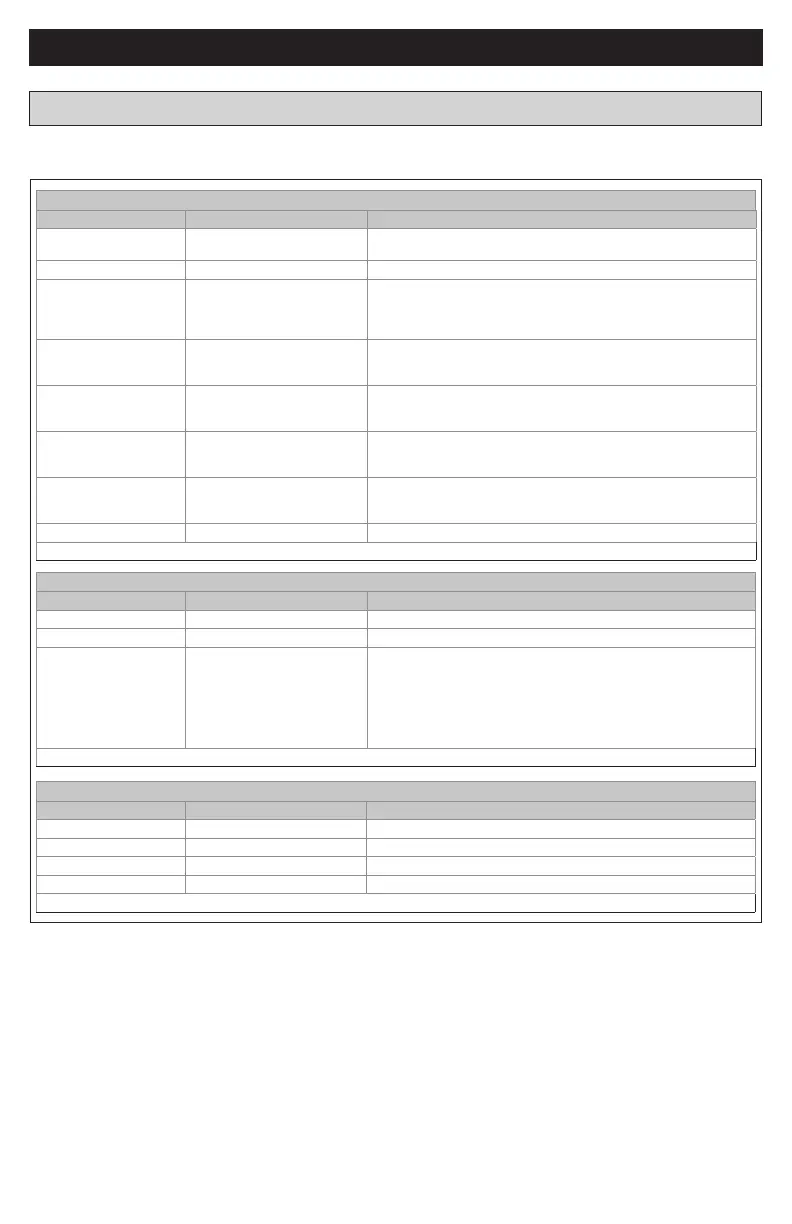5
18-HD82D1-1B-EN
CALIBRATE SENSORS
Setting Range Description
Sensor Cal +/- 7 degrees (F or C) [0 deg] Calibrate the internal temperature sensor (1˚ in F = 2˚ in C)
Remote Sensor Cal* +/- 7 degrees (F or C) [0 deg] Calibrate an attached remote sensor
ODT Sensor Cal* +/- 7 degrees (F or C) [0 deg] Calibrate an attached outdoor sensor
RH Cal +/- 7 % [0 %] Calibrate the internal humidity sensor
Once all selections have been made, press the Done button to exit and return to menu. Press Next to navigate to the next setting.
DISPLAY
Setting Range Description
Backlight On 0 - [100] percent Select the screen brightness level when the backlight is lit
Backlight Off [0] - 100 percent Select the screen brightness level when the backlight timeout expires
Display Lock [Unlocked], Display lock Select security level
• Unlocked - Enables selection of all menus and settings
• Display Lock - Disables selection of all menus and settings
Note: When Display Lock is selected a lock icon will appear next to the
up arrow.
Note: To disable Display Lock, press and hold the Menu button 5 seconds
until the lock icon disappears.
Once all selections have been made, press the Done button to exit and return to menu. Press Next to navigate to the next setting.
USER SETTINGS continued
SCHEDULES
Setting Range / Sub Settings Description / Range of Sub Settings
ESM Heat Setpoint* 55 - 90 degrees [62]
Select the desired Heating Setpoint when ESM (Energy Savings Mode)
is selected
ESM Cooling Setpoint* 60 - 99 degrees [85] Select the desired Cooling Setpoint when ESM is selected
Edit Schedule* Select Day (use Back/Next)
Wake Period
This section is done for each day
Set Time [6:00 am]
Heat Setpoint 60˚- 90˚ [70]
Cool Setpoint 60˚- 90˚ [78]
Day Period Set Time [8:00 am]
Heat Setpoint 60˚- 90˚ [62]
Cool Setpoint 60˚- 90˚ [85]
Eve Period Set Time [6:00 pm]
Heat Setpoint 60˚- 90˚ [70]
Cool Setpoint 60˚- 90˚ [78]
Night Period Set Time [10:00 pm]
Heat Setpoint 60˚- 90˚ [62]
Cool Setpoint 60˚- 90˚ [78]
Copy Schedule* Copy from (use Back/Next)
Select day to copy
Copy (day selected) To
Copy selected day to current schedule period.
Smart Recovery* Yes, [No]
Once all selections have been made, press the Done button to exit and return to menu. Press Next to navigate to the next setting.
The following is a guide of the menu options available by pressing the Menu button. Certain menu selections, which
are marked by an asterisk ( * ), may or may not be present depending on other menu settings.
XR724 USER GUIDE
