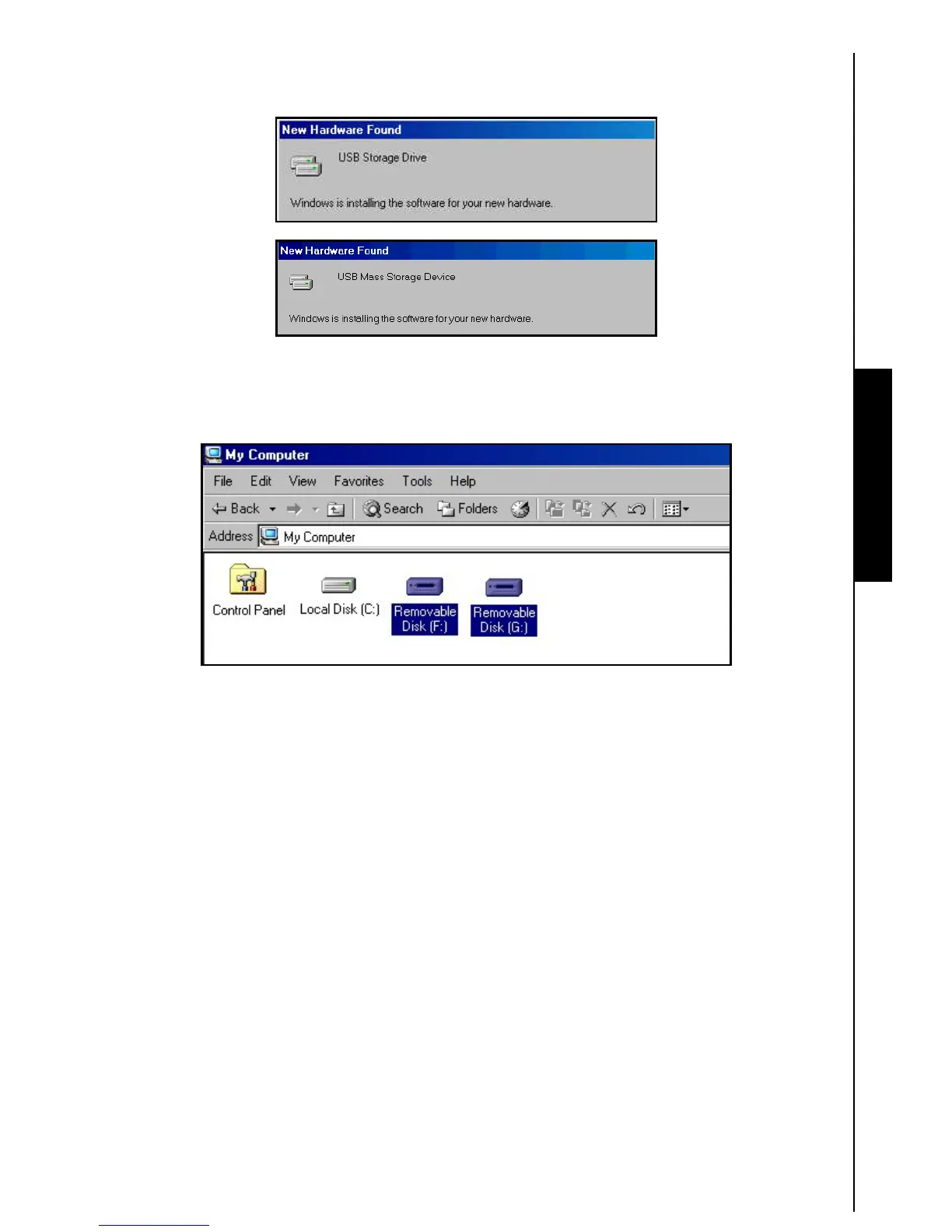7
3. After the drivers are installed onto the computer, plug the Multi-Card Reader into an available USB
port, the “New Hardware Found” dialogue boxes will appear.
Figure 6. Found New Hardware
4. The computer will automatically detect the Multi-Card Reader and a number of Removable Disk*
drive letters with separate Card Slot Identification Icons will appear in the My Computer window
(The number of card slots depends on your reader).
Use with a Computer
Figure 7. *F & G are example drive letters, the letters in your “My Computer” window may differ
Driver Installation for Windows
£
Me, 2000 (SP3, or later), XP and Vista
™
1. No drivers are required. These Windows
®
Operating Systems have built-in drivers to support the
Multi-Card Reader. Plug your Multi-Card Reader into an available USB port and Windows
®
will install
the necessary files. A number of Removable Disk drives with newly assigned drive letters
representing the Readers’ card slots will appear in the My Computer window (The number of card
slots depends on your reader).
2. If you want to display the separate Card Slot Identification Icons, please install the driver from the
CD.
