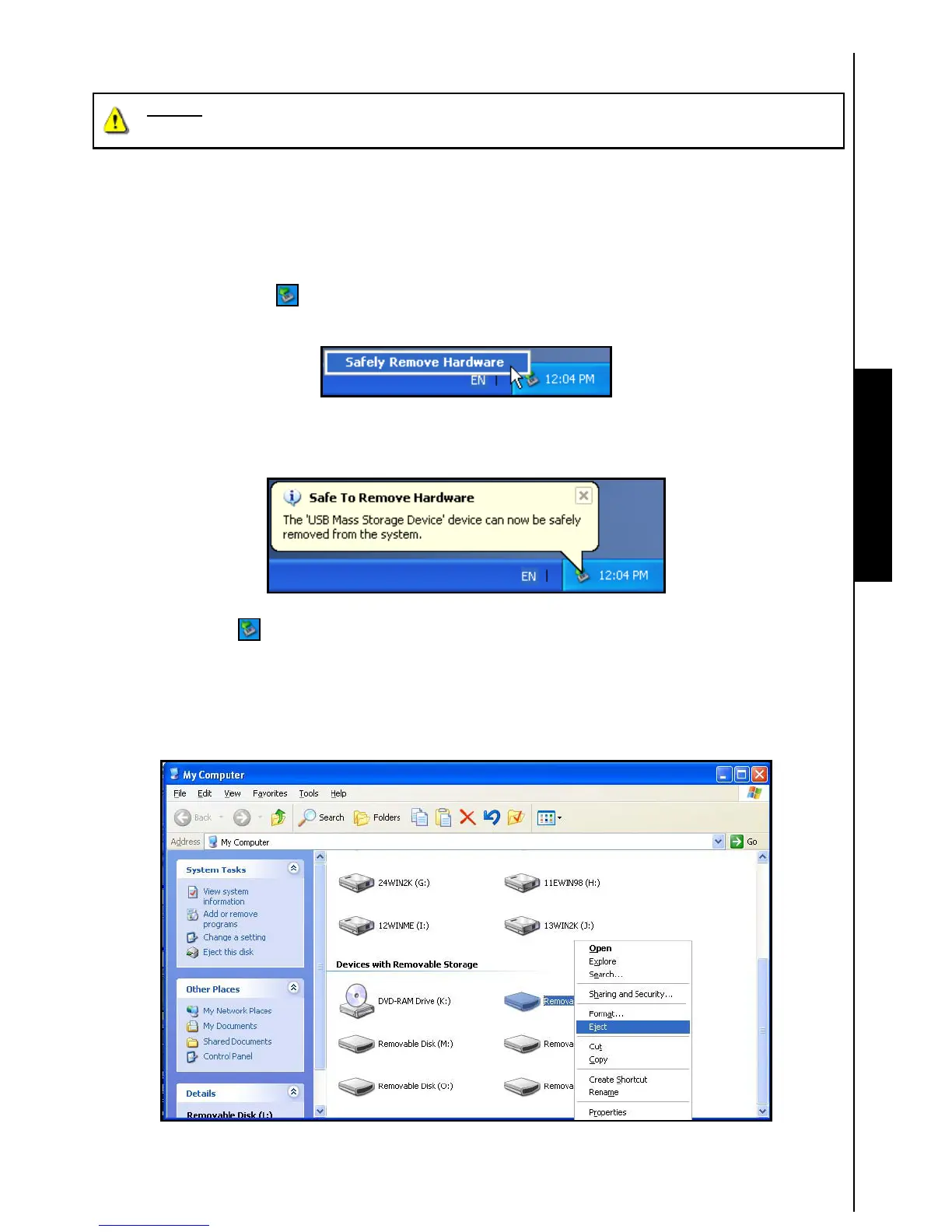Disconnecting from a Computer
11
NEVER disconnect the Multi-Card Reader from a computer when data is being transferred,
or you may damage the Reader and your Card(s).
Removing the Multi-Card Reader in Windows
£
98SE
Unplug your Multi-Card Reader from your system directly when data is not transferring.
Removing the Multi-Card Reader in Windows
£
Me, 2000, XP and Vista
™
1. Select the Hardware icon on the system tray.
2. The Safely Remove Hardware pop-up window will appear. Select it to continue.
Use with a Computer
Figure 10. Safely Remove Hardware
3. A message window will appear stating, “The ‘USB Mass Storage Device’ device can now be safely
removed from the system.” Unplug the Multi-Card Reader.
Figure 11. Safe to Remove Hardware
4. If the Hardware icon isn’t display on the system tray, please follow below procedure to remove
your memory card from card reader first.
a. Right click the Removable Disk in the My Computer window.
b. Select Eject
c. Then remove your memory card and unplug your Card Reader from your system directly.
Figure 12. Eject