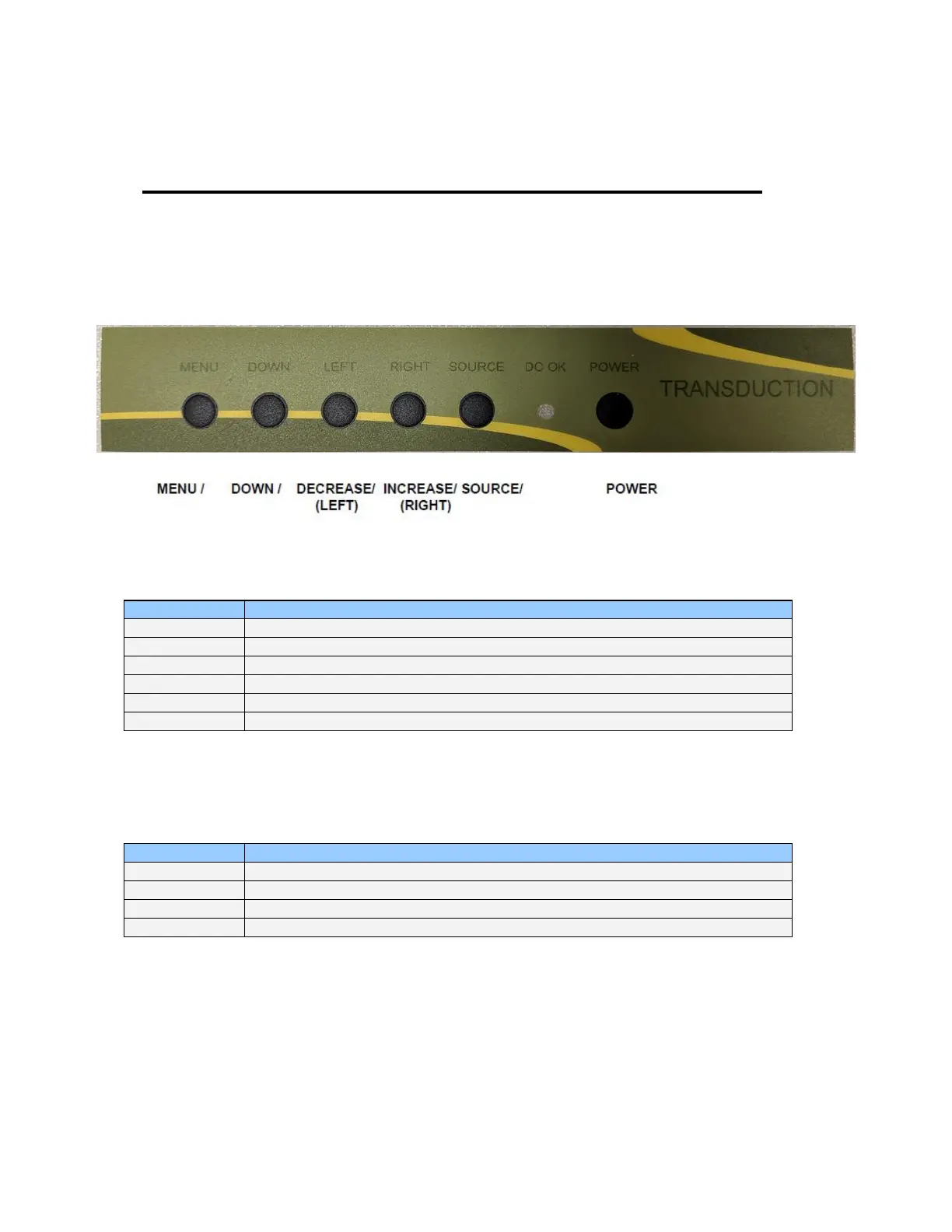Control Panel Buttons
The Control Panel Buttons give various and very easy graphic user interfaces. Users can easily
access the function needed. Be sure that your system power and LED is turned on before operating
the keyboard.
Key Name and Function
Activates the OSD menu or goes to previous menu
Moves the highlight icon up to the function that user wants
Decreases the adjustment of the selected function
Increases the adjustment of the selected function
Selects the Input Signal among analog RGB, Digital DVI and DisplayPort
Hot Key and Function
Auto adjustment – VGA ONLY
TR-LCD1900-V2 User Manual
