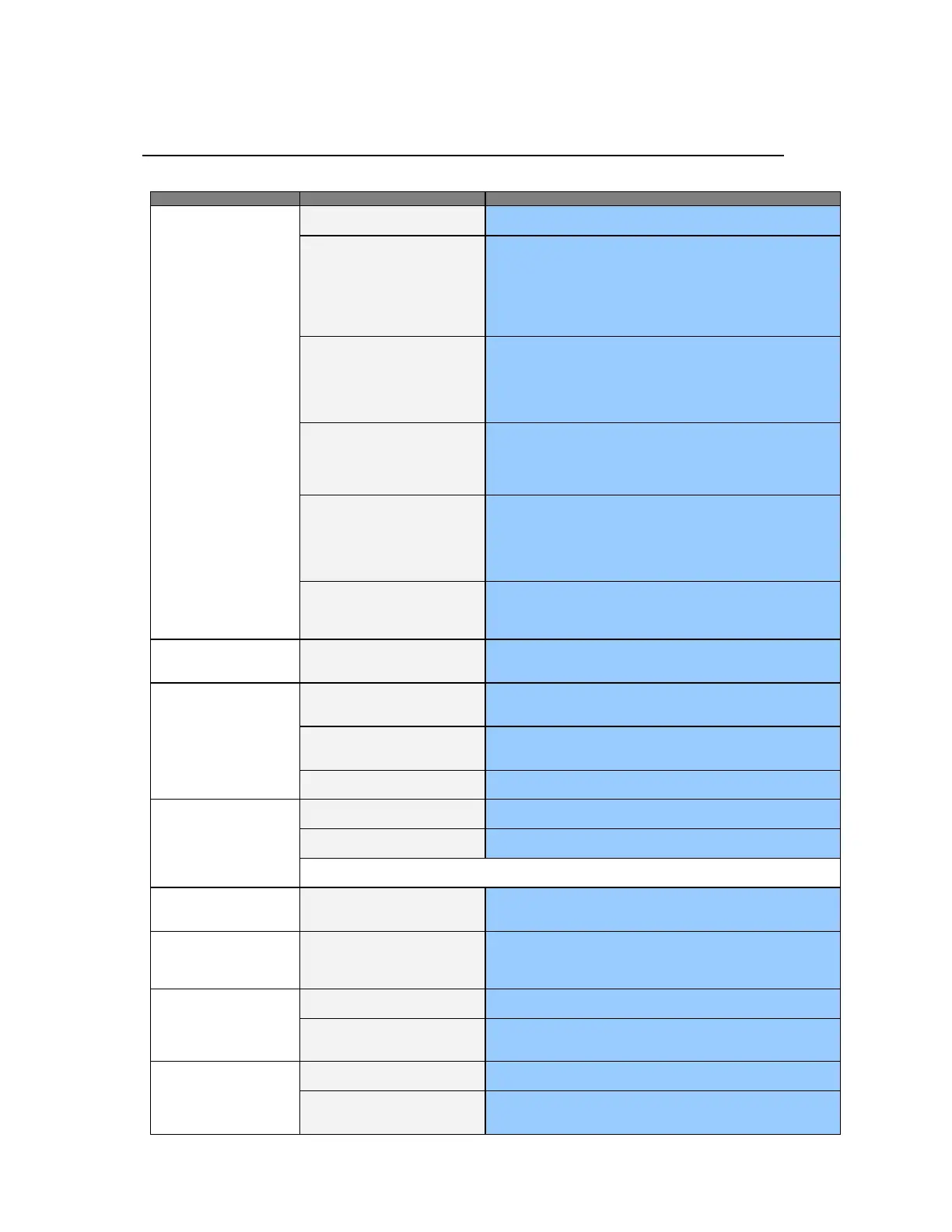Troubleshooting Tips
Before calling for service, check the information
in this section to see if you can remedy any
problems yourself. If you do need assistance,
please contact Transduction.
No images on the screen. I
cannot turn on
t
h
e
mon
i
t
o
r
.
Is the power cord connected properly?
Check the power cord connection and supply.
Can you see
“
N
o
C
onn
e
c
t
i
on
,
Check Signal
Ca
b
l
e
”
on the
screen?
(Connected using the D-sub
c
a
b
l
e)
Check the signal cable connection.
(Connected using the DVI
c
a
b
l
e)
If you still see an (error) message on the screen when the monitor is
connected properly, check to see if the monitor status is set to analogue.
Press Source button to have the monitor double-check the input signal
source.
If the power is on, reboot the
computer to see the initial screen
(the login screen), which can be
seen.
If the initial screen (the login screen) appears, boot the computer in the
applicable mode (the safe mode for Windows ME/2000/XP7/8.1/10)
and then change the frequency of the video card.
(Refer to the Preset Display Modes page 32)
Note: If the initial screen (the login screen) does not appear, contact a
service center or your dealer.
Can you see
“
V
i
d
e
o
mode
no
t
s
uppo
r
t
e
d
”
on the screen?
You can see this message when the signal from the video card exceeds
the maximum resolution and frequency that the monitor can properly
handle.
Adjust the maximum resolution and frequency that the monitor can
properly handle.
There is no image on the screen. Is
the power indicator on the monitor
blinking at 1 second intervals?
The monitor is in PowerSaver mode.
Press a key on the keyboard or move the mouse to activate the monitor
and restore the image on the screen.
If there is still no image, press the ‘Source’ button. Then press any key on
the keyboard or move the mouse again to activate the monitor and restore
the image on the screen.
Connected using the DVI cable?
You may get a blank screen if you boot the system before you connect the
DVI cable, or disconnect and then reconnect the DVI cable while the
system is running as certain types of graphic cards do not send out video
signals. Connect the DVI cable and then reboot the system.
I cannot see the On
S
c
r
ee
n
D
i
s
p
l
a
y
.
Have you locked the On
S
c
r
ee
n
Display (OSD) Menu to prevent
changes?
Unlock the OSD by pressing the MENU button for at least 5 seconds.
The screen shows
s
t
r
a
ng
e
colors or just black
a
nd
wh
i
t
e.
Is the screen displaying only one
color as if looking at the screen
through cellophane paper?
Check the signal cable connection.
Make sure the video card is fully inserted in its slot.
Have the screen colors become
strange after running a program or
due to a crash between applications?
Has the video card been set properly?
Set the video card by referring to the video card manual.
The screen suddenly
h
a
s
become
unb
a
l
a
n
c
e
d
.
Have you changed the video card or
the driver?
Adjust screen image position and size using the OSD.
Have you adjusted the resolution or
frequency to the monitor?
Adjust the resolution and frequency at the video card.
(Refer to the Preset Display Modes page 32).
The screen can be unbalanced due to the cycle of the video card signals. Readjust Position by referring
t
o
the OSD
.
The screen is out of
f
o
c
u
s
or OSD cannot
b
e
a
d
j
u
s
t
e
d
.
Have you adjusted the resolution or
frequency on the monitor?
Adjust the resolution and frequency of the video card.
(Refer to the Preset Display Modes page 32).
LED is
blinking
but
no
images on the
sc
r
ee
n
.
Is the frequency properly adjusted
when checking the Display Timing on
the menu?
Adjust the frequency properly by referring to the video card manual and
the Preset Display Modes.
(The maximum frequency per resolution may differ from product to
product.)
There are only 16
c
o
l
o
r
s
shown on the screen.
T
h
e
screen colors
h
a
v
e
changed after
c
h
a
ng
i
ng
the video
c
a
r
d
.
Have the Windows colors been set
properly?
For Windows ME/2000/XP7/8.1/10:
Set the colors properly at the Control Panel, Display,
Se
tt
i
ng
s
.
Has the video card been set properly?
Set the video card by referring to the video card manual.
There is a message
t
h
a
t
reads
“
U
n
r
e
c
ogn
i
ze
d
monitor, Plug &
P
l
a
y
(VESA DDC)
mon
i
t
o
r
f
ound
”
.
Have you installed the monitor driver?
Install the monitor driver according to the Driver Installation Instructions.
See the video card manual to see if
the Plug & Play (VESA DDC)
function can be supported.
Install the monitor driver according to the Driver Installation Instructions.
TR-LCD1900-V2 User Manual
