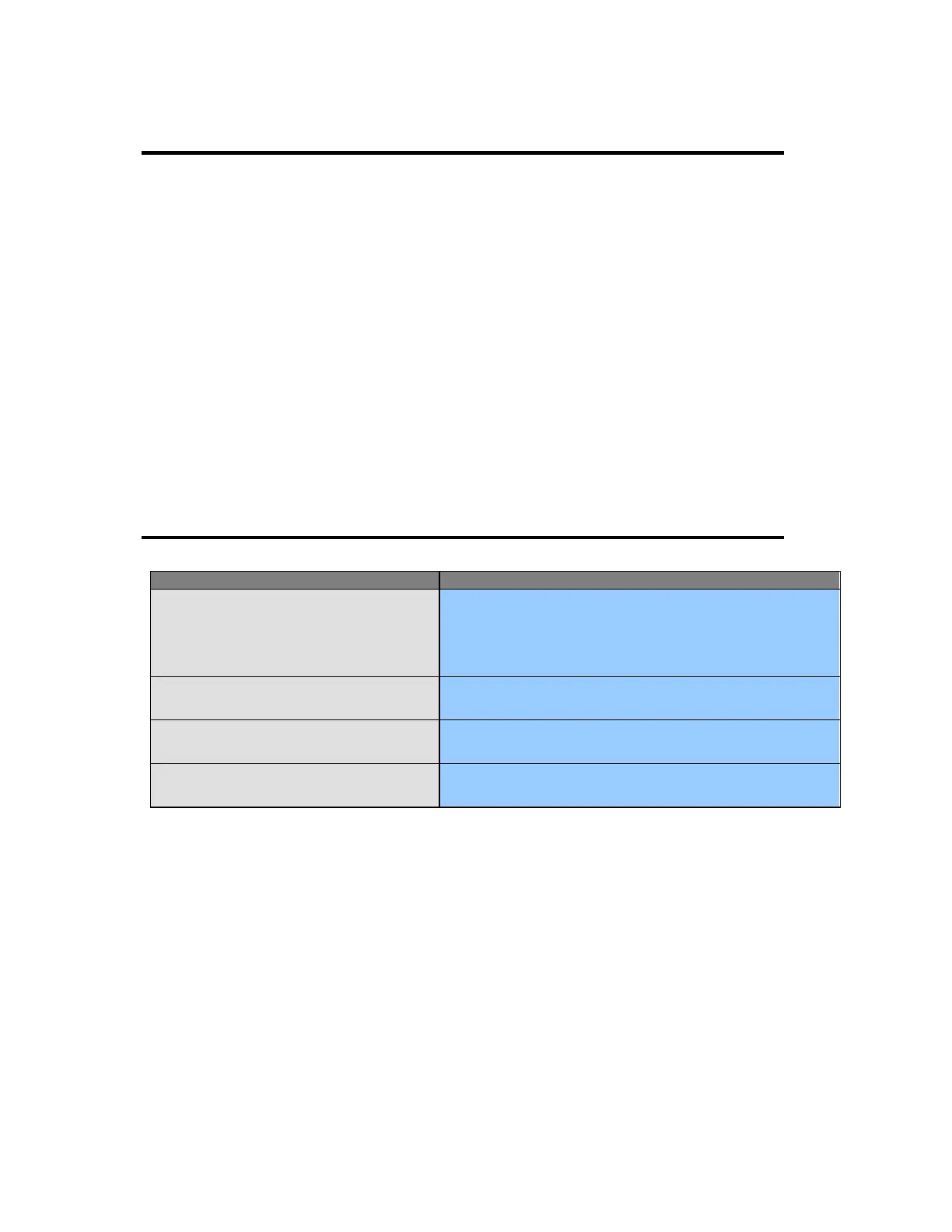Troubleshooting Tips
Check the following items if there is trouble with the monitor.
1. Check if the power cord and the cable are properly connected to the computer.
2. Check if the computer beeps more than 3 times when booting.
(If it does, request an after-service for the main board of the computer.)
3. If you installed a new video card or if you assembled the PC, check if you installed the
adapter (video) driver.
4. Check if the scanning ratio of the video screen is set at 75Hz.
(Do not exceed 60Hz when using the maximum resolution.)
5. If you have problems in installing the adapter (video) driver, boot the computer in Safe
Mode, remove the Display Adapter from the hardware profile and then reboot the computer
and reinstall the adapter (video) driver.
Frequently Asked Questions
How can I change the frequency?
Frequency can be changed by reconfiguring the video card.
Note that video card support can vary, depending on the version of
the driver used.
(Refer to the computer or the video card manual for details.)
How can I adjust the resolution?
Windows ME/XP/20007/8.1/10: Set the resolution at the
Control Panel, Display, Settings.
How can I set the Power Saving function?
Windows ME/XP/2000/7/8.1/10: Set the function from the
Control Panel, Display, Screen Saver.
How can I clean the outer case / LCD Panel?
Clean the monitor with a soft cloth, using either a cleaning solution or
plain water. Do not spray directly on to the monitor.
TR-LCD1900-V2 User Manual
