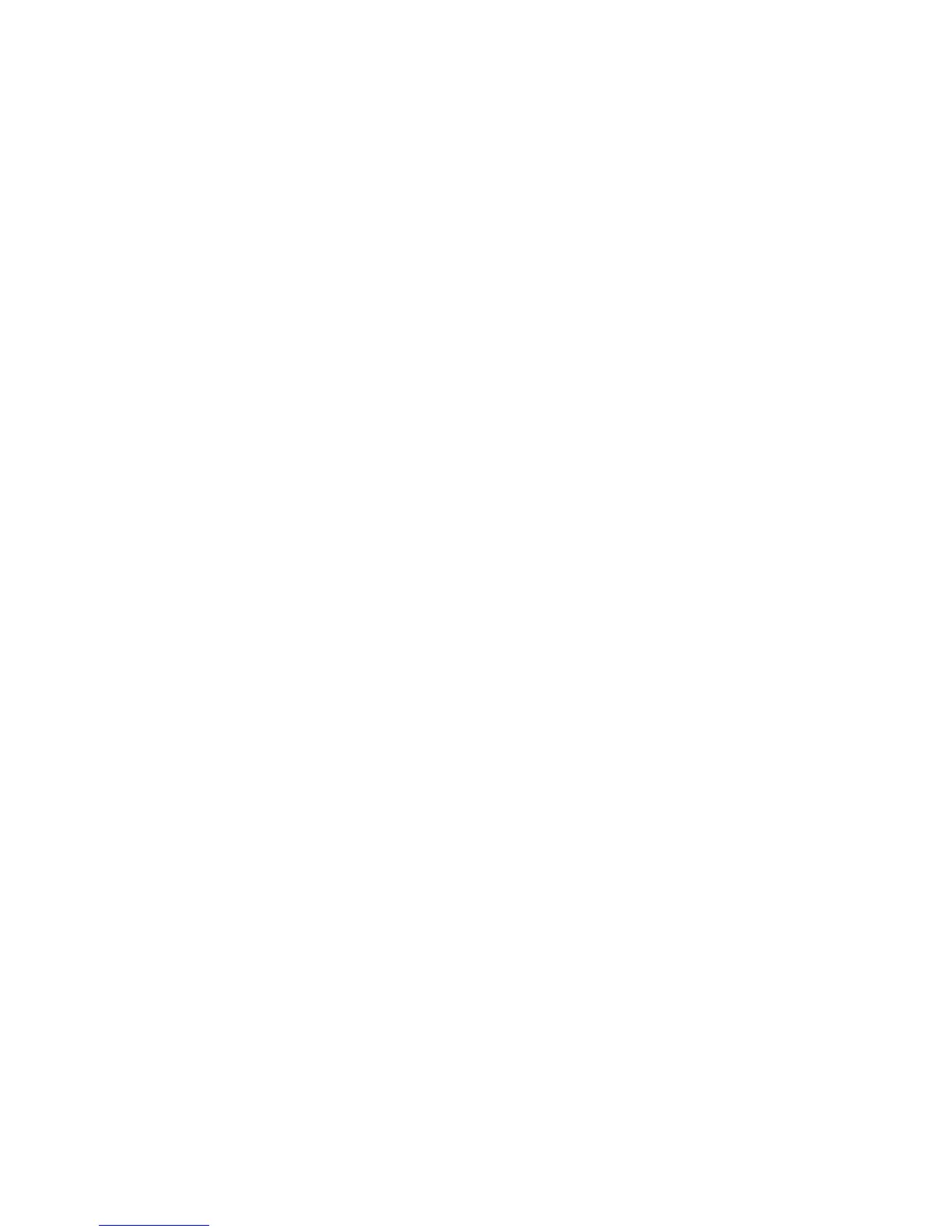16
MAC Address
To input the MAC address of your system, enter it in manually or connect to the router's
Web-Management interface from the system and click the Copy Your PC's MAC Address
button.
A MAC address is usually located on a sticker on the bottom of a network device. The MAC
address is comprised of twelve digits. Each pair of hexadecimal digits are usually separated by
dashes or colons such as 00-0D-88-11-22-33 or 00:0D:88:11:22:33. If your network device is a
computer and the network card is already located inside the computer, you can connect to the
router from the computer and click the Copy Your PC's MAC Address button to enter the
MAC address.
Clear
Re-initialize this area of the screen, discarding any changes you have made.
DHCP Reservations List
This shows clients that you have specified to reserve DHCP addresses. Click the Enable
checkbox at the left to directly activate or de-activate the entry. An entry can be changed by
clicking the Edit icon or can be deleted by clicking the Delete icon. When you click the Edit icon,
the item is highlighted, and the "Edit DHCP Reservation" section is activated for editing.
