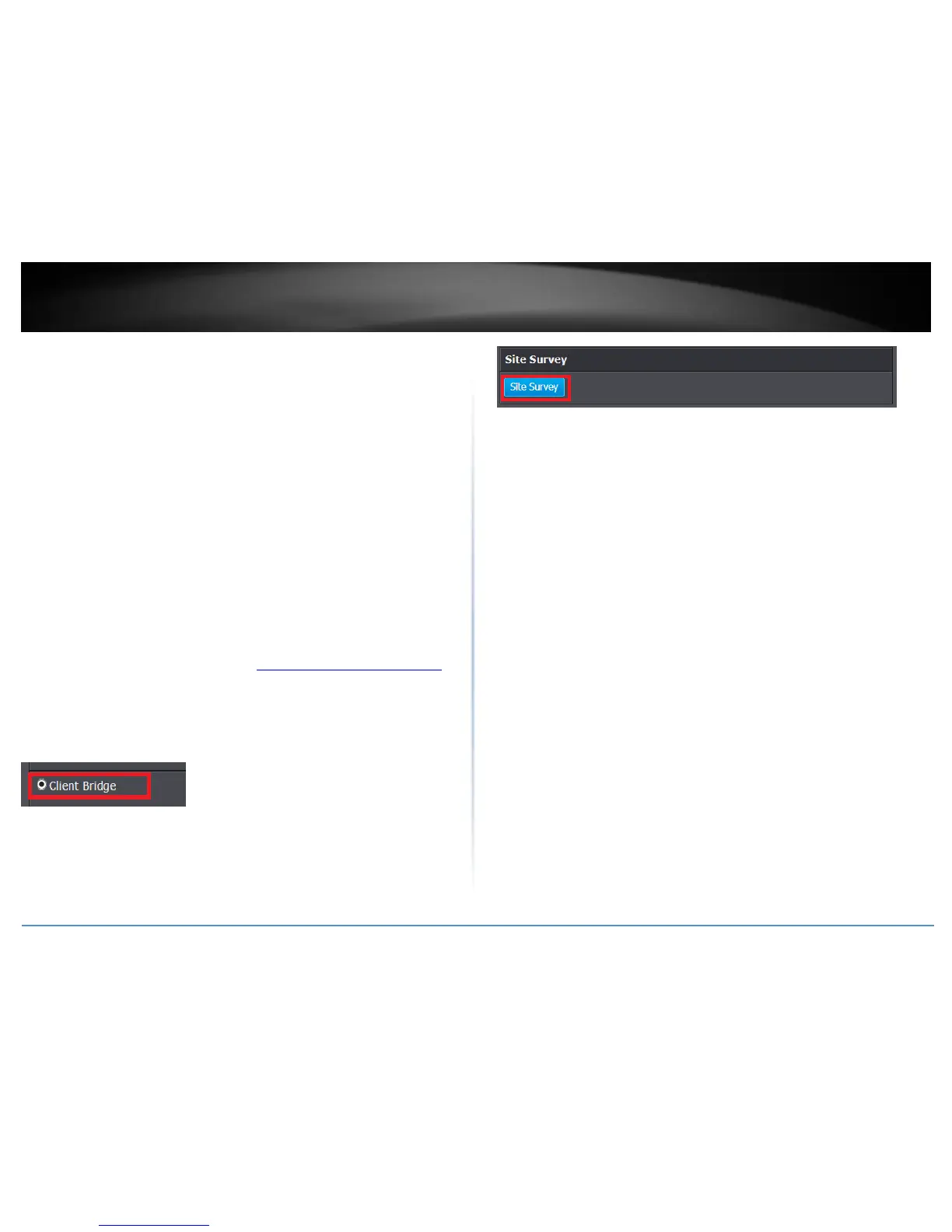Wireless Client Bridge Mode
Advanced > Setup > Device Mode
Wireless client bridge mode The function of client bridge mode is to extend wireless
connectivity to multiple wired Ethernet client devices. A typical application where this
mode may be used is in your home entertainment/media center where multiple
network enabled media devices require Internet or network connectivity such as an HD
smart TV, game console, set top box, or DVR. The device will first establish connectivity
(similar to a wireless enabled client device such as a laptop or mobile phone) to your
wireless network (typically provided by a wireless router or access point) and bridge the
connectivity to your network over to the wired client devices using the four LAN switch
ports (1-4). After selecting and applying this mode, click on Wireless > Wireless Network
and click Site Survey to scan for the wireless network to connect and enter the wireless
security key (if required) to establish connectivity to your network. After you have
successfully set up the device to connect to your wireless network, you can plug in the
device in the area where you would like to bridge network connectivity to wired client
devices using the four LAN switch ports (1-4). In this mode, the device can only connect
to one band at a time (2.4GHz or 5GHz) and will not provide any of the access control
features typically provided in router mode.
To configure your TEW-827DRU in client bridge mode:
1. Log into your router management page (see “Access your router management page”
on page 10).
2. Click on Advanced and click Setup, then click on Device Mode.
3. Select Client Bridge and click Apply & Reboot.
4. Click on Wireless and click on Wireless Network, then click on Site Survey to scan for
available wireless networks.
