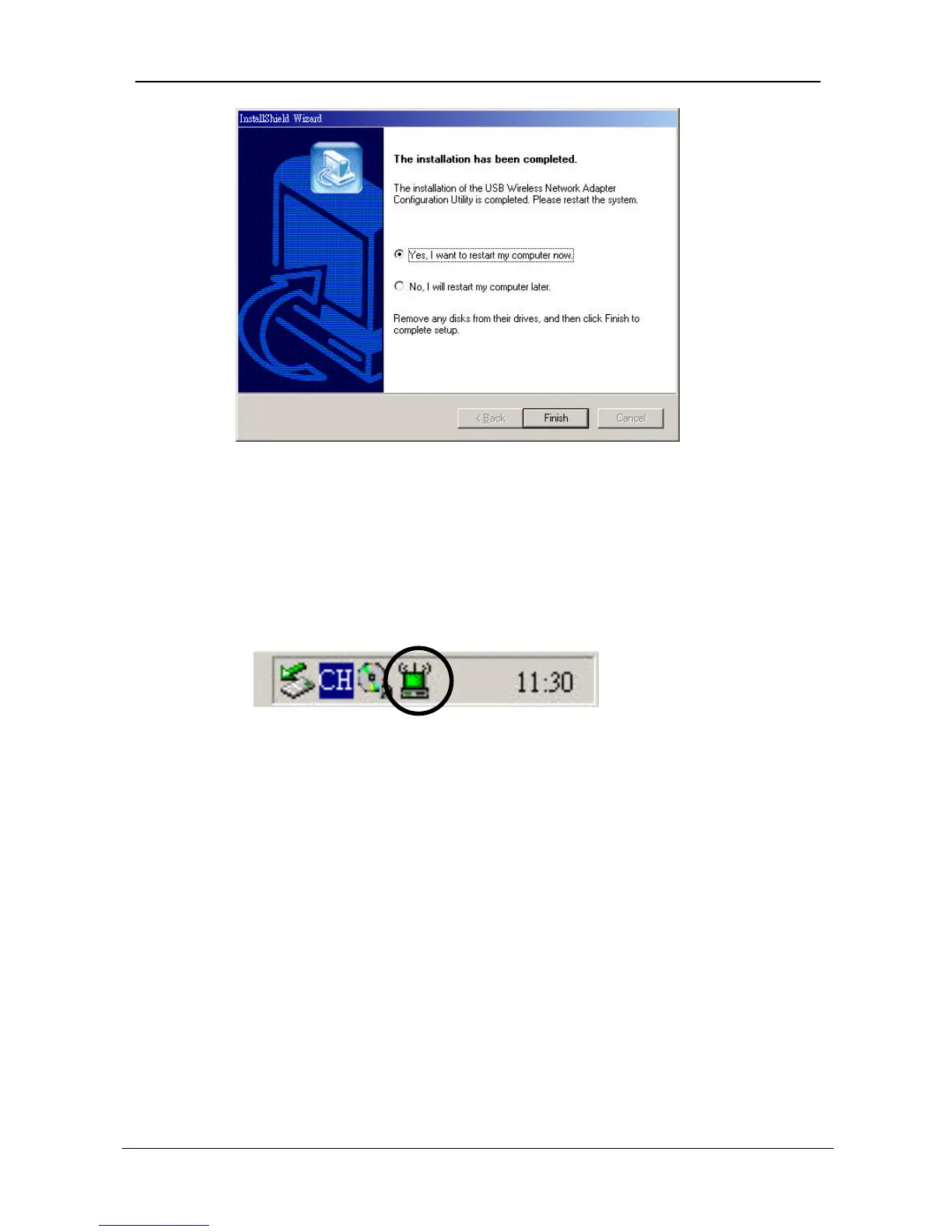6. Select “Yes, I want to restart my computer now” and click Finish to
restart your system.
7. After system restarted, utility will start running and will appear as an icon on
the system tray. (And you also can find the utility under Start -> Programs
-> USB Wireless Network Adapter -> USB Wireless Network Adapter
Configuration Utility.)
Using the Configuration Utility
The Configuration Utility appears as an icon on the system tray of Windows
every time the Adapter is running. You can open it by double-clicking on this
icon. While the station is in infrastructure mode and not associated to an access
point, the color of the icon is red. As soon as the station associates itself to an
access point, the icon color turns to green. In ad-hoc mode the color is always
green, except when the Adapter is resetting where it turns to red during the
reset procedure.
1. Double-clicking the icon on the system tray to open the utility, the following
screen will appears: