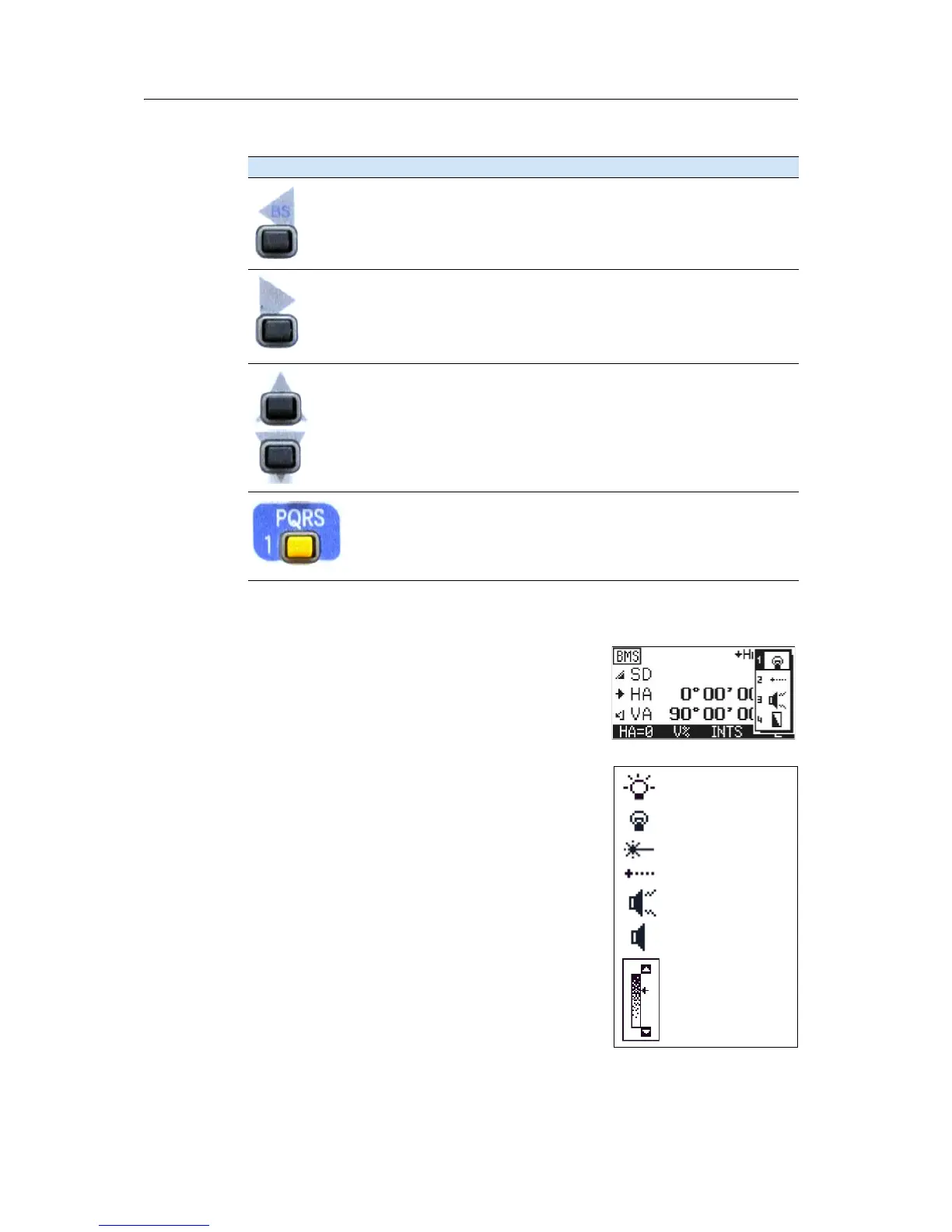Trimble M3 Total Station User Guide 17
Overview of the Trimble M3 Total Station 2
24.2 Adjusting lighting, laser, sound, and contrast
You can adjust the lighting and sound levels from any
screen:
1. Press the illumination key to display the 4-switch
window.
2. To cycle through the settings for the backlight,
sound and laser, press the number beside the
switch. For example, to turn the backlight on or
off, press
[1]. Alternatively, to highlight the switch
that you want to set, press
[^] or [v] and then press
[<] or [>] to change the setting.
3. To adjust the contrast when the 4-switch window
is open:
a. Press
[4], [<] or [>] to display the contrast
adjustment window.
b. Press
[^] or [v] to change the contrast level.
The arrow indicates the current contrast
level.
[<] Left arrow key. Move the highlighted cursor to the left, or delete a
character when you are in the input mode.
[>] Right arrow key. Move the highlighted cursor to the right.
[^] [v] Up and down arrow keys. Move the highlighted cursor up or down in list
and
MENU screens. Also used to move between the BMS screens.
The keypad is used to enter numbers and alphabetic characters.
In this example, press the key to enter
[1] when the instrument is set for
numeric input, and press the key one or more times to enter P, Q, R, or S in
capitals or lower-case characters.
Table 2.1 Key functions
Key Function
LCD backlight on
LCD backlight off
Sound on.
Sound off
Contrast
adjustment
window
Laser pointer off
Laser pointer on