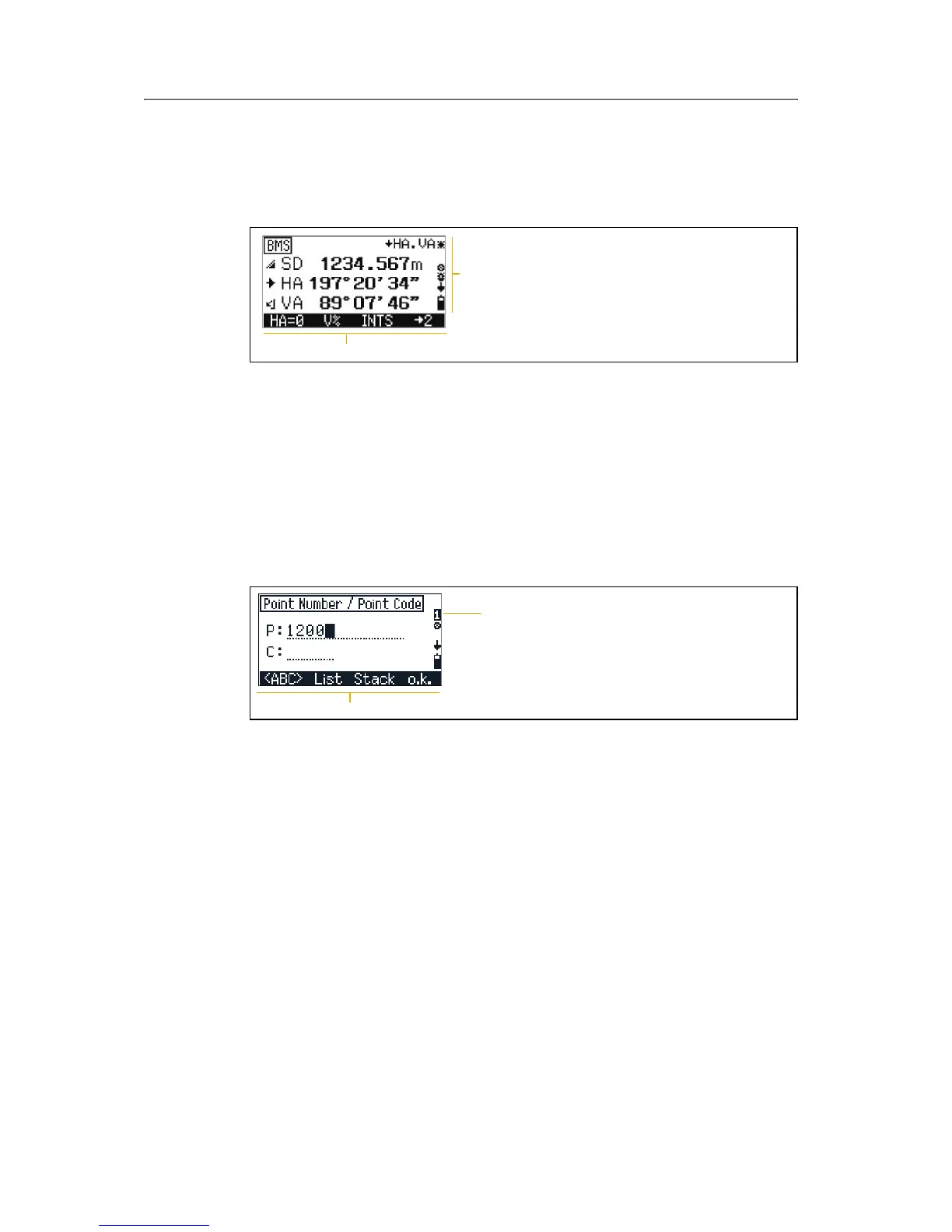Trimble M3 Total Station User Guide 23
Overview of the Trimble M3 Total Station 2
22.1 Basic Measurement Screen (BMS)
The BMS is an observation screen. To take a measurement and store the point data,
press
[MEAS/ENT].
The bottom part of the screen is the softkey area. To use the softkeys, press the
function key directly below the softkey command. For example, to reset the horizontal
angle to zero
HA=0, press [F1].
The Status bar, page 18 shows indicators for the laser pointer, the character input
mode, operating mode, backlight and tilt status, and the battery level.
22.2 Input screen
An input screen enables you to enter data.
In an input screen, the status bar displays the current input mode and the softkeys
provide different input options.
In the example shown here, press
• [F1] <ABC> to change the input mode to capital alphanumeric letters
• [F2] List to show the point name list
• [F3] Stack to display the point stack
• [F4] o.k. to complete both the point name and point code input
Status bar area
Softkey area
Softkey area
Currently set to numeric
input mode