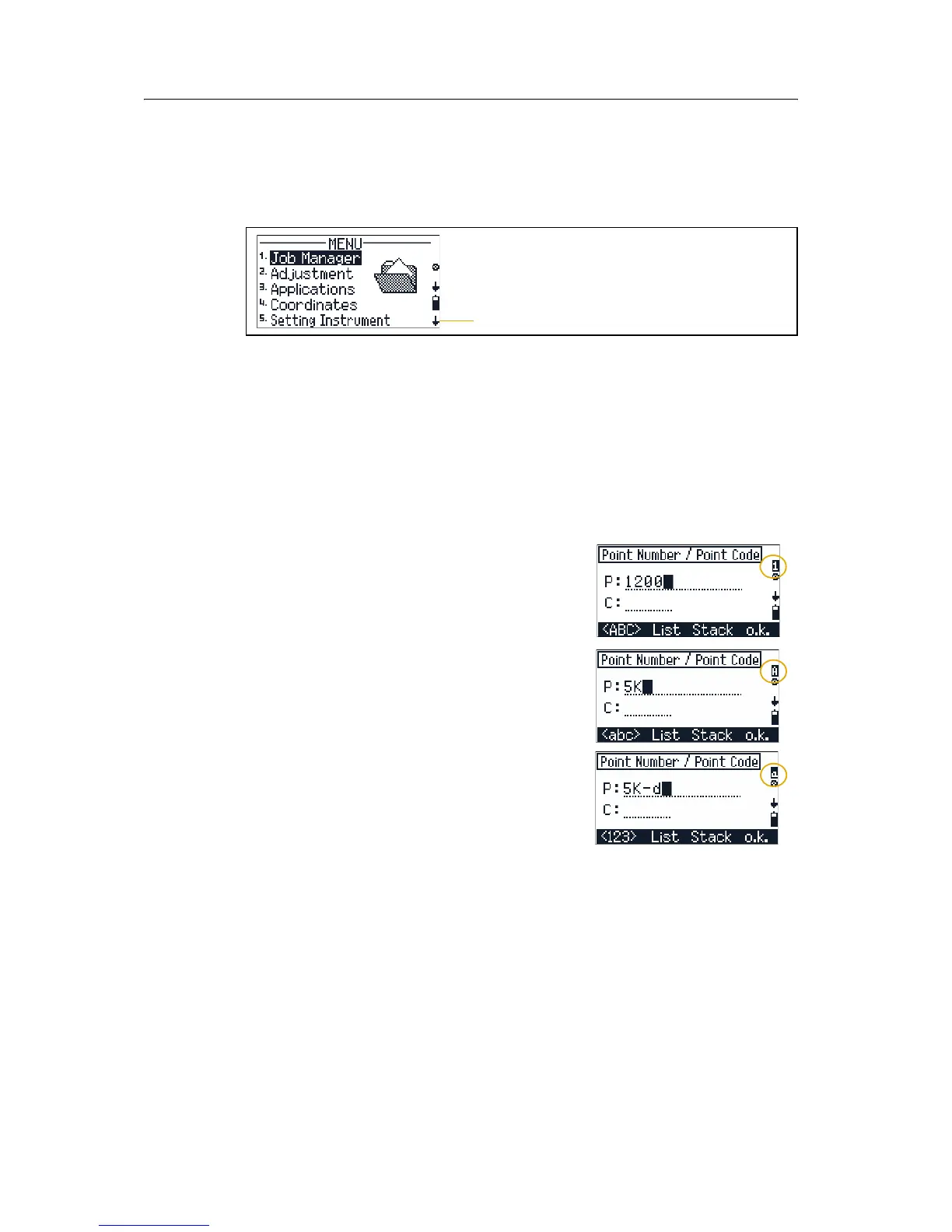2 Overview of the Trimble M3 Total Station
24 Trimble M3 Total Station User Guide
22.3 Menu screen
A menu screen gives a list of options. When you have selected a menu item, a
secondary menu screen or input screen appears.
To choose a menu item, use the number keys, or the
[^] or [v] arrow keys.
On a menu screen, a down-arrow on the right bottom corner of the screen indicates
that there are more items in the menu. To see the other menu items, press
[v].
2.3 Inputting data
23.1 Changing between alphanumeric and numeric input
You can enter characters into fields using the
numeric
<123> or alphanumeric <ABC>/<abc>
mode. A
1, A, or a in the sidebar indicates the
current input mode.
The default input mode is numeric.
• To change the input mode from numeric to
capital letter alphanumeric, press
[F1].
• To change the input from capital letter to
lower case alphanumeric, press
[F1].
• To change back to the numeric input mode,
press
[F1] again.
Note – The alphanumeric mode includes the plus and
minus sign.
Down arrow indicator