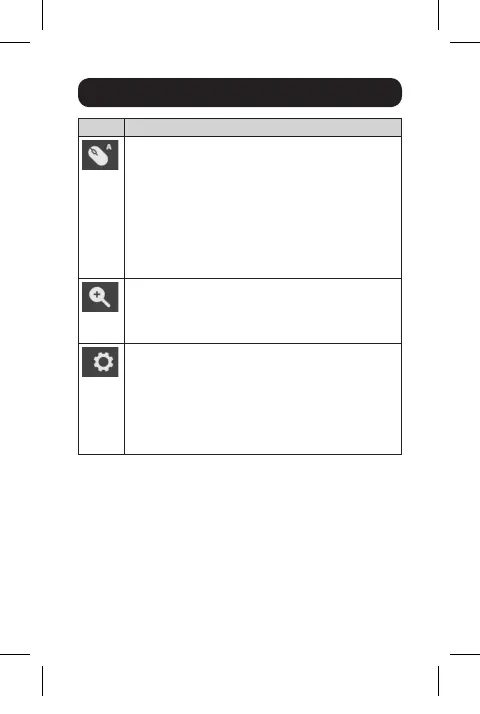7
Control Panel
Icon Description
Mouse Sync Settings – Click to toggle between
Automatic and Manual mouse sync. When
Automatic syncing is selected, an A will appear
on the mouse icon. When manual, an M will
appear. Automatic Mouse Sync automatically
locks in and syncs the local and remote mouse
pointers for you, eliminating the need for any
manual resyncing. For Manual Mouse Sync, see
Section 6.1.2 in the owner’s manual for details.
Zoom – Click to zoom in or out on the remote
screen. Options are 25%, 50%, 75%, 100%,
1:1 and Full Screen. See Section 6.2.3 in the
owner’s manual for details.
Control Panel Settings – Click to open a menu
that includes some of the same functions as
the Control Panel (e.g. Video Sync and Zoom),
as well as additional settings and functions for
controlling the remote session and maintenance
of the unit. See Section 6.2 in the owner’s
manual for details.
Note: Owner’s manual is found on www.tripplite.com/support
17-10-489-933694-EN.indd 7 12/4/2017 10:35:46 AM
