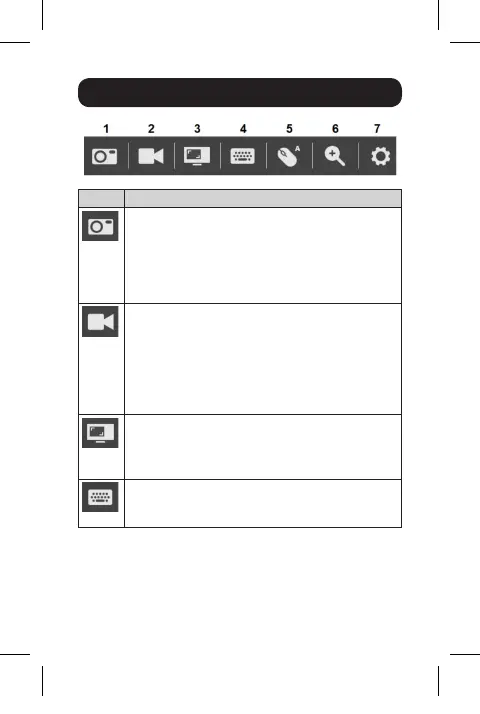6
Control Panel
Icon Description
Capture – Click to take a snapshot of the
remote display. The snapshot image is saved
in a directory selected in the Configure Panel
screen of the Control Panel’s Settings menu.
See Section 6.2.7 in the owner’s manual for
details.
Record – Click to take a video of the remote
display. The video file is saved in the same
directory as the snapshot images taken with
the Capture function. See Section 6.2.7 in
the owner’s manual for details. For details on
viewing video files, see Section 7 in the owner’s
manual.
Video Sync – Click to perform a Video Sync
on the remote screen. This detects vertical and
horizontal offset values of the remote screen
and synchronizes them with the local screen.
On-Screen Keyboard – Click to display the
On-Screen Keyboard. See Section 6.2.5 in the
owner’s manual for details on its use.
Note: Owner’s manual is found on www.tripplite.com/support
17-10-489-933694-EN.indd 6 12/4/2017 10:35:46 AM
