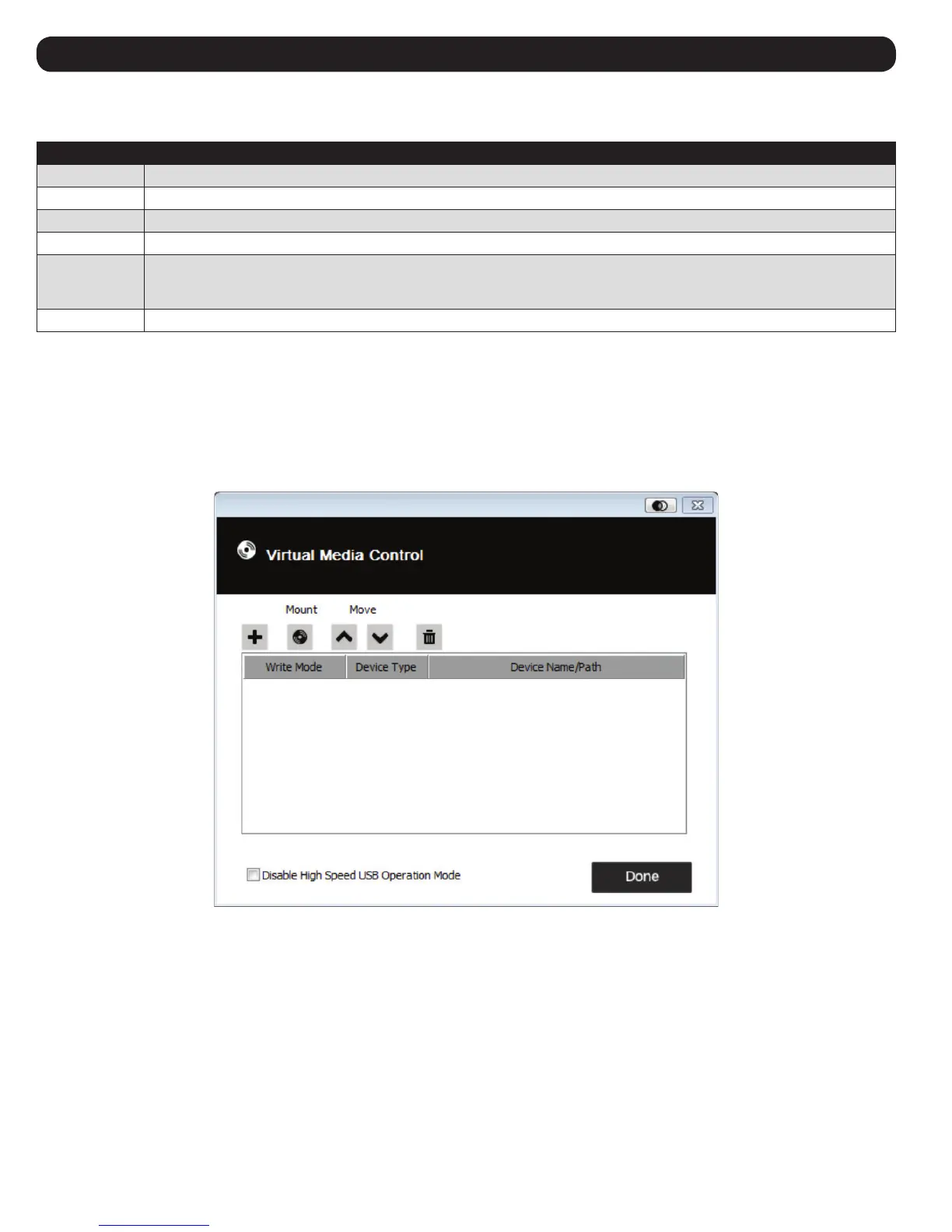12
6. Control Panel
6.2.3 Zoom
The Zoom icon controls the zoom factor for the remote console window:
Setting Description
25% Sizes and displays the remote view window at 25%.
50% Sizes and displays the remote view window at 50%.
75% Sizes and displays the remote view window at 75%.
100% Sizes and displays the remote view window at 100%.
1:1 Sizes and displays the remote view window at 100%. The difference between this setting and the 100% setting is that when the
remote view window is resized, its contents don’t resize—they remain at the size they were. To see objects outside of the viewing
area, move the mouse to the window edge and the screen will scroll.
Full Screen Sizes and displays the remote console window at full screen. To exit, click Full Screen a second time.
6.2.4 Virtual Media
The Virtual Media feature found on the Control Panel Settings menu allows a drive, ISO file, folder, removable disk or smart card reader on a user’s
system to appear and act as if it were installed on the remote server.
Mounting Virtual Media
To mount a virtual media device:
1. Click the Virtual Media icon to bring up the Virtual Media Control dialog box:
