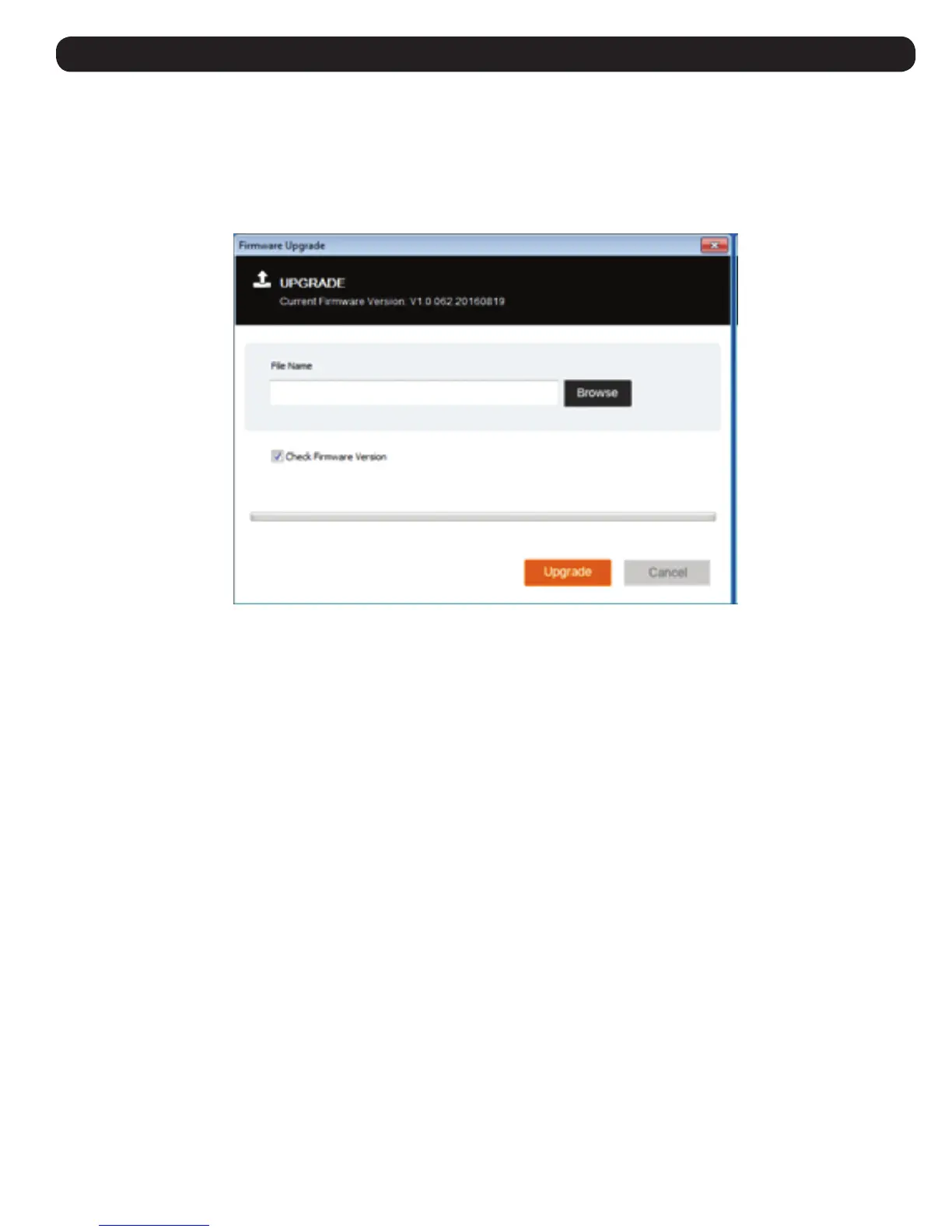17
6. Control Panel
6.2.8 Upgrade
The Upgrade icon allows you to upgrade the product firmware.
To upgrade the firmware, do the following:
1. Download the new firmware file from www.tripplite.com/support.
2. Run the Windows Client to open the remote view window. Click on the Control Panel Settings icon and select the option to Upgrade. The Firmware
Upgrade window opens:
3. Click Browse and navigate to the directory the new firmware file is in. Select the file.
4. Click Upgrade to start the upgrade procedure.
• If you enabled Check Firmware Version, the current firmware level is compared with that of the upgrade file. If the current version is equal
to or higher than the upgrade version, a popup message appears informing you of the situation and stops the upgrade procedure.
• If you didn’t enable Check Firmware Version, the upgrade file is installed without checking its level.
• As the upgrade proceeds, progress information is shown in the Progress bar.
• Once the upgrade completes successfully, the unit resets itself.
5. Reconnect to the unit and check the firmware version to ensure it is the new one.
