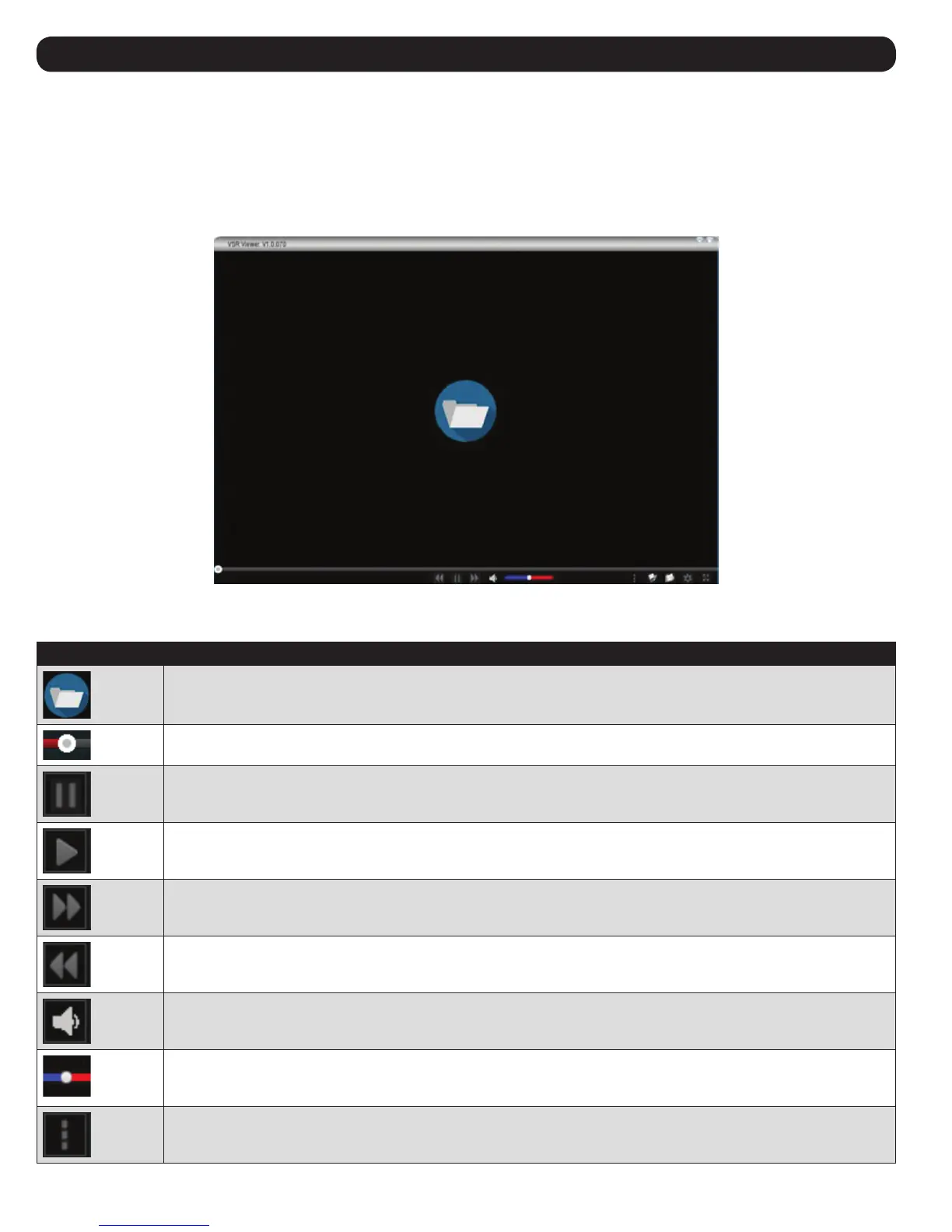18
The B032-VU1 allows you to record a video of the remote display via the Video icon on the Control Panel. Clicking the Video icon starts and stops the
recording. By default, videos are saved to the local computer’s desktop. This location can be changed via the Configure Panel screen in the Control
Panel Settings menu. Saved video files can be opened with the VSR Viewer. For security, the VSR Viewer is the only application that can open these
video files.
To open a video file:
1. Open an Explorer window and access the Removable Drive created for the B032-VU1. The Windows client is also found on the Removable Drive.
2. Double-click the JavaVLS.jar file to launch the VSR Viewer:
The following table describes the icons found in the VSR Viewer screen:
Icon Description
Opens a video file so it can be viewed. Click to browse for saved *.vls files, select a file and then click Open.
Drag the round button left or right across the playback bar to bring the video to a specific time or frame. Hover the mouse over
the playback bar for detailed time and date information.
Pauses the video while it’s being played.
Plays the video after it’s been paused.
Fast-forwards the video while it’s being played.
Reverses the video while it’s being played.
Mutes the audio.
Drag the round button across the volume control bar to increase/decrease the volume.
Opens the Settings Menu bar. See below.
7. VSR Viewer
