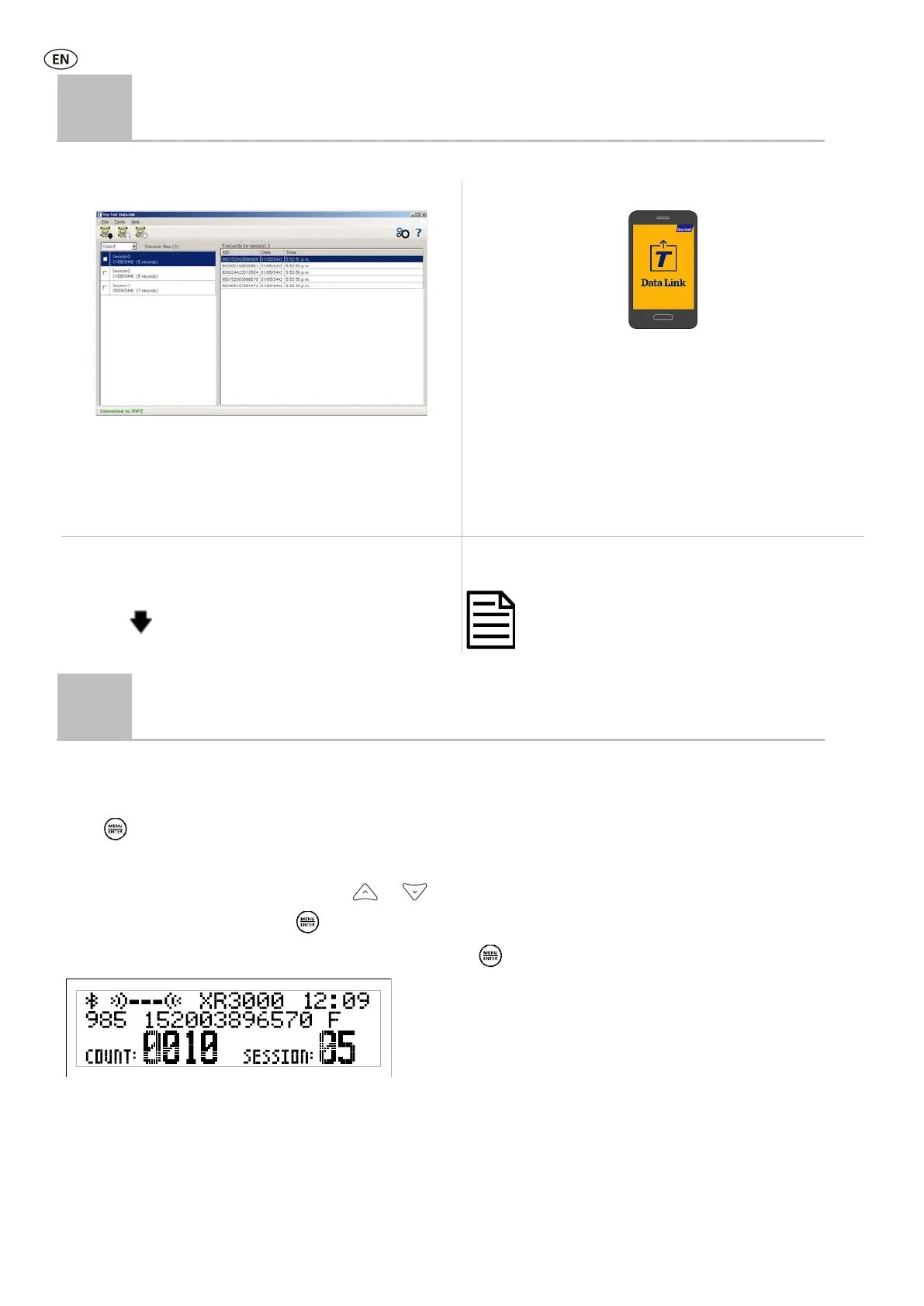6
8
Getting information off
There are two ways to get information off the panel reader.
Data Link for PC Data Link app for Android* smartphone
You can:
• save session files
•
register a transaction with NAIT or NLIS (New Zealand and
Australia only).
• transfer session files to MiHub Livestock.
You can:
• transfer and share session files
• register a transaction with NAIT or NLIS (New Zealand and
Australia only).
• transfer session files to MiHub Livestock
To do this:
1. Connect the panel reader to a PC using the cable supplied.
2. Launch Data Link on your PC.
3. Click
to get information off the panel reader.
To do this:
Launch the app on your smartphone and follow the instructions.
The Tru-
Test Data Link app is available to download for
free from the Google Play* store (Android* devices).
9
Modifying the panel reader settings
Accessing panel reader settings
To access the panel reader settings:
Press
.
The first three items appear on the LCD.
To scroll through and highlight options, press
or
repeatedly.
To select a highlighted option, press
.
To exit out of the panel reader settings, highlight EXIT, then press
.
