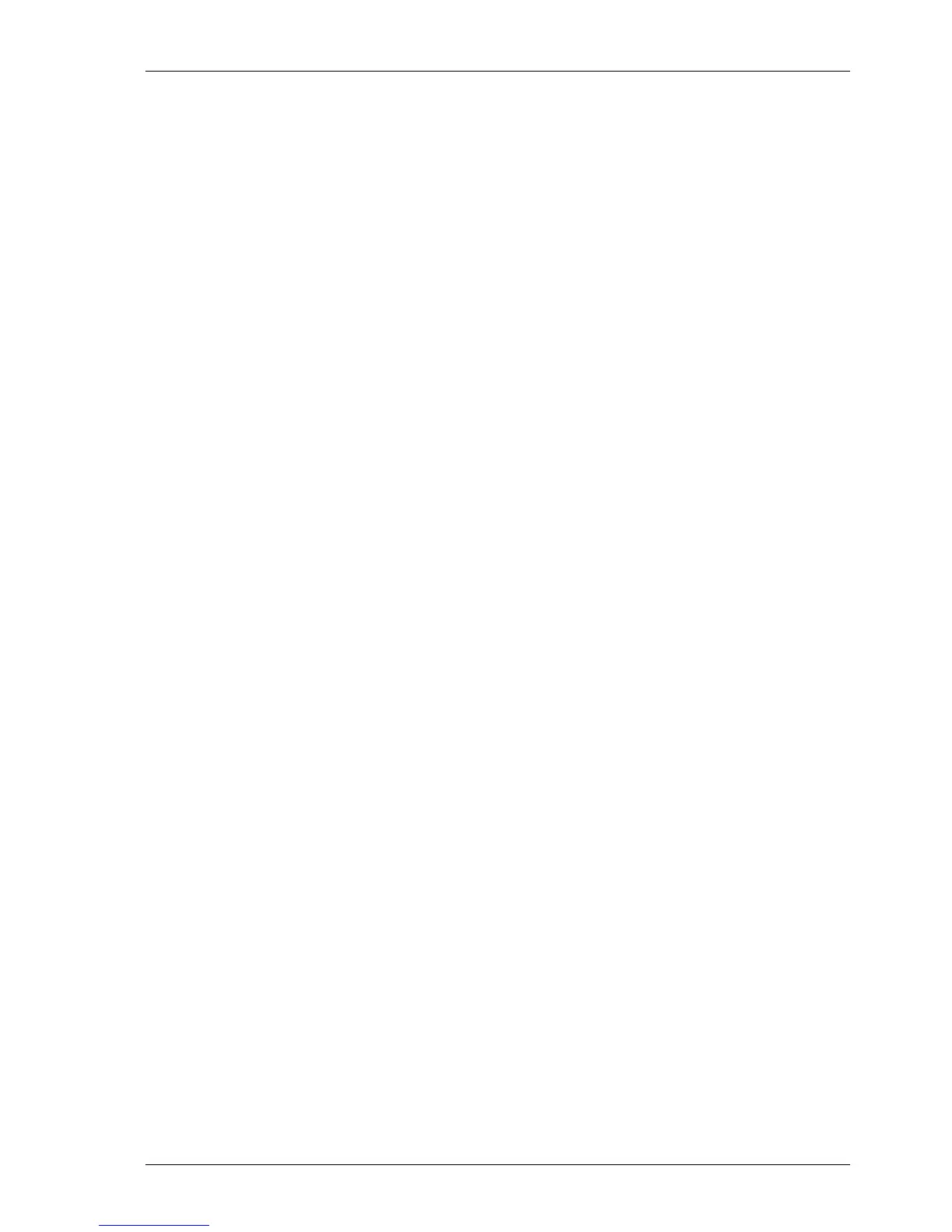Configuring and using the TORPEDO Live
1. Create a folder where you put all your IRs and select it with the TORPEDO Remote (folder icon
behind "IMPULSE").
2. Clik on the QUICK PREVIEW button (on the Remote main window). Choose a cabinet or an IR
file from the gear window.
To permanently upload a Two Notes cabinet or an IR file, open the Memory Manager window on
the TORPEDO Remote. Simply drag and drop files from your computer to an empty memory slot, wait
for the transfer to be done and you are ready to bring that new cabinet on stage.
Two Notes Audio Engineering TORPEDO Live 27