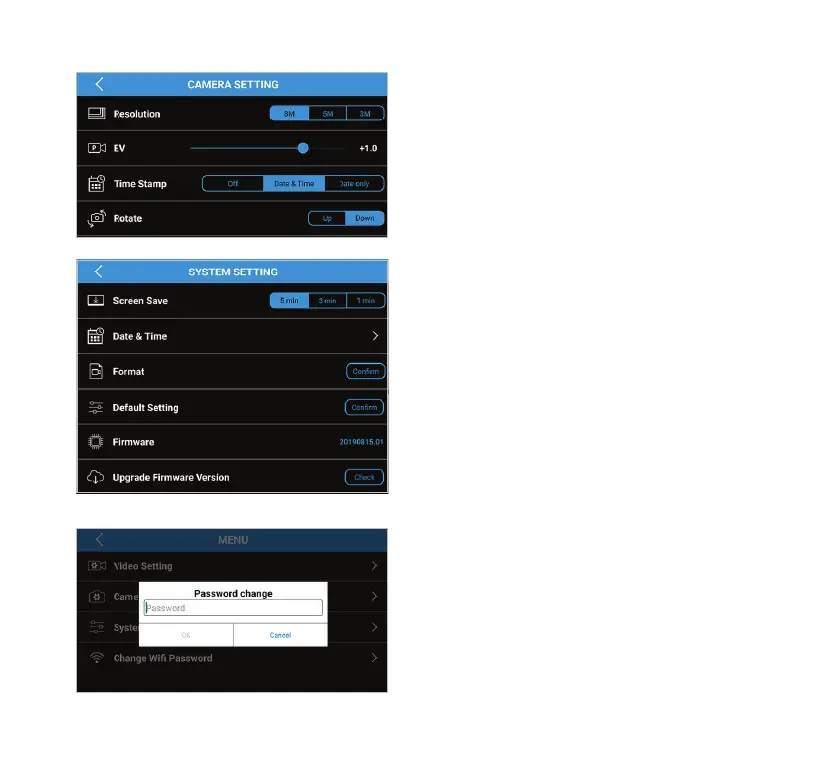14
• Resolution - Select the resolution of recorded footages.
• EV - Exposure Value.
• Time Stamp - Select choices of time stamp on recorded
footages.
• Rotate - The default camera view is set to Down. Select
rotate if your mounting angle requires you to ip the
Dash Cam by 180 degrees.
• Screen Save - Select the period of inactivity before the
Dash Cam's LCD screen shut down automatically.
• Date & Time - Set up the date and time.
• Format - Erase everything on the MicroSD card.
• Default Setting - Reset the Dash Cam to default
settings.
• Firmware - Shows the current Dash Cam rmware version.
• Upgrade Firmware Version - Press to check and
download the latest rmware and apply to the Dash Cam.
• Upgrade - Appears as Up to date if the Dash Cam has
the latest rmware.
(Note: Make sure MicroSD card is present, and the Dash Cam is connected
to power during rmware upgrade process.)
• We suggest user to reset the Dash Cam WiFi
password after the initial connection in order to block
unauthorized access from other smart devices that use
the same APP.
Camera Setting
System Setting
Change WiFi Password