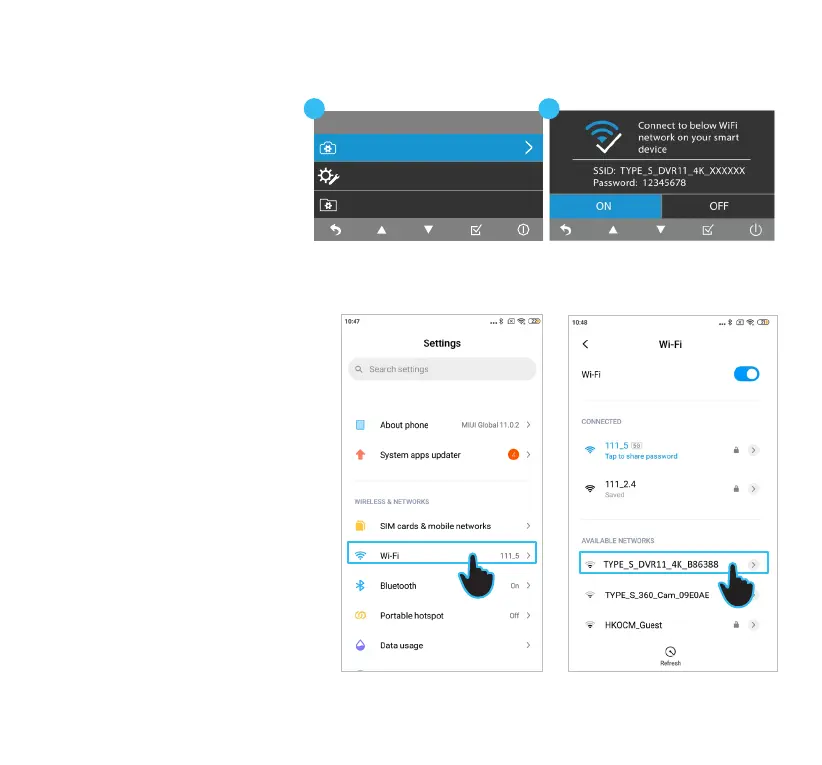Menu
Media Setting
System Setting
Camera Setting
20
3. Navigate to the WiFi setting page
on your device.
4. Connect to “TYPE_S_DVR11_4K_
xxxxxx” with the default
password “12345678”.
5. Run the TYPE S Drive App. Click
Allow in the pop-up message
when prompted to allow the App
to access your location
6. Select the Dash Camera
category.
7. Scroll down the device list and
select S402 PRO & S402 DASH
CAM. Click Set Up Device.
8. You should see the live view of
Dashcam on the main interface if
the connection is successful.
NOTE: After the initial sync, the
App remembers your Dashcam’s
network so that you can simply
click Connect to rejoin next time.
1. Open the Dashcam's menu
and navigate to System
Setting.
2. Go to WiFi Setting and turn
it on.
NOTE: WiFi is ON by default.
Android device
16. APP SETUP
Auto sync with the Dashcam
21
3
4