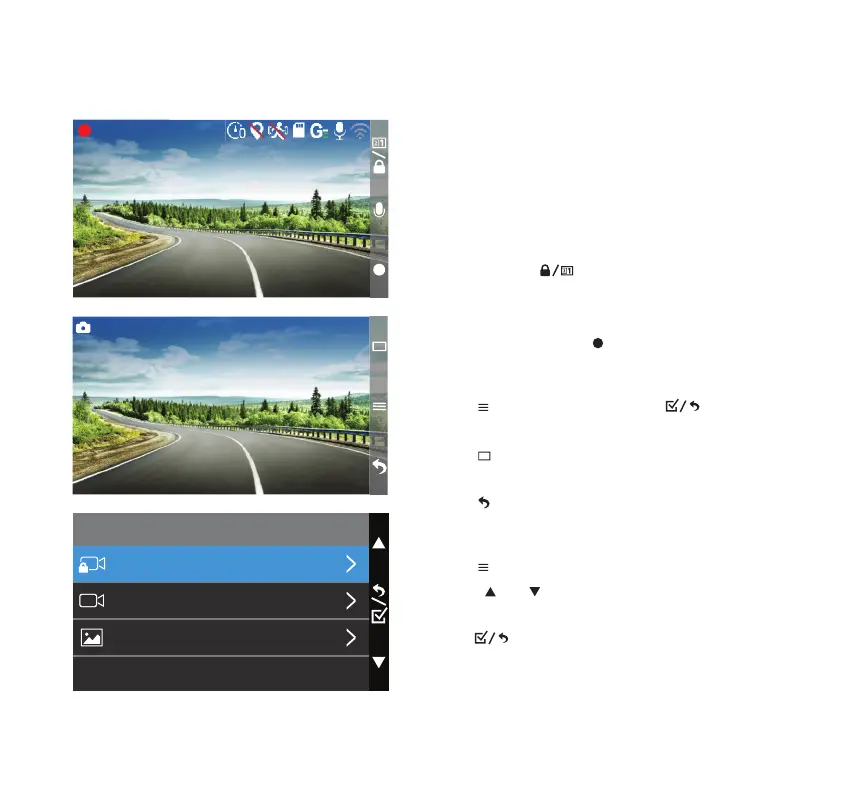12M493
4K+FHD
01-29-2023 17:44:20
00:00:15
Gallery
Photo
Video
Event
11
Video Mode
• The Dashcam will start recording automatically
upon being connected to power.
• If you have connected an add-on 1080P Rear
Camera (BT532838, sold separately), the display
will default to picture-in-picture view.
• Press and hold to switch between front,
rear and picture-in-picture view.
• Recording must be stopped manually to switch
between modes. Click to stop recording.
Camera Mode
• Click to open menu, then click to select
Camera Mode.
• Click to take a photo, or press and hold to
switch between views.
• Click to return to Video Mode.
Gallery Mode
• Click and select Gallery Mode in menu.
• Utilize and to cycle through Event, Video
and Photo folders.
• Click to enter the selected folder.
• In each folder, you can select between browsing
front and rear camera footages or photos if you
have the add-on 1080P Rear Camera (BT532838)
connected.
Apply conguration and settings to the Dashcam using the 3 function buttons.
9. MENU SETTINGS