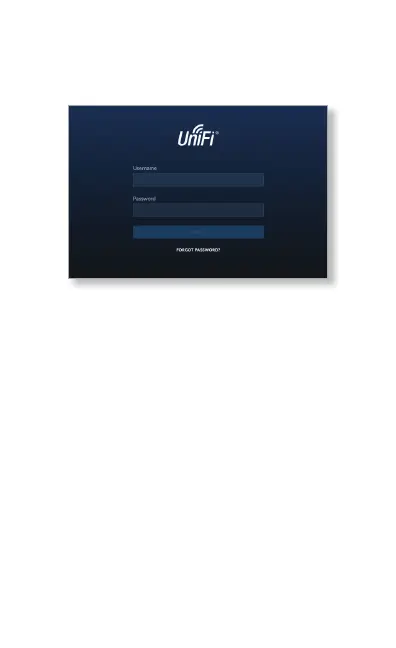After you have installed the software and run the UniFi Setup
Wizard, a login screen will appear for the UniFi Controller
management interface. Enter the Admin Name and Password
that you created in the UniFi Setup Wizard. Then click Login.
You can manage your network and view network statistics
using the UniFi Controller management interface. For
information on using the UniFi Controller software, refer to
the User Guide located on our website at:
www.ubnt.com/download/unifi
Configuring the WAN and LAN Interfaces
Before Adoption
Prior to adopting the UniFi Security Gateway XG, you can
access its Configuration Interface via a web browser to
configure the WAN and LAN interfaces and the inform URL.
By default, the WAN port is set to DHCP so it can obtain its
network settings from the service provider. The LAN port is set
to a static IP of 192.168.1.1/24 with DHCP Server enabled.
If the UniFi controller is on the local network, access the
Configuration Interface and configure the LAN port’s IP Address
to be on the same subnet as your controller.
To change the interface settings, connect a computer (through
a switch) to SFP+ port 1 of the UniFi Security Gateway XG.
