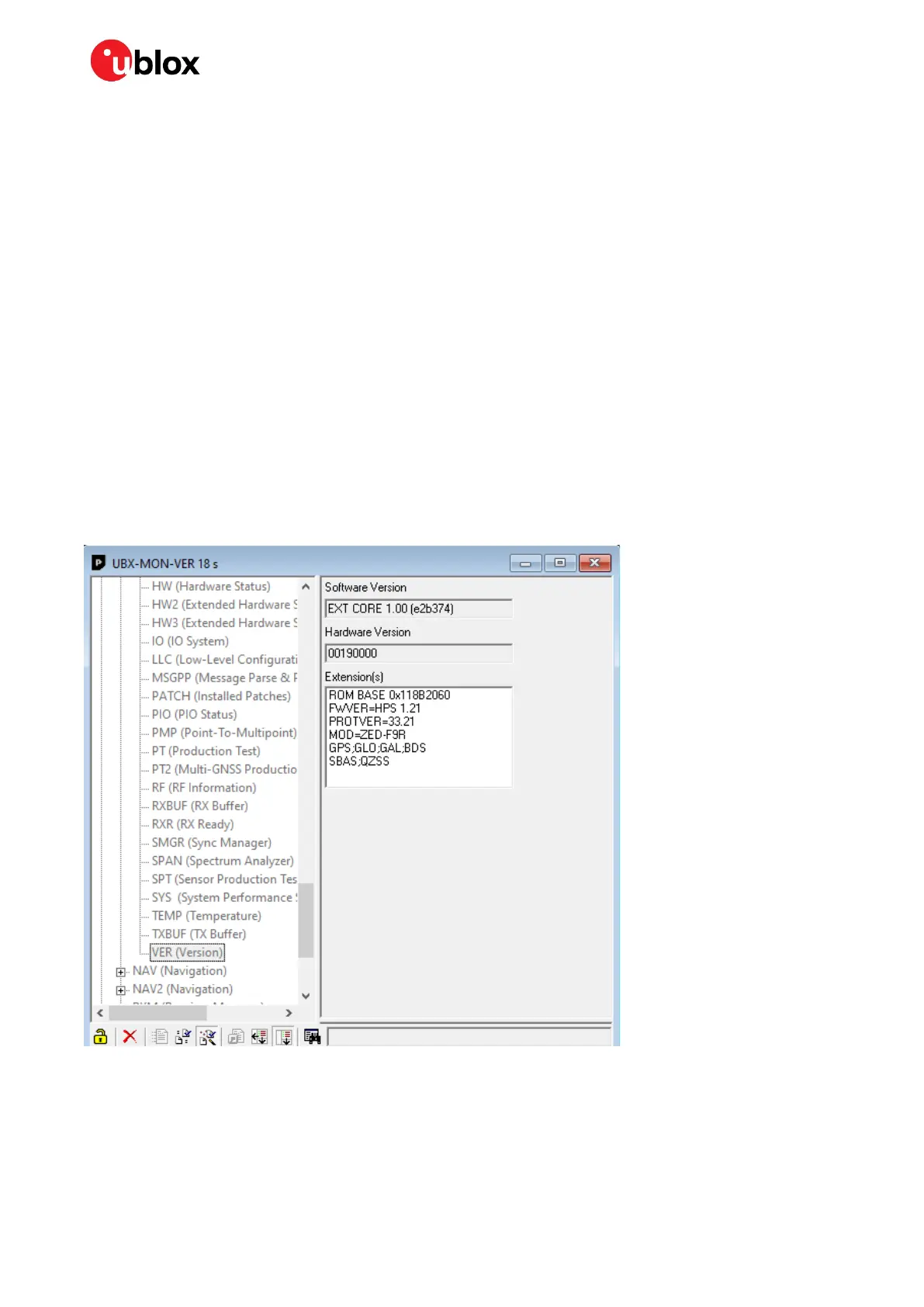ZED-F9R - Application note
UBX-22035176 - R01 Contents Page 7 of 30
C1-Public
2 Communicating with the receiver in u-center
All communication with the receiver is handled through the u-blox proprietary UBX message protocol
(see [2]). Through different messages, the user can apply configurations and monitor the status of
the receiver. u-center provides a human-machine interface for these operations. This section acts as
an introduction into communicating with the receiver in u-center. u-center is available from the u-blox
website.
2.1 Connecting the receiver with u-center
Follow these steps to connect u-center to the receiver and verify that the connection works:
1. Power on the receiver.
2. Connect the receiver to the host with a serial or USB cable.
3. Open u-center on your PC.
4. In u-center, select the correct serial port from Receiver > Connection > COMxx.
5. If connecting through UART, set the correct baudrate from Receiver > Baudrate. The default
baudrate of the ZED-F9R is 38400.
6. Open the Messages View from View > Messages View.
7. Select the UBX-MON-VER message from the left-side of the list.
8. Click Poll. The view should look like the following when the receiver is operating properly:
Figure 1: u-center UBX-MON-VER message
2.2 Updating the receiver firmware
Please update to the latest receiver firmware if the shipped ZED-F9R module has an older version. u-
blox receiver firmware binaries are available on the ZED-F9R product website.
