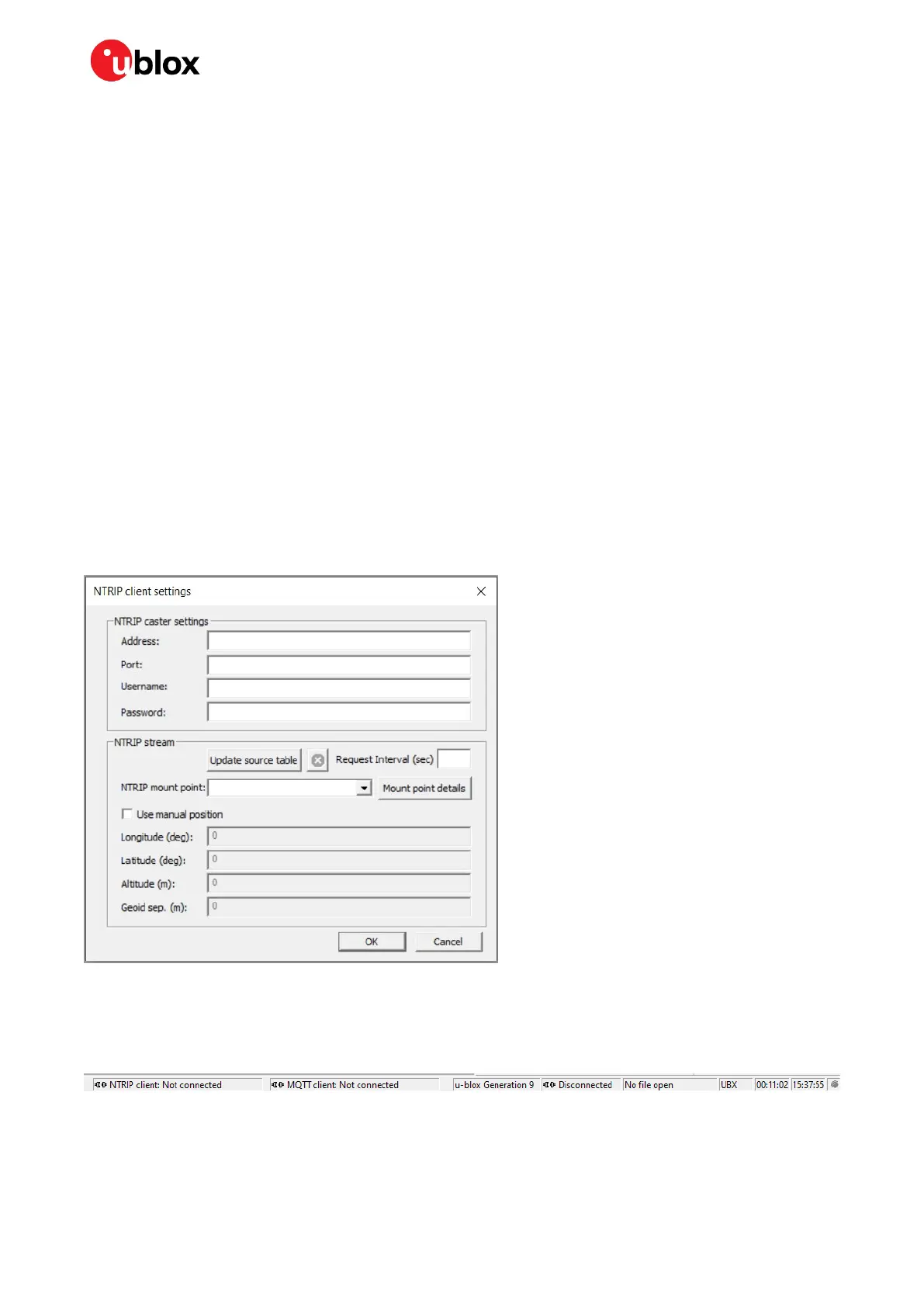ZED-F9R - Application note
UBX-22035176 - R01 Contents Page 16 of 30
C1-Public
5 RTK setup
For proper RTK performance, the receiver requires a continuous feed of correction data. It is available
from correction data providers through either NTRIP or MQTT protocols, each requiring application
software for fetching the data from the provider’s server and feeding it to the receiver through serial
ports. This chapter shows how to use both the NTRIP and MQTT client on u-center, and how to
monitor the RTK status of the receiver.
5.1 Setting up NTRIP client in u-center
There are both commercial and free NTRIP services available. For hobbyists and early prototyping, a
good option is RTK2go, a free community-driven NTRIP service where correction data streams from
other users are available for use. For production-grade applications, more robust commercial services
are recommended.
Start using the u-center NTRIP client with the following steps:
1. Open u-center and connect to the receiver via Receiver > Connection.
2. Open the NTRIP client settings from Receiver > NTRIP Client.
3. Fill in the NTRIP caster settings fields.
4. To fetch the available mount points from the service, click the Update source table button.
5. Select the correct mount point from the dropdown menu.
6. Press OK to start the NTRIP client.
Figure 10: u-center NTRIP client
The status bar at the bottom of the u-center window provides information on the status of the service
for monitoring and debugging purposes. When the authentication is successful and the service is
connected, the connection symbol turns green.
Figure 11: u-center status bar
To view more details of the NTRIP client’s operation, click the connection symbol. The NTRIP Log
window is displayed.
