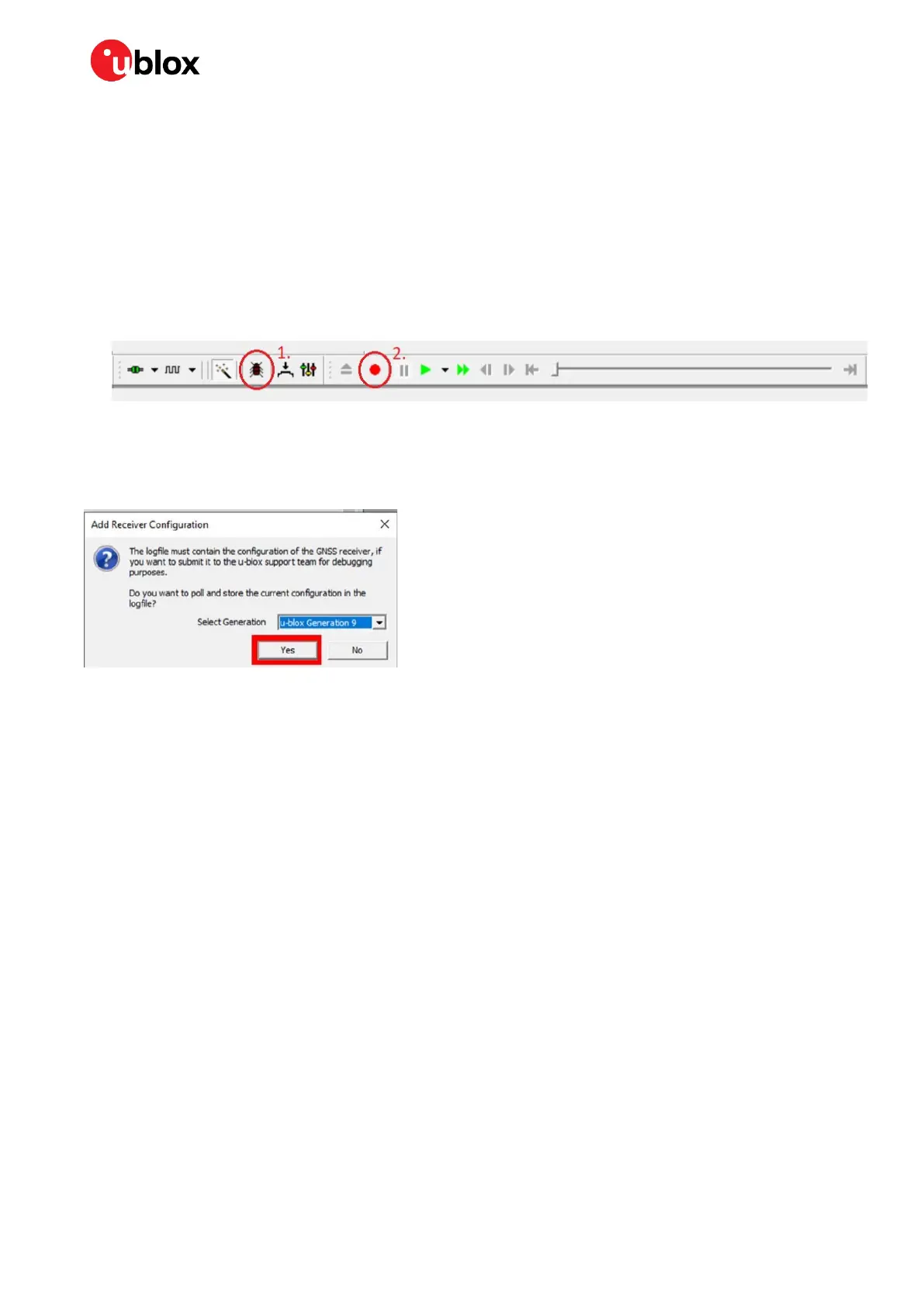ZED-F9R - Application note
UBX-22035176 - R01 Contents Page 25 of 30
C1-Public
A Appendix
A.1 Recording logs
Follow these steps to record a logfile in u-center:
1. Open u-center and connect to the receiver
2. Enable the messages that need to be monitored
3. (Optional) Enable debug messages with the debug button (Figure 18, 1). This enables messages
that are required for u-blox support to assist in debugging any receiver issues.
Figure 18 Logfile recording controls in u-center
4. Press the record button (Figure 18, 2).
5. When prompted to poll the receiver configuration, make sure u-blox Generation 9 is selected and
click Yes.
Figure 19 Polling the receiver configuration in u-center
A.2 Replaying logs
Once a log has been recorded, u-center allows the log to be loaded and various aspects of the drive
scenario to be inspected in an offline mode.
Basics of replay include:
1. To open a log file, select File > Open
2. Set up the Views relevant to the issue at hand. For example, the Map view can help identify the
relevant portion of the recording during a particular movement.
3. Set up the Message view with the message to monitor during the replay. For example, UBX-RXM-
COR shows messages associated with correction messages being received while UBX-ESF-
STATUS shows the status of the external sensor fusion which shows various aspects of the
calibration process.
4. Press the Player > Play > <message play rate>
A.3 Interference of GNSS signals
The receiver’s GNSS performance can be negatively affected by different sources of interference in
the GNSS signals. This interference can be caused by:
• Cellular, Wi-Fi, Bluetooth and other wireless products
• Electric motors
• Power supplies
