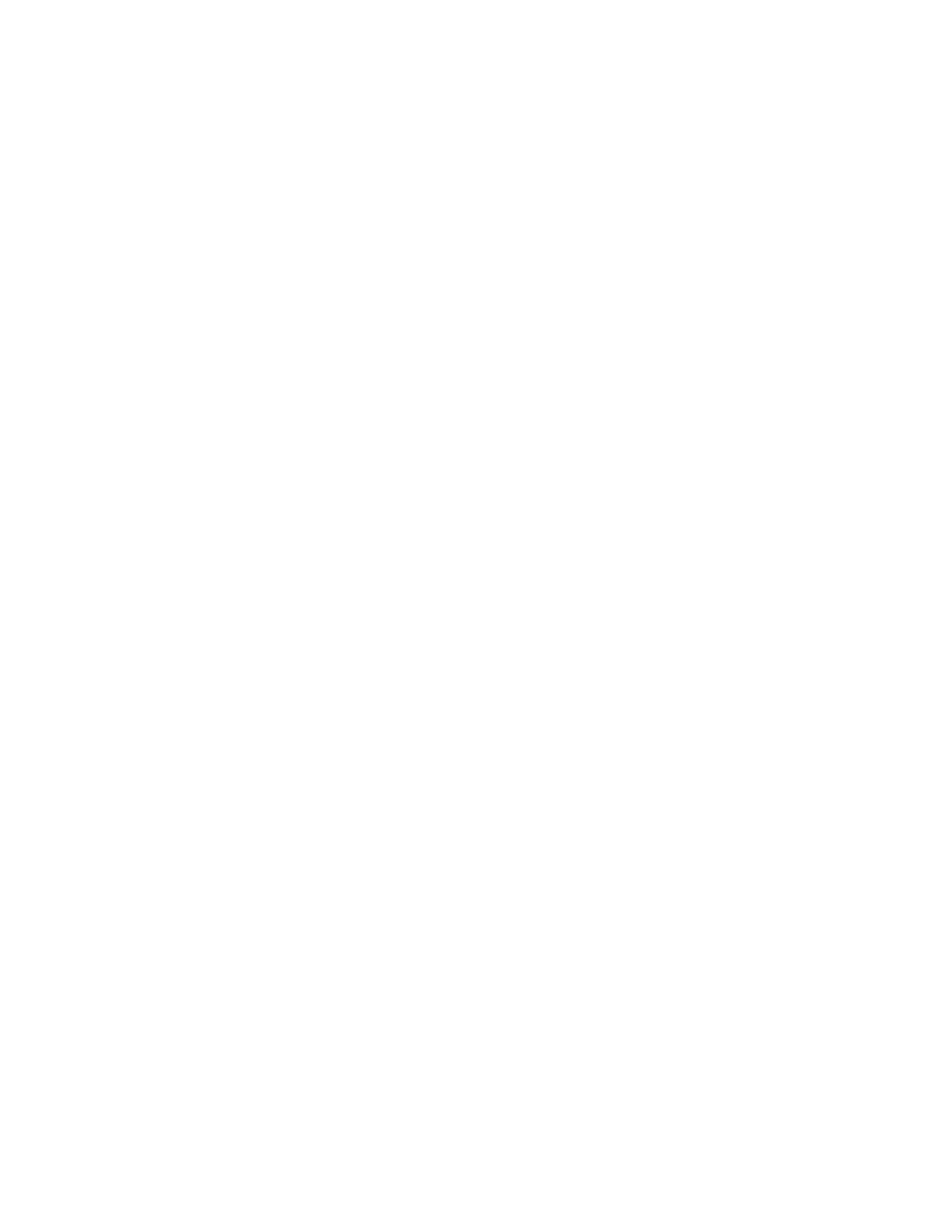3
FFT Display
The FFT Display shows a real-time graph of the strength of radio signals and
background RF noise. Grid lines on the horizontal axis depict frequencies, and grid
lines on the vertical axis depict signal strength levels.
The signals or noise being received across the selected span are plotted in white.
The Marker
In the center of the graph, a vertical line (defaulting to green) is displayed. This line
represents the frequency that the scanner is currently tuned to and is called the Marker.
The current frequency can be changed either by entering a frequency from the
keyboard and pressing the Enter key or by turning the knob.
When using the knob, the frequency changes by the current value of the Step with each
knob click. This works well for small frequency changes but is probably too slow to
move to a more distant active frequency. If you press Function before turning the knob,
the frequency will change by a much larger amount, allowing you to quickly move to the
area of the more distant frequency. When you get closer to the desired frequency,
press Function again to revert to movement by Steps to fine tune to the exact desired
frequency.
When the user changes the current frequency, depending on the setting of parameter
Set Marker->Marker Position, the Marker will either move (Position Adjustable) or
will remain centered in the display (Fixed in Center Screen). Position Adjustable is
the default.
In the Position Adjustable mode, the marker moves (and the receive frequency
changes) but the lower and upper limits of the span remain fixed.
In the Fixed in Center Screen mode, when you change the receive frequency, the
marker stays put in the center but span shifts accordingly, so the lower and upper span
limits change.
Other Information Displayed
The area above the FFT graph displays the following information:
Line 1:
Data about a transmission being received, for example “P25”
Current date (month and day)
Current time (hours and minutes).
