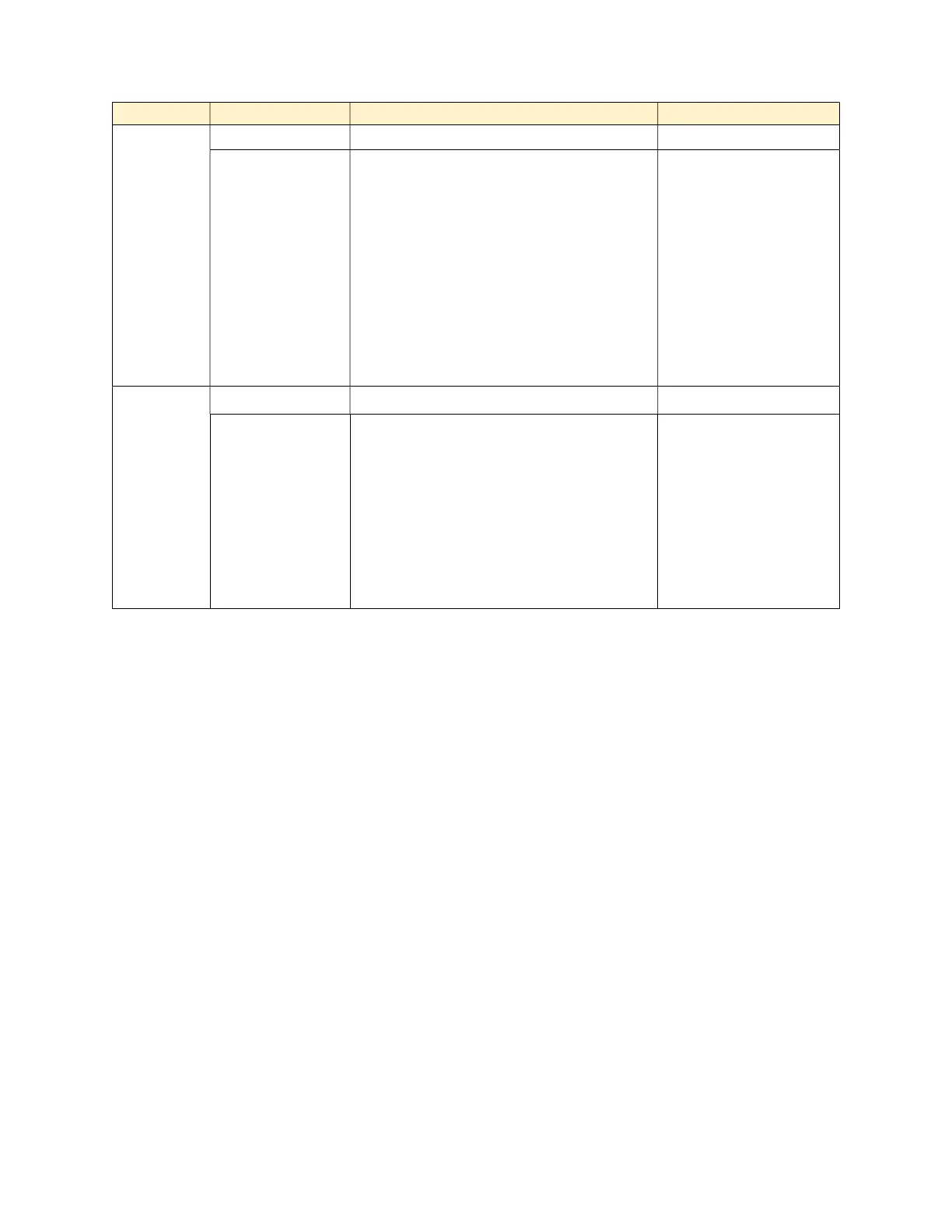5
Soft Keys
default
To Scan Span Hold
Scanner exits
the Waterfall
feature and
resumes
scanning.
Changes the value of the
frequency Span of the band being
observed.
IMPORTANT:
At span size settings above 2.88
MHz, the scanner cannot receive a
transmission unless the Hold soft
key is pressed first.
Freezes the
display, allowing
user to tune to a
frequency before
displayed
transmission
disappears from the
display. User can
unfreeze display by
pressing this key
Function
key
pressed
Step Max Hold MF->CF
Change the
value of
frequency step
size or select
Auto. Each
time this key is
pressed, the
value of the
Signals displayed in the FFT
Display remain displayed after
transmission stops so you can
observe all peaks over a period of
time. Pressing the function key
and this key again returns display
to real-time mode.
Moves the Marker
(and frequency
being received) to
the Center
Frequency of the
display.
Adjusting Display Screen Space Allocation
While the waterfall feature is running, you can conveniently change the amount of
screen space dedicated to each type of display (FFT and Waterfall) by pressing
Function followed by the nine (“9”) key on the keypad, which is labeled “9 DISP”. To
return to the waterfall, simply press “E” after making your selection.
Available choices are:
FFT: 25% / WF: 75%
FFT: 50% / WF: 50%
FFT: 75% / WF: 25%
FFT: 100%
