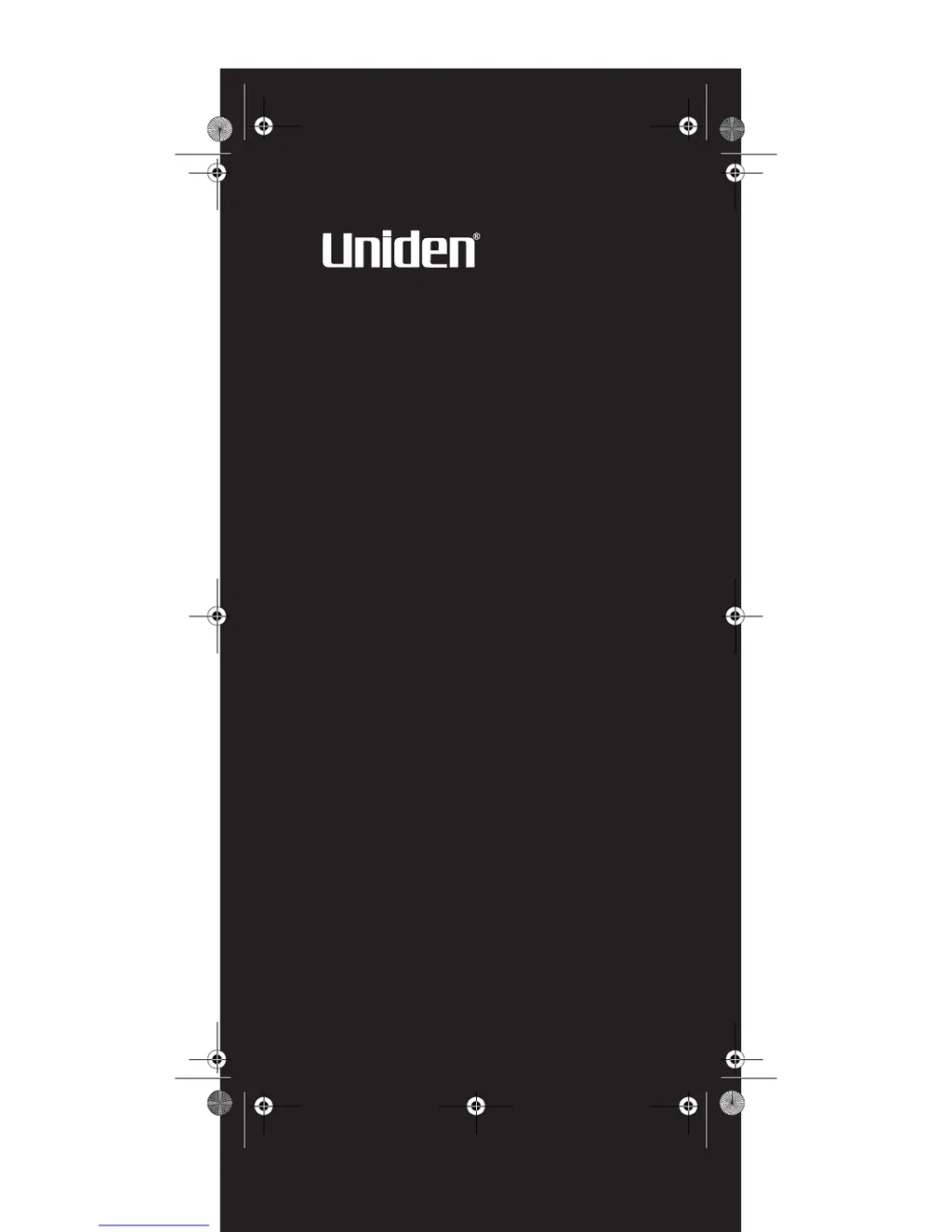Why won't my Uniden Scanner stop scanning?
- YysimsJul 31, 2025
If the Uniden Scanner won't stop scanning, it could be due to several reasons. First, try adjusting the squelch threshold. Another reason may be related to the antenna connection, so check that. Also, ensure that the channels you want to scan are not locked out. Verify that the channel’s frequency is stored in the scanner’s memory. Finally, the channel might not be active, so wait for a transmission on the channel.