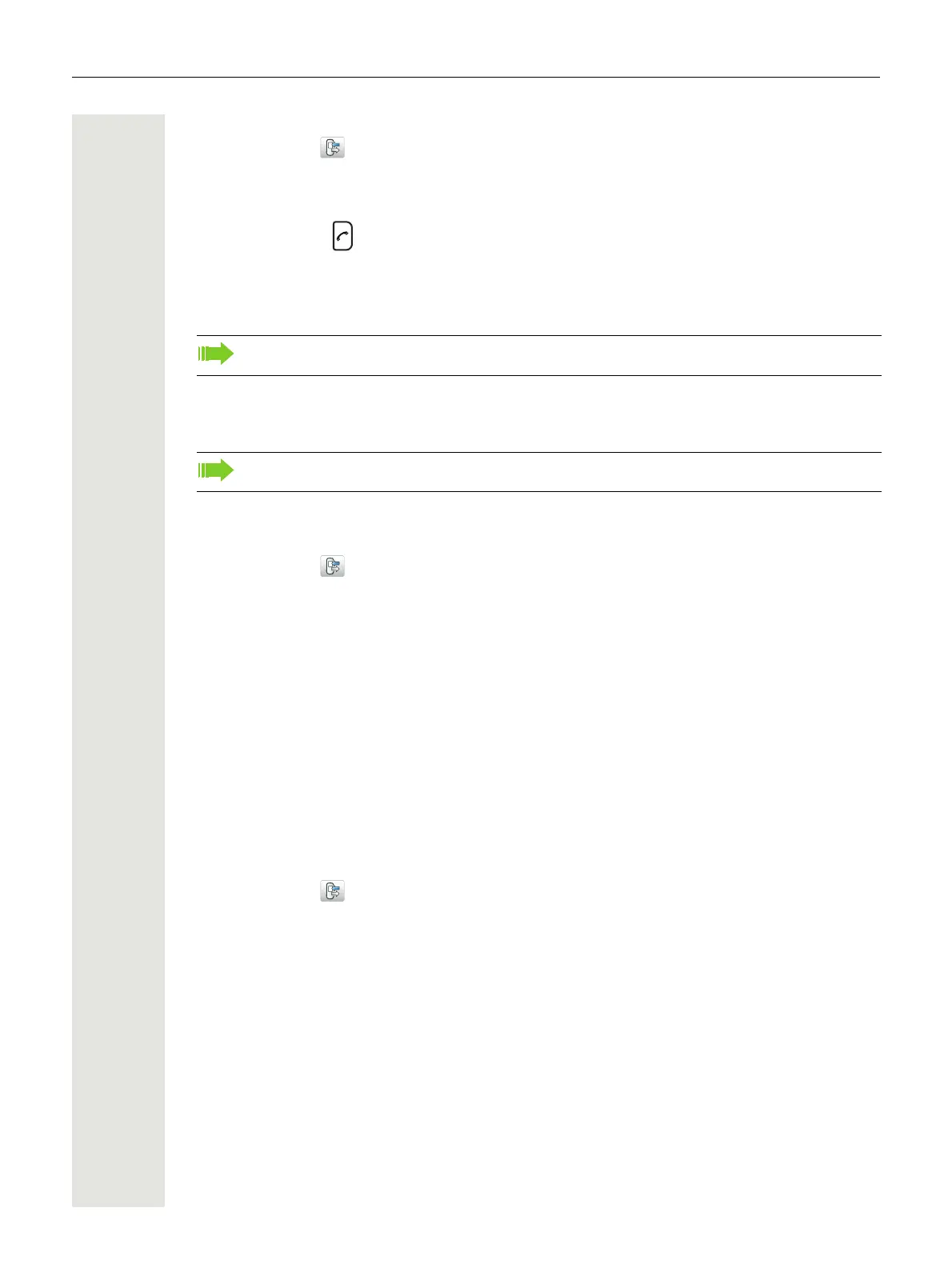36 Menu Operation
1. Enter the menu by pressing the “Menu” soft key.
2. Select “Calls” in the menu.
3. Press “Select”.
4. Select “Missed calls”.
5. Step with Up and Down to select number in the list.
6. Press “Call”, or to call back.
As in the Call list, there is a Soft Key “More” which can be used to view the time/date of the call,
edit the received number, add to contacts, delete received numbers. See "Call List" on page 34 for
information about the functionality in Soft Key “More”.
Call Diversion
Divert All Calls
1. Enter the menu by pressing the “Menu” soft key.
2. Select “Calls” in the menu.
3. Select “Call services”.
4. Select “Divert calls” > “Internal” or “External”.
5. Select “All calls” > “Edit”.
6. Enter number (maximum 24 digits) to divert to.
7. Select “OK” or “Back” > “Yes”. The check box is marked.
8. Press “Back” until the screen turns to idle mode.
The handset sends a diversion reason code to the system when establishing a call. The call is au-
tomatically disconnected after a few seconds.
9. To stop the diversion select “All calls” and unmark the check box. Press the Soft Key “Back”
until the screen turns to idle mode.
Divert Calls if No Reply
1. Enter the menu by pressing the “Menu” soft key.
2. Select “Calls” in the menu.
3. Select “Call services”.
4. Select “Divert calls” > “Internal or External”.
5. Select “No reply” > “Edit”.
6. Enter number (maximum 24 digits) to divert to.
7. Select “OK” or “Back” > “Yes”. The check box is marked.
8. Press “Back” until the screen turns to idle mode.
The handset sends a diversion reason code to the system by establishing a call. The call is
automatically disconnected after a few seconds.
9. To stop the diversion, select “All calls” and unmark the check box. Press the Soft Key “Back”
until the screen turns to idle mode.
Divert Calls When Busy
1. Enter the menu by pressing the “Menu” soft key.
If supported by the system, the number’s contact name can be displayed in the list.
This function is system-dependent. Please contact your administrator to get support.
