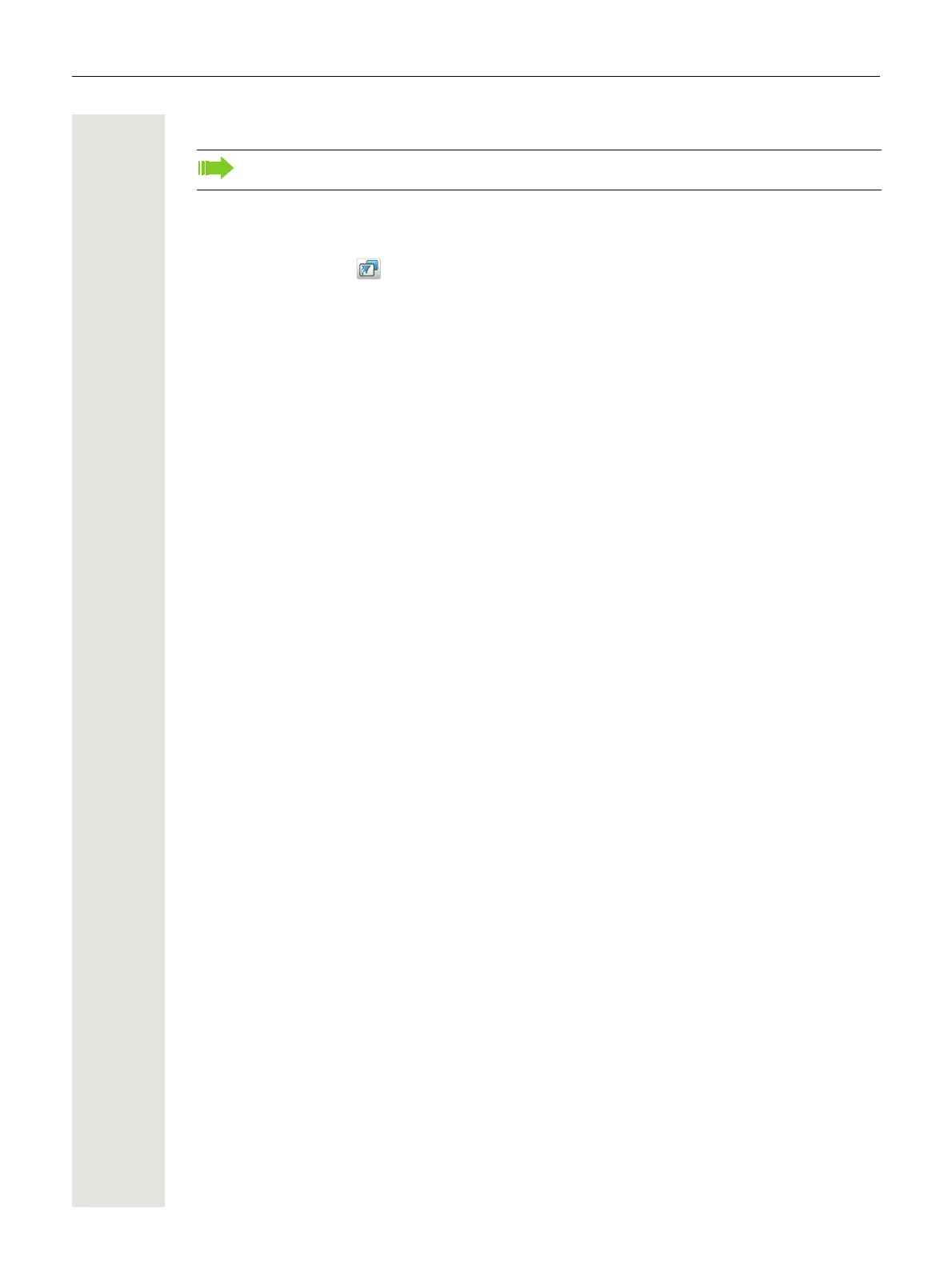Menu Operation 47
Define Multifunction Button
The Multifunction button can be defined with two different functions, a long press activates one
function, and a double press activates another function.
1. Press “Menu”.
2. Select “Short cuts” in the menu.
3. Select “Multifunction button”.
4. Select “Long press”, or “Multi press”.
5. Select “Function”.
6. Press “Select” to select function.
7. Select function from list.
8. Press “Select” and then press “Back”.
9. Select “Value” (only for some of the functions), and press “Select”. Enter a value for example
a number. Press “Back”.
10.Select “Control question”, and press “Select”. It is off by default.
If the control question is enabled, a dialog window “Proceed?” is displayed when pressing the
defined button. Press “Yes” to proceed.
11.Press “Save”.
Applicable to WL3 and WL3 Messaging only.
