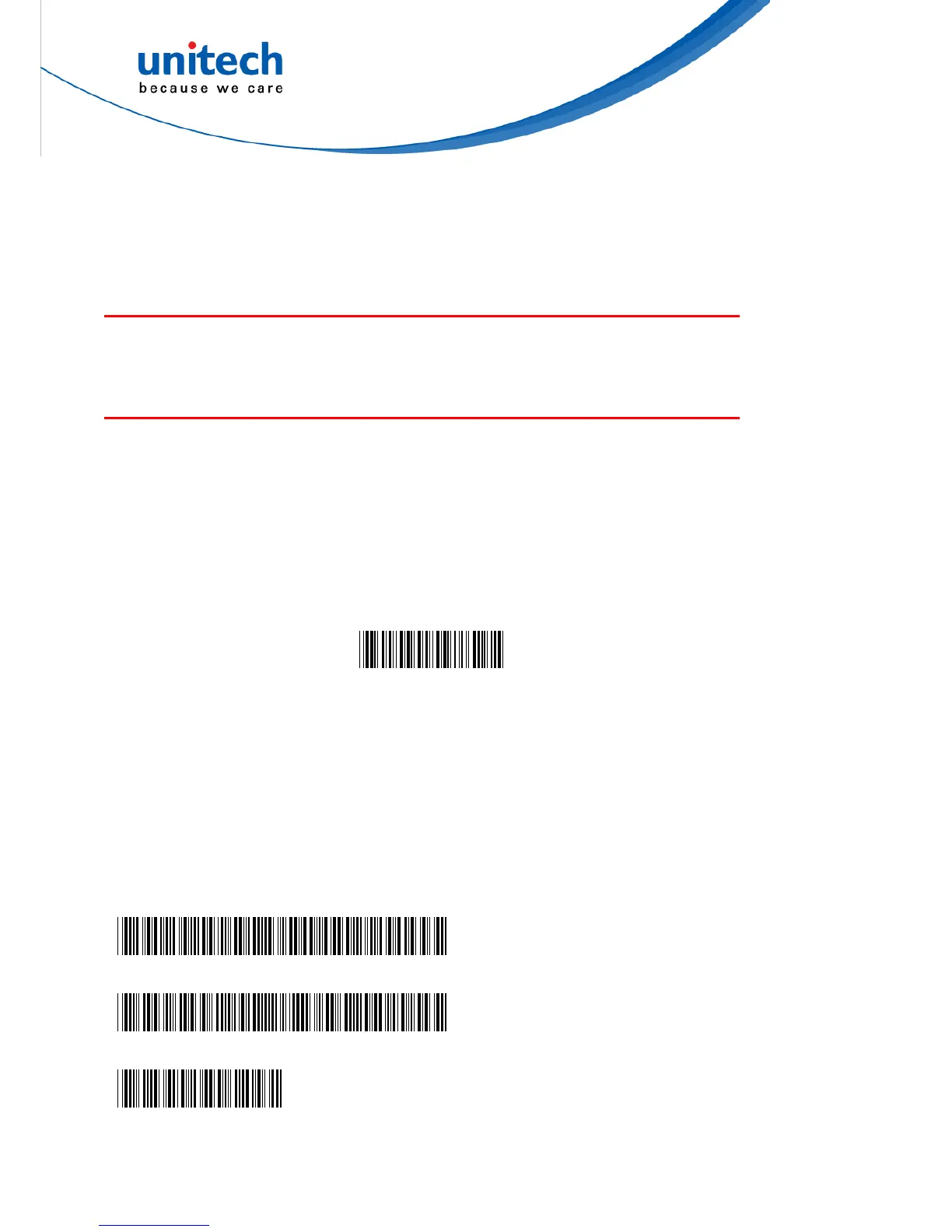* Scan “B7” to end
* Scan “Exit” to exit setup
There is only total 24 characters space available for defining these three labels. If
one of the labels has been defined for the output with 24 characters, the other two
labels cannot be defined further.
Quick Setup
Appendix A has a quick setup chart, which gives you one-label-for-one-function
convenience to set up the scanner. To set up the scanner, locate the label with the
function you want and scan that label.
Batch Setup
If you need to configure more than one scanner, you may duplicate the settings of
the scanner (master) to the others. You can do this by producing a set of custom
setup labels derived from the master scanner, and by scanning these labels
configuring the other scanners.
The following label is called “Dump Settings” label. Before you scan the label,
please open a text editor application (such as Notepad, Word, etc.). Scan the
following label and the settings of the scanner will dump to the screen as one or
several ASCII string(s). Use a barcode printing software, select Code 39 symbology,
and use the string(s) to generate barcode labels. You use this batch setup labels to
duplicate setting to the other scanners.
Dump Settings
If you have settings as follows:
* Device Type is “Keybaordless Wedge”.
* Do not send the check digit of UPC-A and EAN-13.
* Define Preamble as “<F1>”.
* Define Postamble as “<Tab>”.
* Define Label 0 as “START”.
When dumping settings on a PC/AT, you have the following strings:
...I800C06D51DJ8
08080A0O7C005354
415254.
Print into Code 39 bar code labels:
. . . I 800C06D51DJ 8
08080A0O7C005354
415254.
24