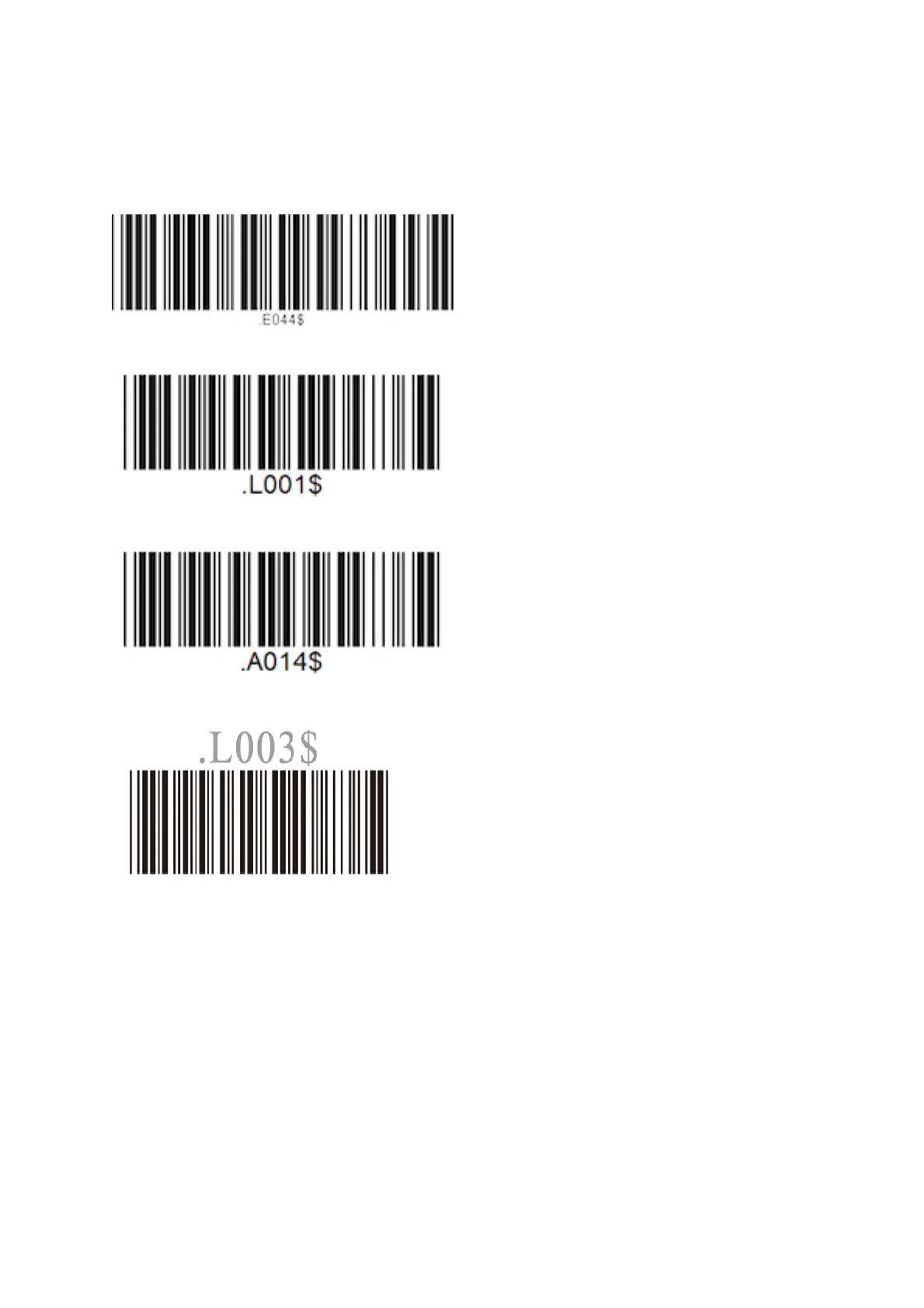NOTE: If the hotkey can not be enabled (indicated by 3 very quick beeps after scanning), the
keyboard has to be manually enabled by scanning the iOS keypad toggle barcode below:
iOS Keypad Toggle
Enable scanning MSI barcodes
Transmit AIM Code ID (allows ZiiZii to detect symbology)
4 Pair the scanner to an iOS device
1. Ensure the scanner is powered on.
2. Open the iOS Settings app and access the Bluetooth tab.
3. Tap Wireless Scanner when it appears in the Other Devices section and wait for the scanner to
connect and move to the My Devices section.
4. Unitech scanners must be paired to the iOS device in HID mode, which means they appear to
ZiiZii as a generic external keyboard. We do not currently indicate when an HID scanner is
connected. As of v2.5.3, ZiiZii continues to show “Scanner disconnected” even when an HID
scanner is connected and functioning properly.
5 iOS scanning help
1. Remember that all scanners must be unpaired, both on the scanner itself, and the device.
2. iOS devices require all scanners to be in iOS mode before pairing with the device.
3. Support for HID scanners was added in ZiiZii version 2.5.2 (released in September
2015).
Enable Check Send No Digit
