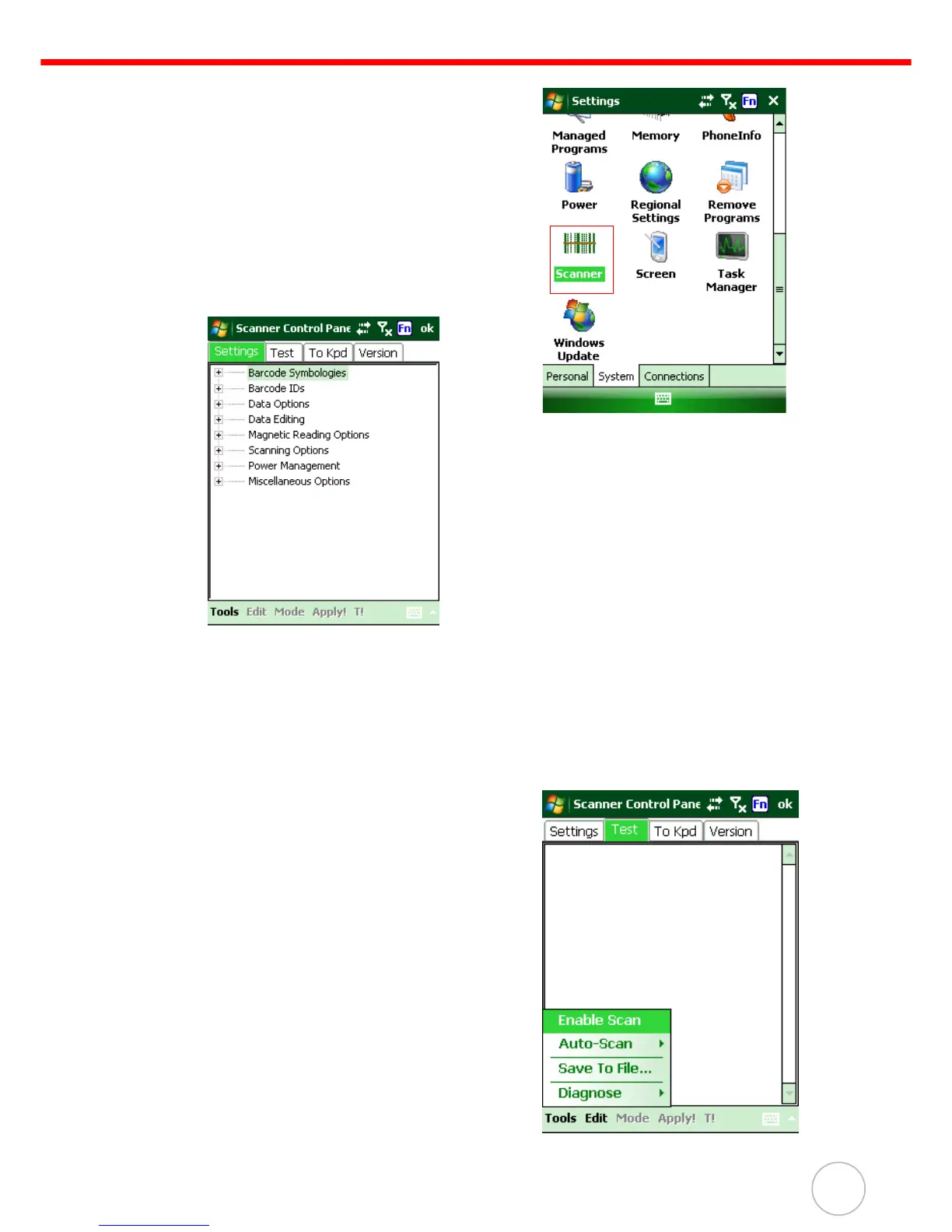Chapter 2 Using the Hardware
19
1. Tap Start → Settings and select the Sys-
tem tab.
Tab the Scanner icon.
2. The Scanner Control Panel opens.
In the Scanner Control Panel screen, it is possible to configure bar code scan-
ner parameters such as enabling or disabling bar code symbologies, set data
transmission options, configure magnetic and proximity reading options and set
power management options.
3. To test the bar code scanner, tap the Test
tab.
4. Tap Tools.
5. Tap Enable Scan.
6. To perform an auto-scan, Tap Tools →
Auto-Scan → Start Auto-Scan.
7. Choose the time Interval (default: three sec-
onds).
8. Tap: Start.
9. The Laser automatically scans bar codes
every three seconds.
10. To stop the auto-scan, tap Tools → Auto-
Scan → Stop Auto-Scan.
