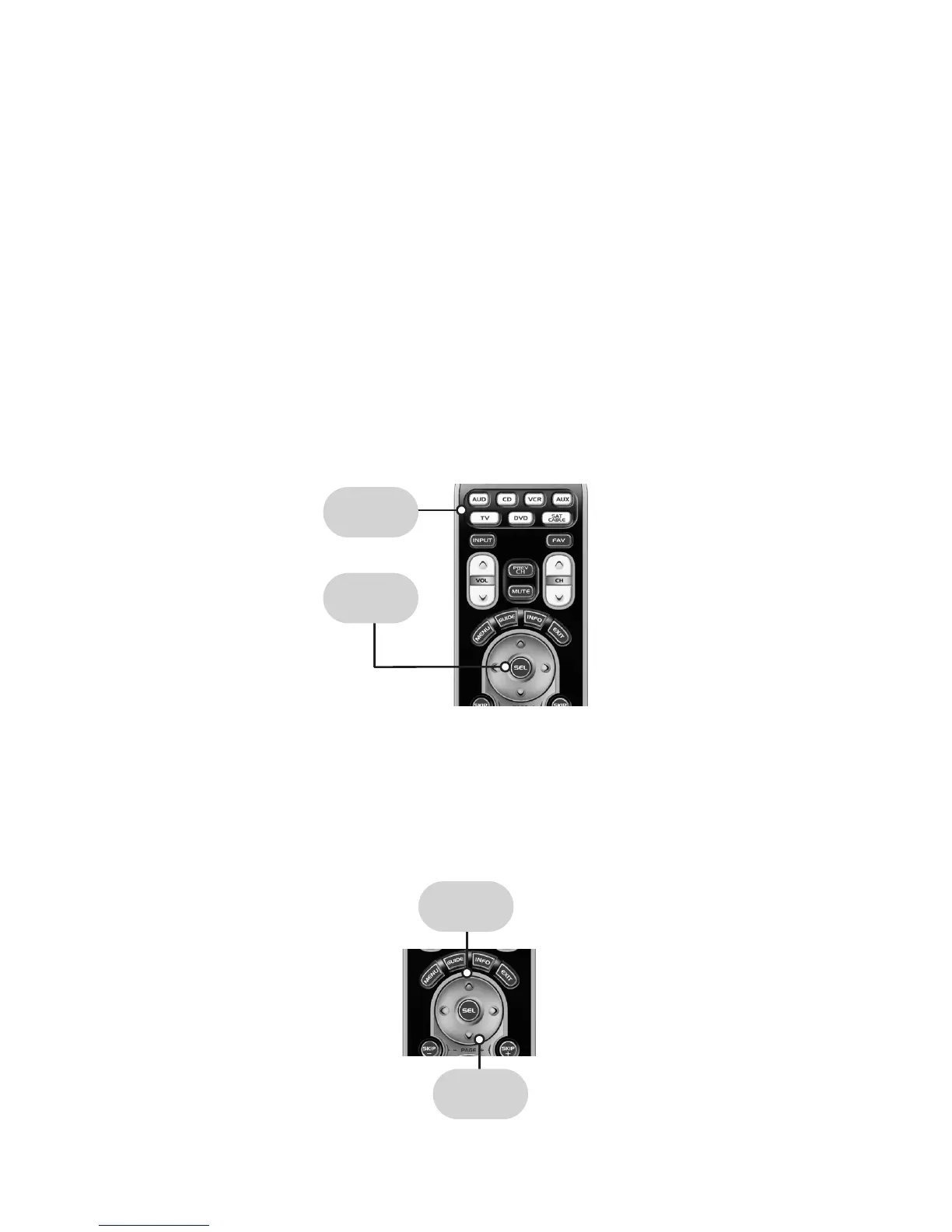Page | 12
3. Auto-Search Set-up
The Auto-Search Set-up scans through all of
the codes in the table to find the right code
for your component. Use this method for
components you cannot set up with either
the Quick Set- Up or 3-Digit Set-up. This
step is not difficult, but tests your patience,
as it takes about five minutes to work
through the entire table.
STEP 1: Turn on the component you want to
activate. (Other components can be on or off,
it doesn’t matter.)
STEP 2: On the WR7, press the Component
button that you want to set up and the SELECT
[SEL] button at the same time. Hold down both
buttons for two seconds until the Component
button light turns on. This signals that you are
in set-up mode and can release the buttons.
STEP 3: Point the WR7 remote control
toward the component and press the UP or
the DOWN arrow button on the navigation
pad. Each time the UP or DOWN arrow button
is pressed, the code will count up (or down)
one code number and send a Power OFF
signal to the component.
Navigation Pad
DOWN
6
ARROW
UP
5
ARROW
SELECT
BUTTION
UP
5
ARROW
