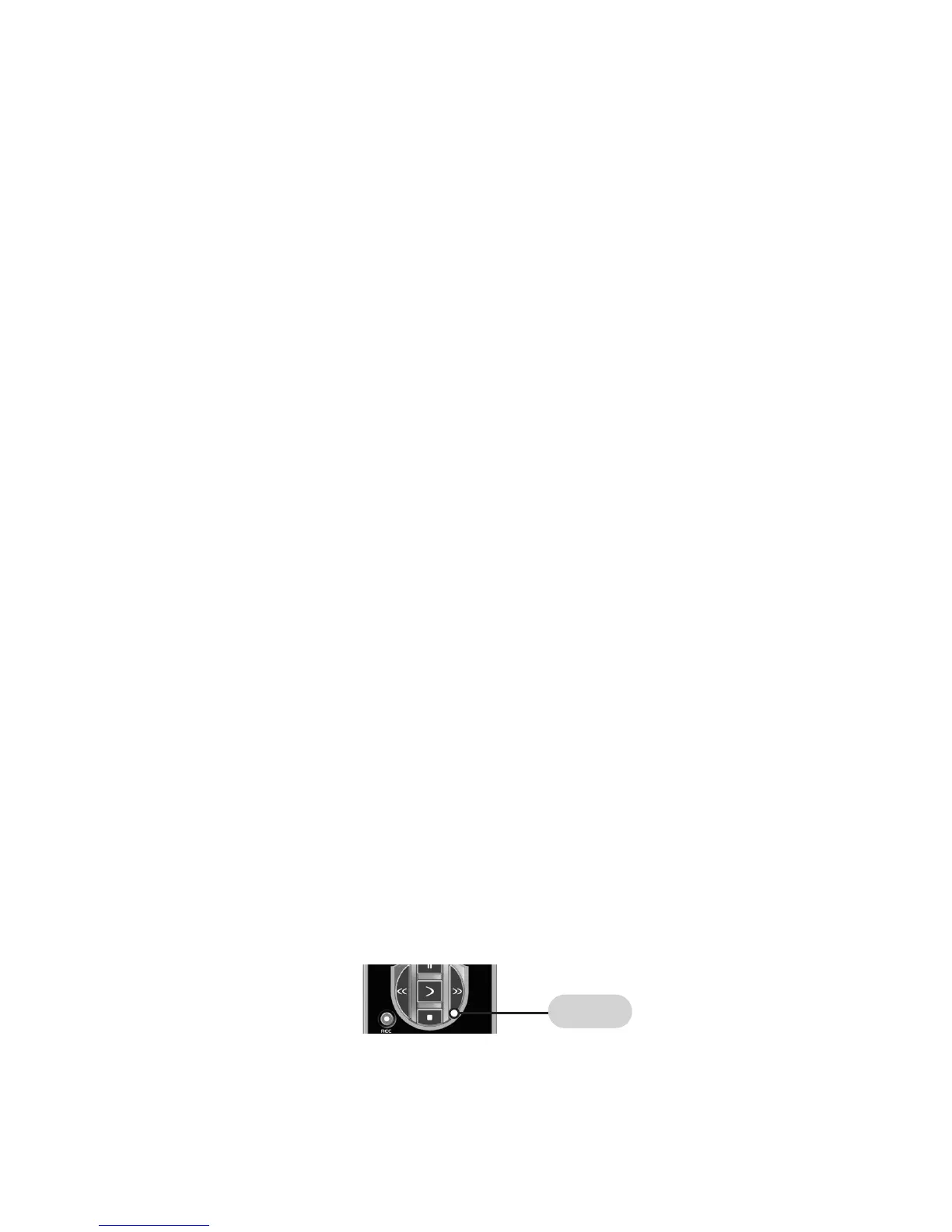Page | 21
"My Favorites" Button
The four [MY FAVORITES] buttons at the bottom
of the remote can be set up as dedicated
Favorite Channel buttons or lists.
Set up a dedicated Favorite Channel:
STEP 1: Press the [CABLE/SAT] button
STEP 2: Press one of the [MY FAVORITES] buttons
and the [MUTE] button at the same time for two
seconds until the [CABLE/SAT] Component light
turns on.
STEP 3: Using the Number Pad, punch in the
Channel number that you want to store in the
My Favorites button.
Set up a Top 5 “My Favorites” List:
Each of the four “My Favorite” buttons can be
set up to surf/rotate through up to five channels.
Set up lists for family members or choose to
set up category lists such as music, movies or
sports.
STEP 1: Press the [CABLE/SAT] button
STEP 2: Press one of the [MY FAVORITES]
buttons and the [MUTE] button at the same
time for two seconds until the [CABLE/SAT]
Component light turns on.
STEP 3: Write down the list of channels, and
punch them in sequentially, pressing the stop
button between each channel. For example,if
you press [009], [STOP], [035], [STOP], [365],
[STOP] the remote will send out 009 at the
first press of the selected [My Favorites] button,
and then send out 035 at the second press, etc.
STEP 4: Save your work. After you have input
your five channels, Pressthe CHANNEL UP
[CH
5
] button to store the commands
entered. The [CABLE/SAT] Component light
will blink three times to confirm the set-up.
STEP 4:
Press the CHANNEL UP [
CH
5
]
button to store the commands entered. The
[CABLE/SAT] Component light will blink three
times to confirm the set-up.
STOP
