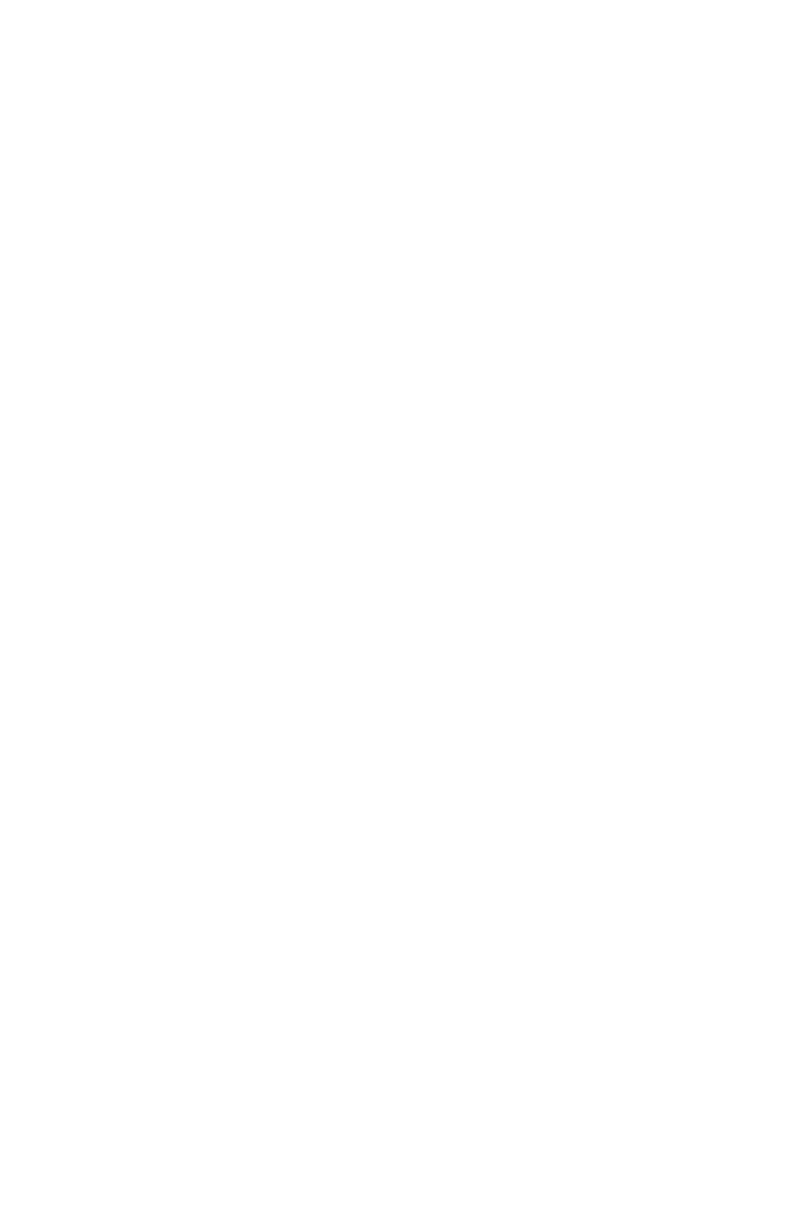24
HN5—Print Color Options
The HN3000 allows you to enter times at which the punch
color will change between red and black, highlighting
times when employees punch in late or punch out early.
You can set up to 24 times during the week when the print
color will change between red and black (codes 01–24).
For example, your ofce employees work Monday–Friday
from 8:00am–5:00pm and they all take a lunch break from
12:00pm–1:00pm. You allow a grace period of 15 minutes
for both arrival and departure times of your employees.
However, you would like to know when an employee
punches in 15 minutes late or more in the morning and
when they punch out 15 minutes early or more in the
afternoon. So you will set the clock to change the punch
color to red from 8:15am–11:30am, because you want to
make sure the punch color is black again before anyone
punches out for lunch. You will then set the clock to
change the punch color to red from 1:30pm–4:45pm. This
will highlight any punches that take place between the
lunch hour and 4:45pm. At 4:45pm, you want the punch
color to be black again for employees who punch out at
4:45 or later.
1. Under the HN5 menu, when the code “01” appears,
use the + and – buttons to select the hour that the
punch color will switch. For 8:15am, set the hour to
08 and then press Enter to conrm the setting.
2. Use the + and – buttons to select the minute. For
8:15am, set the minute to 15 and then press Enter to
conrm the setting.
After you have set the time, you will set the days of
the week for the color change.
3. Use the + and – buttons to scroll through the days.
A ashing triangle indicates the day that is currently
selected. The + button moves your selection from
right to left and the – button moves your selection
from left to right. Press the Back button to toggle
each day on or off.
