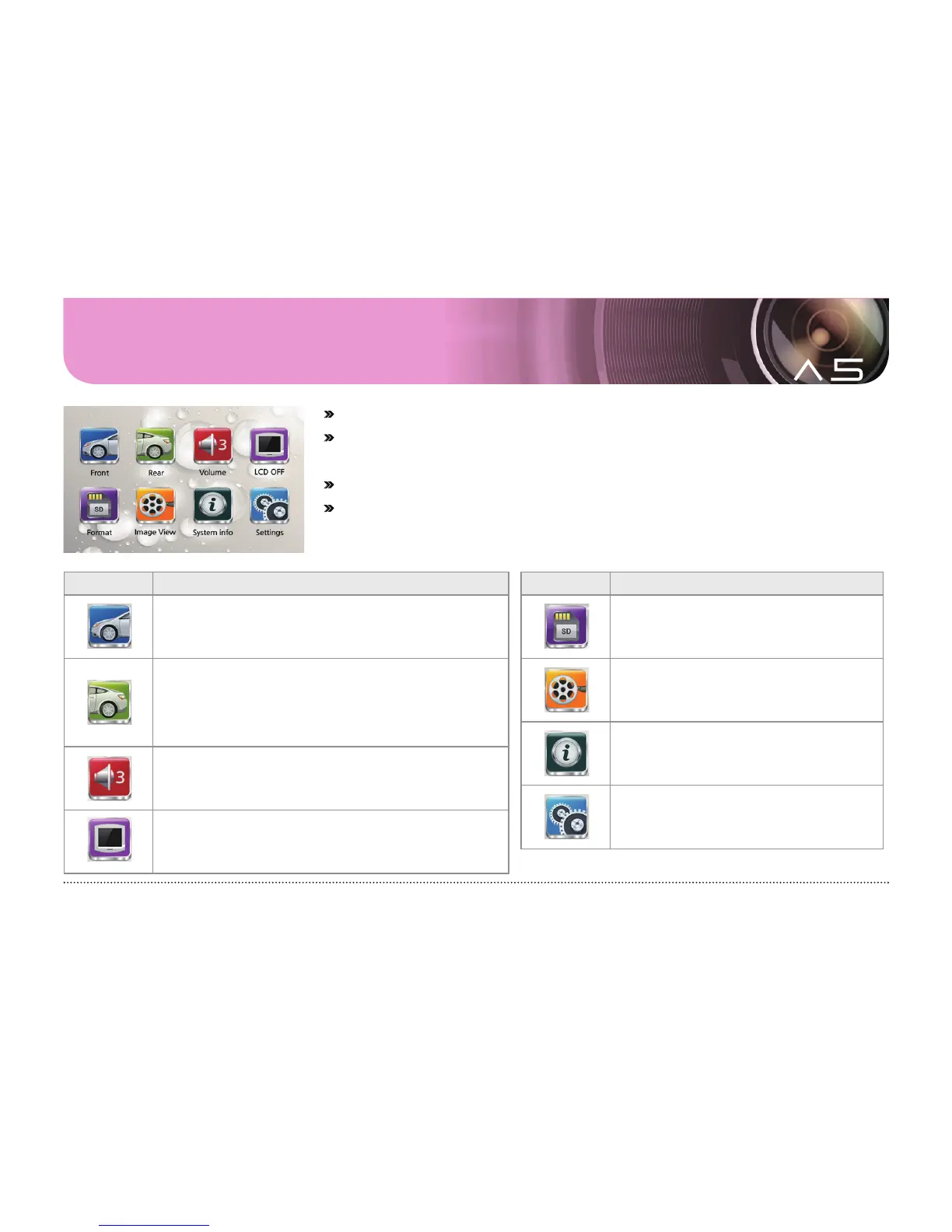23 ... User's Guide
09. GUI – main menu
#
In the driving mode, touch the LCD to show the menu screen.
#
The menu screen has 8 icons: Front, Rear, Volume, LCD OFF, Format, Image View,
System info and Settings.
#
In the menu screen, video and voice recording doesn't stop.
#
It shifts to the screen saver when on standby for 1 minute. (If the screen saver is
enabled) .
Icon Meaning
Front :
Shows real-time view of the front camera.
Rear :
Shows real-time view of the rear camera.
* If the rear camera is not connected, although users touch
the rear view icon, it shows the real time front video images.
Volume :
Users can set a voice guidance and beep
sounds’ volume from 0 to 5.
LCD OFF :
LCD is turned off. Touch the LCD to turn it on.
Icon Meaning
Format :
Formats the SD card.
Image View :
List of recorded videos.
System info :
Check the black box information.
Settings :
Configuration.